
Reservation Scheduled Activities
Note: The Scheduled Activities feature is available when any of the licenses for activity vendors are active, such as INTELLISPA, GOCONCIERGE, HOTSOS, RESORTSUITE, SPASOFT, TACSPA, CONCEPT, GUESTCONNECTION, OPENCOURSE, etc.
External activities scheduling systems (EAS) are used to track and manage guest participation in hotel-sponsored activities such as golfing, spa facilities, horseback riding, and so on. Through an OXI (OPERA Exchange Interface) gateway, information from these external systems can be associated with OPERA profiles and, in turn, guest reservations so that hotel staff can be aware of the guest's activity schedule. Similarly, changes to the reservation that may impact activity schedules (for example, when a guest cancels a reservation, changes the dates of a reservation, or makes an early departure) can be passed back to the activity schedule system for appropriate action.
The profile Lookup feature is the method used to associate an OPERA profile with guest information stored in the EAS. (Lookup can be performed using the Lookup button on the Profile Search screen or on the Profile screen Options menu, or by selecting Miscellaneous>Lookup.) Lookup checks the EAS database for profiles that may match the OPERA profile for which the lookup is performed. If a match is found, a link can be set up to associate the two profiles. The lookup then provides OPERA with activity scheduler information for that guest.
Your staff is kept informed of the activities the guest is participating in. When a reservation is made for the profile, OPERA is aware of any scheduled activities for that profile, whether or not they fall within the time frame of the reservation. Those activities that coincide with the guest's stay are automatically associated with the reservation. (You may use the Reservation screen Scheduled Activities option to associate scheduled activities with the reservation if they coincide with the time frame of the guest's stay.)
When name or address information in either OPERA or the EAS is updated, changes are propagated to the other system to keep the two in synch. If you like, you have the option of "unlinking" the OPERA profile and the EAS profile so that changes to either profile are no longer synchronized between the two. (Unlinking is handled from the Profile Scheduled Activities screen.)
The OPERA Scheduled Activities screen appears when you select the Scheduled Activities button from the Reservation screen or Reservation Search screen Options menu, or when you click the Activities lamp from the Reservation Search screen or the Reservation screen. The Scheduled Activities screen lists the activities for the current profile which have been entered in the external activity scheduler system.

The screen consists of two grids. The lower grid (titled Reservation Activities) shows those activities that are associated with the current reservation. The upper grid (titled Scheduled Activities) shows other scheduled activities attached to the profile for which the reservation has been made.
By highlighting activities in the upper grid and selecting the Select button, you can associate the guest's activities with the current reservation. Only activities that are scheduled to take place at some time between the guest's arrival date and departure date may be associated with the reservation. Any activities you select are moved to the lower grid. Once at least one activity is associated with the reservation, the Activities lamp displays on the Reservation screen and on the Reservation Search screen. To un- associate an activity from the current reservation, highlight the activity in the lower grid and select the Unselect button.
Note: A specific activity may only be associated with a single reservation. Once the activity has been associated with a reservation, it will no longer appear in the Scheduled Activities grid for any other reservations that may be made for the same profile during the time frame of the activity.
When you highlight an activity, its description appears in the text area below the lower grid.
The following information is shown in the grid for each activity:
Profile: Guest profile, primary or accompanying, that is attached to the activity. When a Scheduled Activity is scheduled for the accompanying guest, their activity will also display on the Scheduled Activities report.
Type. Category of activity. (Set up in System Configuration>Reservations>Scheduled Activities>Activity Types.)
Location. Where the activity takes place. (Set up in System Configuration>Reservations>Scheduled Activities>Locations.)
Pax. Number of persons participating.
Date. Date on which the activity takes place. If the activity spans more than one day, the date when the activity starts..
Start/End Time. Time when the activity starts and ends.
Duration. Hours and minutes duration for the activity.
Status. Current status of the activity.
Activity Amt. The amount for the activity.
Deposit Amt. The amount deposited for the activity.
New. Activities may also be scheduled for the guest by selecting the New button from the Scheduled Activities screen. This button takes you to the external activities scheduler application. (For this feature to be active, a menu link must be configured for Activities Scheduler. Select Configuration>Setup>Menu URL Links. See URL Links for details.)
Preview/Report. A scheduled activity report is available by selecting the Report button. Select the Preview button to see the report on screen without printing it.
Edit. Select to open a web browser window for the external system (partner application). This is the external system for which a Menu URL link has been configured.
When you cancel a reservation that has one or more scheduled activities associated with it, a series of options are presented allowing you to indicate how you wish to treat the scheduled activities. The Scheduled Activities Exist screen appears immediately after you receive the reservation cancellation confirmation.
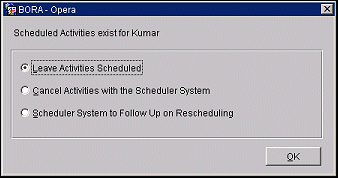
Leave Activities Scheduled - Remove the activity links from the reservation but leave the scheduled activities unchanged in the EAS. This is the default.
Cancel Activities with the Scheduler System - Remove the activity links from the reservation and instruct the EAS to cancel the activities.
Scheduler System to Follow Up on Rescheduling - Remove the activity links from the reservation, leave the activities scheduled with the EAS, and notify the EAS that follow up is required since the reservation was cancelled.
Make your choice and select the OK button.
When you change the dates for a reservation that has one or more scheduled activities associated with it so that any of the activities no longer fall within the time frame of the reservation, a message advises you that one or more activities fall outside the reservation dates. OPERA will remove the activity links from the reservation, leave the activities scheduled with the EAS, and notify the EAS that follow-up is required to reschedule the activity.
See Also