
Shift Reports
Shift Reports are configured, through Configuration>Setup>Report Setup>Shift Reports, in order to run a multiple number of reports by only having to select one report to run. All of the reports that are ran are selected by the user and can contain as many, and different types, of reports that are needed to complete all the information pertaining to the Shift Report.
Note: The more reports that are assigned to one Shift Report, the longer that shift report will take to run when selected.
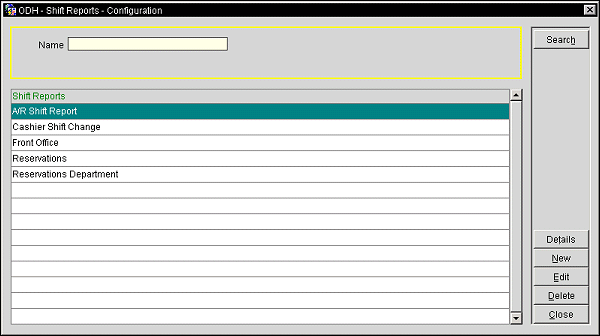
The Shift Reports Configuration screen displays the following information.
Name. Manually enter the name of the report to search for and select the Search button.
Shift Reports. Displays a full name of the shift report (e.g., Front Office, Reservation Department, etc.).
Search. Select to search for the report name entered in the Name field.
Details. Select to add or remove specific reports from the highlighted shift report (See Shift Report Details, below, for details).
New. This function enables you to create (New) Shift Reports (See Adding or Editing Shift Reports for details).
Edit. Once you access the desired report, you can edit the report form to be used in the report. In the Report Setup screen select the report you want to edit., and click Edit and the Edit Report screen is displayed (See Adding or Editing Shift Reports for details).
Delete. This function will delete the selected report. OPERA will ask for confirmation.
Close. Select to exit out of the Shift Report Configuration functionality.
The Shift Report Details screen is where specific reports are added and deleted from a Shift Report. The reports that are displayed are based on the License Codes active for the property and the Application Functions, Parameters, and Settings that are active.
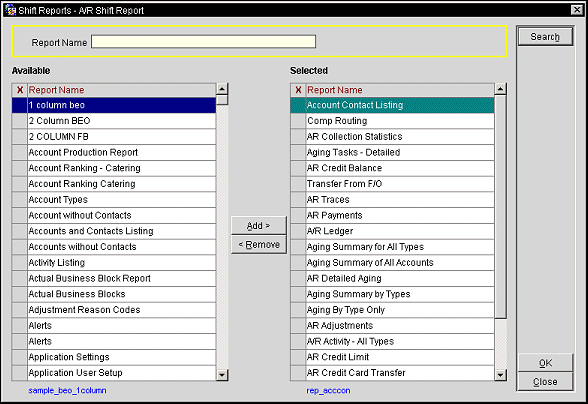
Report Name. Manually enter the name of the report to search for and select the Search button.
X. Select to add or remove an X in the column. If an X appears in the column, that means that the report is selected and can be added to the Selected Reports Grid and removed from the Available Reports Grid.
Report Name. Displays the full text name of the report. The actual name of the report is displayed as a lamp below the left hand side of the Available Reports Grid.
X. Select to add or remove an X in the column. If an X appears in the column, that means that the report is selected and can be removed from the Selected Reports Grid and put back into the Available Reports Grid.
Report Name. Displays the full text name of the report. The actual name of the report is displayed as a lamp below the left hand side of the Selected Reports Grid.
Search. Select to search for the report name entered in the Report Name field.
Add>. Select to add all of the reports that are marked with an X or the report that is highlighted from the Available Reports Grid to the selected Reports Grid.
<Remove. Select to remove all of the reports that are marked with an X or the report that is highlighted from the Selected Reports Grid to the Available Reports Grid.
OK. Select to save all of the modifications of details and close out of the Shift Reports Details functionality.
Close. Select to close out of the Shift Reports Details functionality.
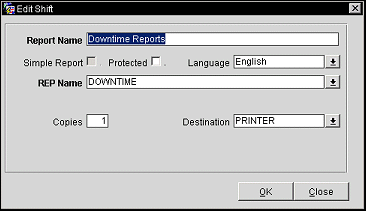
Provide the following information in the Edit Shift report and select the OK button to save.
Report Name. Type the name of the report.
Simple Report. Select the check box to make the report a simple report (See Simple Report Writer for details).
Protected. Select the check box to protect the report, so that it can't be edited by a user.
Language. Select the language that the report needs to display and print in from the single select LOV.
REP/File Name. When the Simple Report check box is selected, type in the name of the file that the report will be saved as. In all other cases, select the down arrow to choose a report name for the report.
Copies. Type in the number of default, number must be at least 1, copies to print of the report when ran. Even with this being the default number of copies to produce, the number can be modified when actually running the report from Miscellaneous>Reports.
Destination. Select the final destination for the report after it is populated (e.g., Printer, Fax, Email, etc.).
See Also