
Watermark Configuration
When the General>Report Watermark application parameter is set to Y users can configure Watermarks for any or all reports. These can be set up on the individual report level, the report group level or on the default level for all reports. This parameter works independent from the Cashiering>Folio Copy Legend application setting. In a case where General>Report Watermark is active and Cashiering>Folio Copy Legend is set to Y, the configured watermark for any Folios will be appended to the configured Folio Copy Legend. (Please see Folio Copy Legends for more information).
Select Configuration>Setup>Report Setup>Watermark to configure the Watermark for all the reports within OPERA.
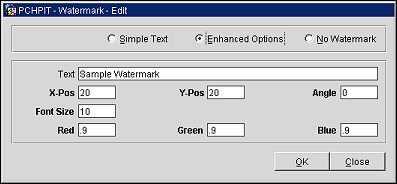
At the top of the screen, three options appear:
When Simple Text is selected, the remaining fields on this screen are unavailable.
The following fields are available on this screen when Enhanced Options is selected. When trying to Tab out of, or selecting the OK or Close buttons, without defining a numeric character for the X Pos, Y Pos, Angle, Angle, Font Size, Red, Green, or Blue fields, a prompt is displayed to notify the user that "<Field> should be between X and Y" and a value needs to be entered between the value range displayed.
Text. This field does not affect the folio copy legend text that is displayed as a watermark. (The folio copy legend text is set using the Folio Copy Legends screen.) Here the user can enter the text they would like to have display as the Watermark on the reports.
X Pos. (Mandatory between 0 and 611) Defaults to 20, but enter the starting X coordinate for the watermark. X coordinates refer to the position on the page in a horizontal direction. The left side edge of the page is always 0 and the higher the X coordinate number, the farther right on the page the watermark is displayed. A standard letter that is 8.5 inches (21.59 cm) in width = 611 points in width.
Y Pos. (Mandatory between 0 and 1006) Defaults to 20, but enter the starting Y coordinate for the watermark. Y coordinates refer to the position on the page in a vertical direction. The top edge of the page is always 0 and the higher the Y coordinate number, the farther down on the page the watermark is displayed. A standard letter that is 11 inches (27.94 cm) in height = 791 points in height.
Angle. (Mandatory between 0 and 360) Angle of the watermark in degrees. (For reference, a 100-pt watermark that runs on a slant from the lower left corner to the upper right corner would appear centered if it rides on a 55-degree line.) The following explains the way the angle entered the watermark will use and (X,Y) axis.
Font Size. (Mandatory between 1 and 72) Font size in points. (For reference, 72 pts = 1 in.) A typical watermark would be 100 pts (about 1-1/4" in height).
Red/Green/Blue. (Mandatory between 0 and 1) Red, green and blue (RGB) components of the watermark color. The default (0.9, 0.9, 0.9) is a light gray; 1, 1, 1 is black.
Select Configuration>Setup> Report Setup>Report Groups to configure the watermark for a single or multiple report groups. On the Report Group - New screen or Report Group - Edit screen, select the Watermark button. The Report Group Watermark screen appears.
This screen allows you to set up a default watermark "style" that will be automatically applied to all reports in the current report group unless the watermark is configured differently for individual report(s) in the report group (see Individual Report Watermarks, below).
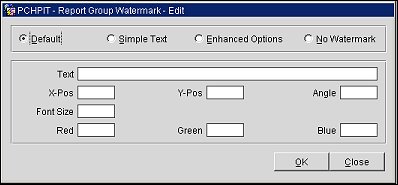
Select Configuration>Setup> Report Setup>Reports. Select the report to configure the folio copy legend watermark. On the Reports - New or Reports - Edit, select the Watermark button. The Report Watermark screen appears.
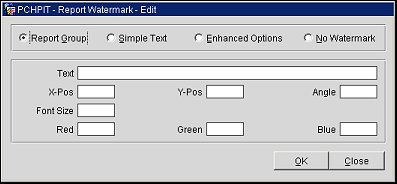
The radio button options and configuration features are similar to those for the report groups, described above, with one addition: the Report Group radio button. Select this radio button if you want the report to inherit the watermark configuration of the report group to which it belongs. When Report Group is selected, the remaining fields on this screen are unavailable.
Note: An entry is made in the User Activity Log (in the Configuration Activity Group) when changes are made to the watermark properties for a report or report group.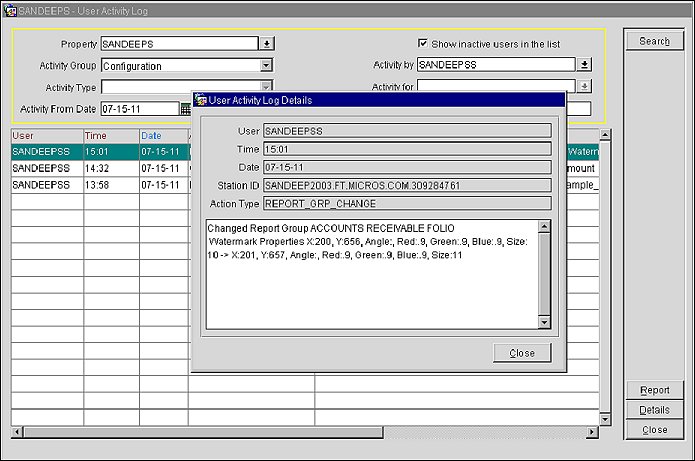
Show Me
![]() All Watermark to All Report Groups
All Watermark to All Report Groups
See Also