
Revenue Pool Accounts Settlement
Transactions can be settled during an open period only. When the Ownership>Revenue Pooling application function is set to Y, the Revenue Pool Account Settlement screen allows you to review all of the transactions in the revenue pool account for the period, by unit element, before finalizing the settlement. From the Account Settlement screen, you can review the header information, search for specific transactions, and review the specific details of transactions. To access this screen, select the Settle button from the (Revenue Pool) Account Maintenance screen.
If any revenue has not been posted, OPERA prompts you to verify that you want to continue.
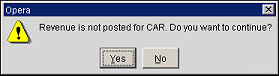
Select the Yes button to continue, or the No button to return to the Account Maintenance screen. If the Hold AR parameter is turned on, OPERA prompts you that transactions on hold will be transferred to the next period.
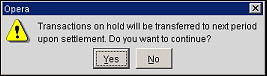
Select the Yes button to continue, or the No button to return to the Account Maintenance screen. The Revenue Pool Account Settlement screen appears, displaying all transactions for a specific unit element. Each unit element is identified in the Element Code field.
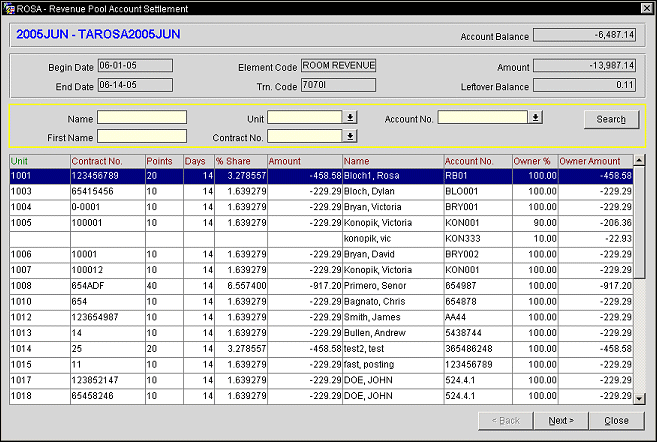
Review the transactions for each unit element to verify they are accurate, and then select the Next> button to review the next unit element, or the <Back button to return to a previous element. When you have reviewed all transactions for all unit elements, the Revenue Pool Account Settlement Summary screen appears, allowing you to finalize the settlement.
The Revenue Pool Account Settlement screen contains three main areas; the Header, the Search Criteria, and the Results Grid.
The Header area displays basic information about the revenue pool account, including account name and balance, and the following information:
Begin Date. The beginning date of the account period.
End Date. The end date of the account period.
Element Code. The element code.
Trn. Code. The transaction code.
Amount. The total amount of the transaction code for the period.
If necessary, complete one or more of the following fields and select the Search button to display transactions in the Results grid based on the parameters you entered.
Name. The owner's last name.
First Name. The owner's first name.
Unit. Select the unit number.
Contract No. Select the contract number.
Account No. Select the account number.
The results grid displays the following information:
Unit. The unit number.
Contract No. The contract number.
Points. The number of points.
Days. The number of days.
% Share. A combination of the points and the multiplier.
Amount. The amount of the transaction.
Name. The owner's name.
Account No. The account number.
Owner %. The percentage to the owner.
Owner Amount. The amount due to the owner.
Note: When the General>Component Rooms application function to Y, and a revenue pool is being settled, in case there are Owner contracts for Component room that participate in revenue pool, only the physical rooms that make the component room are eligible for the revenue/expenses distribution. The component rooms will never be considered for revenue/expenses distribution in revenue pool.
For Example:
Physical Room = 101 and 102
Component Room made up of 101 and 102 = 101102
1. IF Room 101 is occupied by an owner/auth user, neither 101 nor 101102 will be eligible for pooled revenue/expenses
2. IF Room 102 is occupied by an owner/auth user, neither 102 nor 101102 will be eligible for pooled revenue/expenses
3. IF 101 & 102 are occupied by owners/auth users, neither 101 nor 102 nor 101102will be eligible for pooled revenue/expenses.
4. IF neither 101,102 nor 101102 are occupied by an owner(s)/authorized user(s) i.e. VACANT or occupied by any possible combination of rental occupancy, still only the Room 101 and 102 only will be considered for revenue / expenses distribution in revenue pool.
See Also