
System Error Log
This screen is used to view summary entries from the OXI Processor Logs. The purpose is to display any internal system activity and errors or warnings that are not displayed on the “Message Status” screen. It will also contain records for every Start/Stop of the interface processors. Best utilized by IT Management or Reservations Management for resolution of system issues. Detailed information is provided in the OXI Processor Logs. Please see that topic following later in this document of how to access those logs.
Upon every new login to OXI a message prompt will display asking “Do you want to review them now? YES/NO”.
Example: An example of a message prompt is shown below.
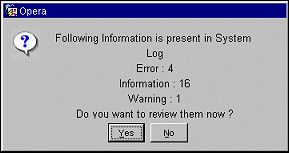
Example: The following screen opens after selecting Yes.
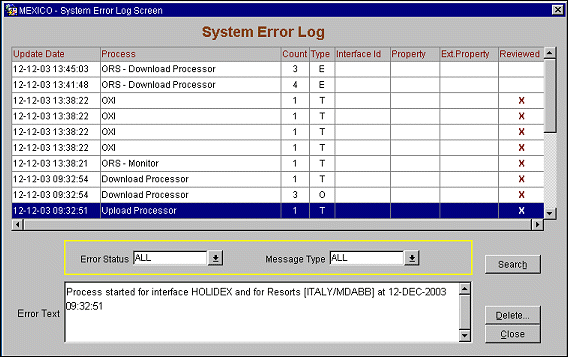
Explanation of fields
Update Date. Date and Time stamp for errors, warnings, and information logged with the newest action at the top of the screen. Older messages will be moved down as new messages are created.
Process. Indicates what processor the action came from
Count. The count specifies how many times a processor was started or stopped. It will also count how many messages were dequeued/sent to the external system or messages enqueued/received from external system.
Type. The type of error will be listed as ‘E’ for Error, ‘W’ for mandatory warning, and ‘T’ for informational warning.
Interface ID. The interface name will be logged if the download processor is stopped.
Property. The OPERA property name is identified when the external system sends messages to OPERA or errors occur during message transfer.
Ext Property. The name of the external system property is identified when messages are sent to OPERA
Reviewed Once. you have reviewed messages in the system error log you can check off the messages by selecting in the ‘Reviewed’ column. Reviewed messages can be saved for later additional review, or can be deleted. They move to the end of the list after being checked.
Error Status. Defaults to ‘All’ and can also be changed to look at only ‘Reviewed’ or ‘Non Reviewed’
Message Type. Defaults to ‘All’ and can also be changed to look at only ‘Errors, ‘Warnings’, ‘Information’, or ‘Errors and Warnings’ together.
Error Text. Description of the exact log entry, error, or warning. A list of current error texts is included in OnLine Help and in the “OXI Troubleshooting Manual” document. See, Current List of Errors, for more details.
Entries that have been reviewed and check-marked can then be deleted from the System Error Log. The number of days before a reviewed entry can be deleted is defined in the Delete Screen, example shown below. Select the Delete button and only entries flagged in the ‘Review’ column will be purged. Entries of the same business day cannot be deleted. Entries that are not flagged in the Review column will not be deleted at this time. We recommend that the System Error Log be reviewed once a week and that entries are deleted after review.
Example: Delete Screen example with numeric value of ‘3’.
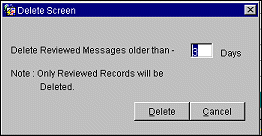
Delete. Delete any entries marked as ‘Reviewed’ from the System Error Log
Cancel. Cancel deletion action. You are returned to the main screen