
Task List Template
Task List Templates are used for creating a list of tasks that may not need to be tracked by the Navigator. For example, A Task List Template could be set up for use as an assignment checklist for an employee. Multi-language functionality may be used through the Print button, so tasks that have been configured in a different language can be selected to print in the chosen language. This is especially useful for employees to better understand their assignments as it can be printed in their native language.
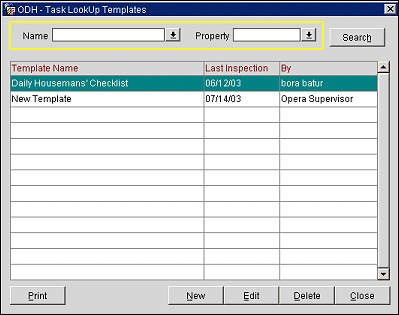
The Task Lookup Templates screen displays the following information.
Template Name. Name of the task template.
Last Inspection. Date of the last inspection.
By. Name of who created the task template.
Print. Select this button to print the template and highlight the template for printing. Select a language for the tasks to be printed in.
New. Elect this button to create a new task list template.
Edit. Select this button to edit the highlighted task list template
Delete. Select this button to delete the highlighted task list template.
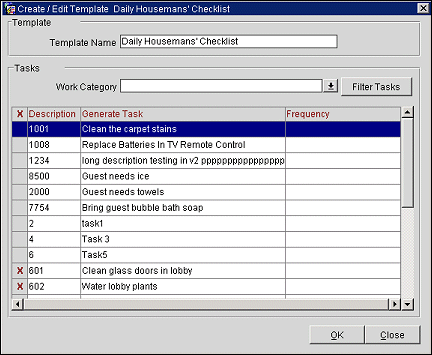
Provide the following information in the Create Edit Template screen and select the OK button.
X. Select the tasks that you would like performed for this template.
Template Name. Create a name for the list template you are setting up.
Work Category. Select the down arrow and select a corresponding work category.
Filter Tasks Button. Select this button in order to sort the tasks directly related to the work category.
Note: Task List templates and tasks created will not appear in the Task Navigator nor will they be paged.