
Vouchers Setup
The Vouchers feature is available when the Reservations>Vouchers application function is set to Y. This feature allows the property to set up rules that will determine when vouchers are available to the guest and the value of those vouchers. Typically, vouchers would be "redeemable" for food and beverages or other products and services at the hotel. Whether or not vouchers are available to the guest can depend on the guest's membership type, membership level, stay dates, and so on. If the guest is eligible for vouchers, they can be issued to the guest at check-in or at other points during the stay by selecting the Vouchers button on the Reservation screen Options Menu, or the Miscellaneous>Vouchers menu bar option.
To access Vouchers setup to configure voucher rules, select Configuration>Setup>Vouchers. The Vouchers setup screen appears.
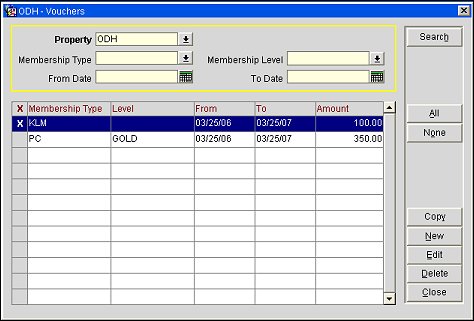
Property. Available when the OPP_MHOT Multi-property PMS add-on license is active. Select the down arrow to choose the property to create or edit vouchers.
Membership Type. Select the down arrow to choose the membership type to list vouchers.
Membership Level. Select the down arrow to choose the membership level(s) (belonging to the membership types identified in the Membership Type field) to list vouchers.
From Date. Enter the start date when the vouchers you wish to list become valid.
To Date. Enter the end date when the vouchers you wish to list become no longer valid.
X. An X in this column indicates that the voucher has been selected for the Copy or Delete function.
Membership Type. Membership type(s) to which this voucher applies.
Membership Level. Membership level(s) (for the membership types identified in the Membership Type field) to which this voucher applies.
From. Start date when this voucher becomes valid.
To. Date when this voucher becomes no longer valid. If no To date is specified, the voucher is valid indefinitely.
Amount. Amount (value) of the voucher. The amount is shown in the default currency for the property.
To create a new voucher, select the New button. To edit an existing voucher, highlight your choice and select the Edit button. The Voucher-New or Voucher-Edit screen appears.
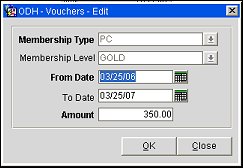
Provide the following information and select the OK button.
Membership Type. Select the down arrow to choose the membership type(s) for which this voucher can be awarded.
Membership Level. Select the down arrow to choose the membership level(s) (belonging to the membership types selected in the Membership Type field) to which this voucher may be awarded.
From Date. Enter the start date when this voucher becomes valid.
To Date. Enter the date when this voucher becomes no longer valid. If no To Date date is specified, the voucher will remain valid indefinitely.
Amount. Enter the amount (value) of this voucher. The amount is shown in the default currency for the property.
Note: Vouchers for the same membership type (and membership level, if specified) may not have overlapping dates. For example, if you configure a voucher for PriorityClub gold level members for June 1 through June 5, you may not then configure a voucher for PriorityClub gold level members for June 3 through June 10. You could, however, configure a voucher for PriorityClub members without specifying a membership level that includes any of the dates between June 1 through June 5.
When the OPP_MHOT Multi-property PMS add-on license is active, you may copy vouchers to other properties. To do so, place an X in the X column for the voucher(s) you wish to copy. Select the Copy button. From the Properties multi-select list of values, select the properties to copy the vouchers to. Select OK to copy the vouchers to the selected properties.
See Also