
Snapshot Range
To access the Snapshot Range screen, select the Range button from the Business Block Room Grid Snapshot screen, which is accessed by selecting the Snapshots right-click option from the Room Grid. The Snapshot Range screen for the Snapshot Type selected on the Snapshot Grid screen appears.
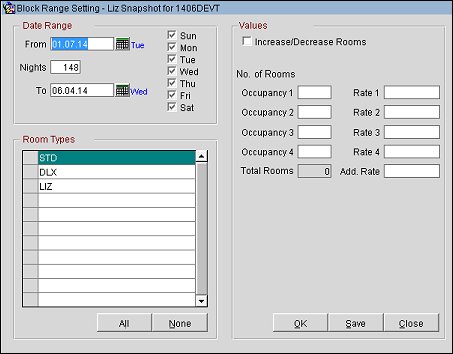
Provide the following information. Select the Save button to save your changes without leaving the screen. Select OK to save your changes and return to the previous screen. Select Close to leave the screen without saving any (unsaved) changes.
From. A calendar field that defaults to the Start Date of the Business Block. This field can be changed to start any date within the date range covered by the Business Block. This allows you to change number of rooms and/or rates for a portion of the period covered by the Business Block rather than for the entire date range.
Nights. The number of nights included in the date range. Works in conjunction with From and To date fields.
To. A calendar field that defaults to the End Date of the Business Block. This is a calculated field based on the From Date and Nights field. You may change this date to any date within the date range covered by the Business Block. Changing this field will subsequently change the Nights field.
Day of the Week. Check boxes for each day of the week. By default all the check boxes for the days within the From/To date range are marked. You may mark or un-mark the check boxes to make changes to only a specific day or days of the week.
This is a display of all the room types used within this room block. Each room type has its own check box allowing you to specify the exact room type(s) you wish to change.
All/None. Use these buttons to quickly choose all or none of the room types in the list.
Increase/Decrease Rooms. When marked, this check box indicates that you want to add or subtract rooms from an existing grid.
Note: The Increase/Decrease flag only applies to the Number of Rooms. The values entered into those fields are always considered to be absolute values.
No of Rooms
Rate 1, 2, 3, 4, Additional. Specify the rate for each occupancy. Rate amounts are shown in the currency selected on the Rooms Grid.
See Also