
Aging Levels
Aging levels are categories that can be used to provide a breakdown of account balances (debits and credits) based on the amount of time they have been "on the books." Up to 6 levels can be established. For example, you might have aging levels for balances up to 30 days old, for balances 31 to 60 days old, for balances 61 to 90 days old, for balances 91 to 120 days old, for balances 121 to 180 days old, and for balances 181 days old and older. (Aging levels are set up in System Configuration>AR>Aging Levels.)
Note: The aging "clock" is determined by the AR>Date for Aging application setting. Choices include the date the invoice is transferred to AR from Front Office (ART); the date the invoice is closed (INC); the guest check out date (COD); or the date on which the interim bill is generated on a reservation and settled to an AR account (ING). (See Date for Aging application setting for details.)
The AR Account screen provides a summary of the aging level information for the account. For each aging level, the screen shows the net total of debits minus credits.
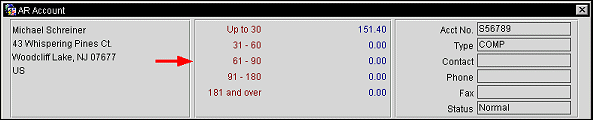
The total outstanding balance for the account is shown below the grid on the AR Account screen.
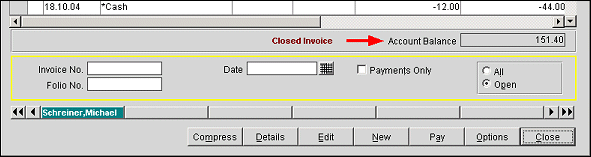
More detail is provided when you select the Aging option from the Options menus available from either the AR Account Search screen or the AR Account screen. (The AR Account Posting Options menu is accessible from the AR Account screen; the Account Maintenance Options menu is accessible from the AR Account Search screen.)
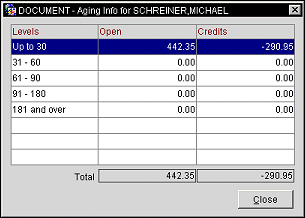
The Aging Info screen shows the following information:
Levels. The aging levels set up for this property. (Aging levels are set up in System Configuration>AR>Aging Levels.)
Open Debits. The total debits for each aging level.
Credits. The total credits for each aging level.
Note: The Aging Info screen displays only unapplied credits, i.e., payments that have not been applied to any invoices.
Total. The grand total debits and credits for the account.
Account aging information is also available from the following AR reports (Miscellaneous>Reports).
See Also