
Award Schedule
Select Setup>System Configuration>Profile>Memberships>Award Rule Schedule to open the Award Schedule screen. The Award Rule Schedule feature in ORS/OCIS allows you to configure rule schedules for Membership Awards and base these rule schedules on point requirements for different times of the year. The award schedules that are configured here can later be applied to newly created Membership Awards.
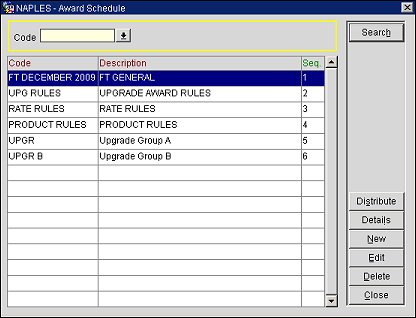
Code. Select the down arrow and choose a code from the list of values.
Code. The award schedule code.
Description. The description of the award schedule.
Seq. The sequence or order that the award schedule is displayed.
Search. Select to begin search and display results based on the defined search criteria.
Distribute. Select to distribute a highlighted award schedule record to the interfaced PMS databases through OXI HUB.
Details. Select to open the Schedule Awards screen and configure a schedule for the award schedule.
New. Select to open the Award Schedule-New screen and create a new award schedule.
Edit. Select to open the Award Schedule-Edit screen and modify an existing awards schedule.
Delete. Select to delete a highlighted award schedule.
Select the New button to add a new Award Schedule or select the Edit button to edit an existing one.
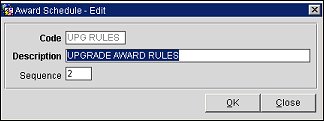
Code. Enter the code to represent the award schedule. When editing an award schedule, this field is read-only.
Description. Enter a brief description for the award schedule.
Sequence. Enter a sequence for the award schedule. This will affect the order in which the award schedule is displayed.
OK. Select to save your changes.
Select the Details button to open the Schedule Awards screen. Use the Schedule Awards screen to set up a schedule for the award schedule highlighted in the search results grid.
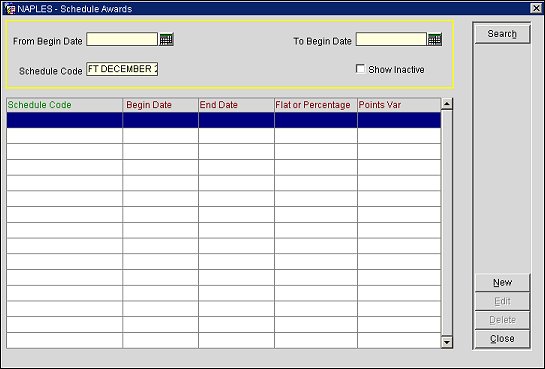
Select from the following search criteria:
From Begin Date. Select the calendar tool and choose a "from" begin date for the date range. This will limit search results to only display schedule awards that are configured for the begin date.
To Begin Date. Select the calendar tool and choose a "to" begin date for the date range. This will limit search results to only display schedule awards that are configured for the begin date.
Schedule Code. Enter the schedule code for which you want to search.
Show Inactive. Select to display inactive schedule awards in the search results.
Schedule Code. The schedule code.
Begin Date. The begin date for the schedule.
End Date. The end date for the schedule.
Flat or Percentage. Indicates if the schedule award is based on a flat rate or a percentage.
Points Var. The points variance.
Search. Select to begin search and display results.
New. Select to create a new schedule for the award.
Edit. Select to edit an existing award schedule.
Delete. Select to delete a schedule award that is highlighted in the search results grid.
To schedule an award, select the Edit button to edit an existing schedule or New button to add a new schedule.
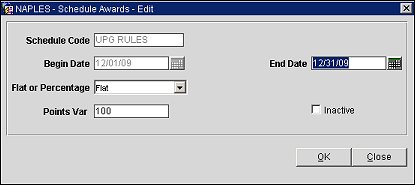
Schedule Code. Enter the code for the award schedule. When editing a schedule, this field is read-only.
Begin Date. Select the calendar tool and choose a begin date for the schedule. When editing a schedule, this field is read-only.
Note: Because overlapping dates are not allowed for the same award type, the begin and end date range must be unique for each rule schedule.
End Date. Select the calendar tool and choose an end date for the schedule.
Note: Because overlapping dates are not allowed for the same award type, the begin and end date range must be unique for each rule schedule.
Flat or Percentage. Select the down arrow and choose either flat or percentage for the award schedule points. If award rule schedule is a percentage amount, the points amount will always be rounded to the nearest integer.
Points Var. Enter the membership points variance for the award schedule. Effective during the scheduled date range, this will be the number of membership points required for the award type to be granted when the award is based on this rule schedule.
Inactive. Select to make the schedule award inactive.
OK. Select to save changes.
See Also