
Block Wash Schedule
Using the Block Wash Schedule screen makes it possible to reduce either a percentage or a fixed number of rooms from the Block on a preset schedule, for any number of days and/or room types. Block wash is often used by hotels that do not routinely hold the same number of rooms out of inventory as are contracted, based either on past experience, the type of business, or industry trends. The Block Wash Schedule allows you to determine when to reduce the number of rooms and by how much, either a percentage or a number of rooms, then automates the process for you prior to the cutoff date.
To access the Block Wash Schedule screen for a business block, select Reservations>Blocks>Business Block to access the Business Block Search screen. To access the Business Block Search screen when the OPS<version number> OPERA Sales and Catering license is active, select Business Management>Business Block. From the Business Block Search screen highlight the business block for which you wish to modify and select Edit to display the Business Block screen.
From the Business Block screen, select the Option button to display the Business Block Options screen. Select Wash Schedule to display the Block Wash Schedule screen for the Business Block you have chosen to modify. The Wash Schedule option is available when the application setting Blocks>Wash Schedule is set to Y and the permission Blocks>Wash Schedule has been granted.
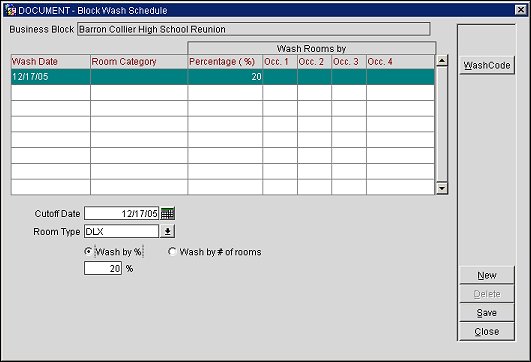
Wash Date. The Date the Wash is to take place. For example, in this block, a wash code is used that is configured to take place 3 days prior to the arrival date; the wash will start on the 17th assuming an arrival date of the 20th.
Room Category. The room category to be modified by the wash. You may select one or all of the room categories associated with the block.
Percentage(%). Percentage of rooms to be reduced. In this case the rooms were reduced by twenty percent.
Occ. 1 through 4. When using the Wash by # of Rooms option, you can indicate by occupancy (if applicable) the exact number of rooms per day per Room Type that you would like to remove.
Cutoff Date. The cutoff date of the business block. This date must be fixed. Also this feature cannot be used on blocks that have no cutoff date defined.
Note: When the Wash Schedule button is selected and no cutoff date exists for the block a warning displays the following message - "The cutoff date is blank!" You must first define a fixed cutoff date for the Business Block before selecting this option again.
Room Type. Choose one of the available room types associated with the business block to only reduce those rooms.
Wash by %. When using the Wash by % option, indicate a blanket wash percentage then apply it to the whole block. Each date and Room Type will calculate a separate whole number to deduct, spread equally across occupancies.
Wash by # of rooms. When selected, this radio button indicates that you would like to wash the block by a specific number of rooms.
WashCode. A pre-defined schedule by which a block can be washed. See Wash Codes for more details.
New. Select the New button to clear the grid and add a new wash schedule to the block.
Save. Select the Save button to attach the wash code to the block.
To attach a Wash Schedule to a business block, select the Wash Schedule button from the Business Block Options menu. The Wash Schedule screen displays. Select the Wash Code button to select a previously configured Wash Code to add to the schedule. Or, customize a new Wash Schedule by selecting the cutoff date, room type and the type of value by which you would like to Wash the inventory (e.g., a percent of total rooms, or a specific numeric value).
See Also