
Wash Codes
Occasionally it is necessary to wash the number of rooms for a business block by using either a percentage of the blocked rooms or a specific number of rooms or room types. Wash codes allow the user to define a schedule (Wash Schedule option form the Block Options menu; see Block Wash Schedule for details) that can be attached to a business block prior to a block's cutoff date to automate this process.
Select Configuration>Reservations>Business Blocks>Wash Codes to open the Wash Code Configuration screen. This configuration option is only visible when the application parameter Blocks>Wash Schedule is active and the Reservations>Wash Codes permission is granted.
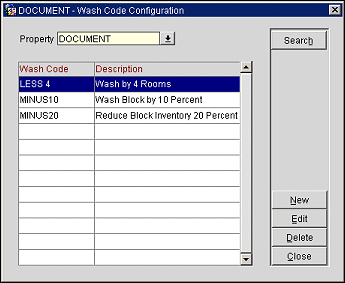
Property. Available in multi-property environments. Select the down arrow to choose the property where the wash codes are to be configured.
Wash Code. Name for the wash code.
Description. Description for the wash code. This description is visible from the Apply Wash Code screen.
Search. Use the Search button along with the Property list of values to search for wash codes configured for your choice of properties.
New. Create a new wash code.
Edit. Modify the highlighted wash code.
Delete. Delete the highlighted wash code.
Close. Exits out of this the Wash Code Configuration screen.
To add a new or edit an existing wash code, Select the New or Edit buttons from the Wash Code Configuration screen. The Wash Code - New/Edit screen displays.
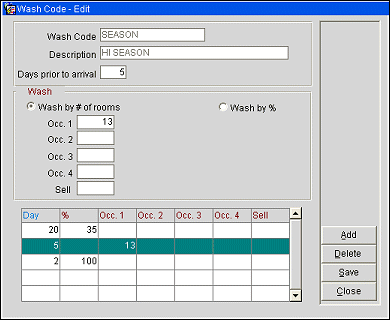
Wash Code. Enter the name of the wash code.
Description. Enter a brief description of the wash code.
Days prior to arrival. Enter the number of days prior to the arrival date that the wash is to be performed.
Note: Only one wash code (either By Value or By Percentage) can be configured for each day prior to arrival, per property.
Wash by # of Rooms. Select this radio button to enter a numeric value for the number of rooms to be washed. The following fields appear, depending on the application parameters as noted.
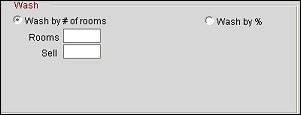
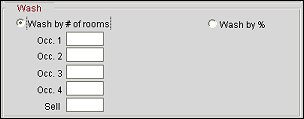
Wash by %. Select this radio button to enter a percentage of remaining rooms to be washed. When the radio button is selected, a field becomes available to enter the percentage.
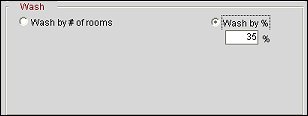
The following fields appear, depending on the application parameters as noted.
Day. Number of days prior to arrival.
%. For Wash by % wash codes, the percentage of remaining rooms to be washed.
Rooms. Available when the Blocks>Occupancy Split per Room Type application parameter is set to N. For Wash by # of Rooms wash codes, the number of rooms to wash
Occ 1- Occ. 4. Available when the Blocks>Occupancy Split per Room Type application parameter is set to Y. For Wash by # of Rooms wash codes, the number of rooms to wash per occupancy.
Sell. Available when the Blocks>Sell Limit application parameter is set to Y. Sell limit associated with the wash code.
Add. Attach the newly created wash schedule to the wash code.
Delete. Delete the highlighted wash code.
Save. Save the wash code configuration but do not leave the Wash Code Configuration screen.
Close. Exit the Wash Codes screen. You will be prompted to save any unsaved wash code configuration changes.
See Also