
Business Block Ranking
Business block ranking gives sales managers a way to assign a priority to business blocks. The ranking is selected on the Business Block Details tab and is visible on the Group Rooms Control screen and on the Function Diary. Ranking is also displayed in reports including the Group Rooms Reservation Sheet and the Business Block Short List reports.
To configure rankings, select Configuration>Reservations>Business Blocks>Ranking. The Ranking screen appears.
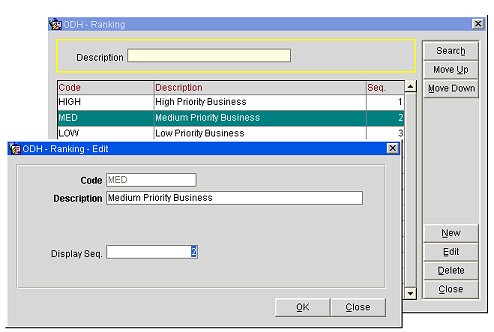
You may search for a particular ranking description using the Description field.
The screen displays the following fields.
Code. Ranking code.
Description. Text description of the ranking.
Seq. Sequence number that determines the position of the ranking in lists of values. Highlight a record and use the Move Up and Move Down buttons to change the sequence of the ranking.
To add a new ranking, select the New button on the Ranking screen. To edit an existing ranking, highlight your choice on the Ranking screen and select the Edit button. The Ranking - New or Ranking - Edit screen appears.
Provide the following information and select OK.
Code. Enter a code (up to 10 characters) for the ranking.
Description. Enter a text description of the ranking.
Display Seq. Enter a number that will determine the position of the ranking in lists of values. Rankings that are not assigned a sequence number will appear in alphabetical order below those rankings that have a sequence number.