
Business Block Compare
For any one or more selected business blocks, the Business Block Compare utility compares the number of rooms allotted and room allotment revenue figures shown on the business block room grid with the same information computed from the total activity recorded in the change log. Business blocks for which a mismatch exists are displayed in the Business Block Compare Utility grid. In the event of a discrepancy, you may use the utility to correct the change log so that the values on the business block room grid and change log agree.
To access the Business Block Compare utility, select Utilities>Business Block Compare from the main Utilities screen. The Business Block Compare Utility screen appears.
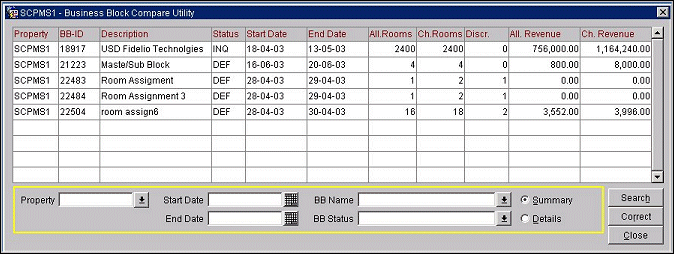
Use the search criteria to select the business blocks you wish to check for discrepancies. Enter your options and select the Search button. The search results grid will show only business blocks where a mismatch exists between the room allotment and/or revenue figures on the business block room grid and the change log.
Property. (Available if the OPP_MHOT Multi-property PMS add-on license is active.) Select the down arrow to choose the property or properties at which you wish to search for business blocks.
Start Date/End Date. Enter the start date and end date for the business block(s) you wish to check. Only business blocks that have a Start Date and End Date that falls within the defined period will be checked. Today's date is assumed if no dates are entered.
BB Name. Select the down arrow to choose the business block(s) you wish to check.
BB Status. Select the down arrow to choose the status(es) of the business block(s) you wish to check.
Summary/Detail. Select the Summary radio button if you wish to see a one-line entry for each business block for which the grid room allotment and/or allotment revenue figures do not square with the change log. To see the detailed change log entries for a business block for which a discrepancy is found, type the business block ID into the BB Name field, select the Details radio button and run Search again. Individual change log entries for that business block will be displayed.
The search results grid shows the following information for those business blocks identified as having a discrepancy between the room allotment or allotment revenue figures shown on the business block room grid and the totals shown in the change log.
Property. If the OPP_MHOT Multi-property PMS add-on license is active, the name of the property to which the business block belongs.
BB-ID. System-assigned business block identification number.
Description. Business Block description.
Status. Business block status.
Start Date/End Date. Start date and end date for the business block.
All. Rooms. Room allotment shown on the business block room grid.
Ch. Rooms. Total rooms computed from entries in the change log.
Discr. Discrepancy between the room allotment shown on the business block room grid and the rooms computed from entries in the change log.
All. Revenue. Business block allotment revenue total shown on the business block room grid.
Ch. Revenue. Total rooms revenue computed from entries in the change log.
When a discrepancy exists between the business block room allotment and the change log rooms, and/or the allotment revenue total calculated from the business block grid and the change log revenue total, you may insert a change into the change log so that the change log rooms and revenue matches the business block grid. To do so, highlight the record for the business block for which you wish to make a change log correction and select the Correct button.