
Scheduled Checkout Server
Select Utilities>Processors>Checkout Processor to start the Scheduled Checkout server. This processor handles event processing for the scheduled checkout feature. (See Scheduled Checkout for details.)
Note: When starting a session in OPERA and the Schedule Checkout processor is not started and running, then a message window is displayed informing the user about the current status of the processor.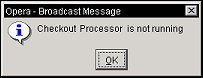
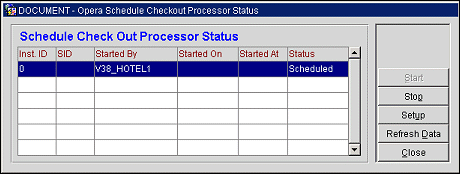
Start the Scheduled Checkout Processor by selecting the Start button. The Start button toggles with the Stop button. To stop the server, highlight the instance of the processor you wish to stop and select the Stop button.
The Scheduled Checkout Processor Status screen shows the status of current and past instances of the scheduled checkout processor running at the property. To update the display, select the Refresh Data button.
The following information is displayed:
Inst ID. Instance of the processor.
SID. Server ID .
Started By. Schema running the processor.
Started On. Date when the processor was started.
Started At. Time when the processor was started.
Status. Processor status (e.g., Scheduled, Running, Stopped).
If multiple instances of the Scheduled Checkout Processors are configured for your property, select the Setup button to choose the instance that will be started and/or stopped from the Schedule Check Out Processor Status screen. You will be prompted for your access code.
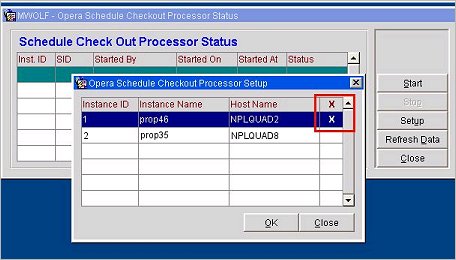
Click in the X column to select/unselect the instance and select OK.
See Also