
History - Comp Revenue
This feature is available if the OPP_GCA Comp Accounting PMS add-on license is active. (See About Comp Accounting for details about this feature.)
To display the Comp Bucket Details screen showing the revenue associated with comp transactions, select the Comp Revenue button from the Profile History Details menu. The Profile History Details menu appears when you select the History button from the Profile Screen Options menu or the Reservation screen Options menu. (The Reservation Options menu is accessible from the Reservation screen or from the Reservation Search screen . The Profile Options menu is available from the Profile screen.)
Note: If you access the Comp Bucket Details screen from an account, group, or source profile, the screen shows comp revenue attributable to guests whose reservations were attached to the current account, group, or source.
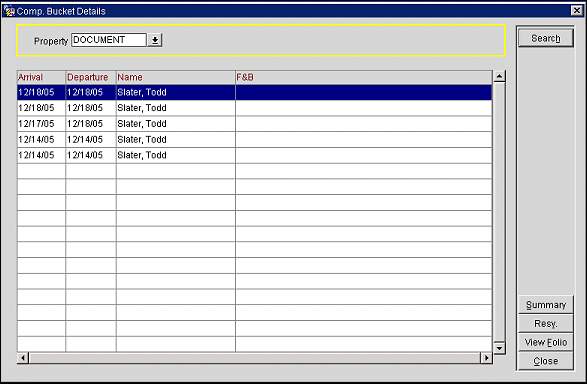
The Comp Bucket Details screen lists the dates of past stays along with the name of the guest and the amounts of comp revenue associated with the guest. Select the Resv button to display a view-only Reservation screen for the stay highlighted in the Comp Bucket Details screen grid. Select the View Folio button to display the Folio History screen for the highlighted stay.
Revenue is categorized into any number of comp revenue buckets that have been configured for the Comp revenue bucket type. Each comp revenue bucket tracks expenditures associated with one or more transaction codes. (Revenue bucket types and revenue buckets are configured in Configuration> Cashiering> Revenue Bucket Types and Revenue Bucket Codes. See Revenue Bucket Types for details.)
The following fields are available on this screen.
Property. Select the down arrow to display the Properties list. Choose the property for which you wish to display comp revenue. (This feature is available if the OPP_MHOT Multi-Property PMS add-on license is active, or if the OPR <version number> ORS license code is active.)
Note: In multi-property PMS environments, the Property list of values that appears when you select the Property down arrow shows those properties that are designated as alternates in the Property Details Multi-Property setup for the login property. (The alternates must also designate the login property as one of their alternates.) You may select one or more of the listed properties to see the statistics related to the chosen property or properties. In addition to the base OPP_MHOT Multi-property license code being active, the OPP_MHT2 (Multi-property Cross Reservations and OPP_ MHT3 (Multi-property Cross Revenues) add-on licenses must be active in order to include stays and revenue statistics from the alternates in the multi-property cluster.
Arrival. Guest's arrival date.
Departure. Guest's departure date.
Name. Guest's name (lastname, firstname).
Bucket. Depending on your system configuration, one or more comp revenue bucket columns appear on this screen. Each column shows the total comp revenue associated with the transaction codes attached to that bucket.

Select the Summary button to display the Revenue Bucket Summary screen, which shows comp revenue in year-by- year summary form.
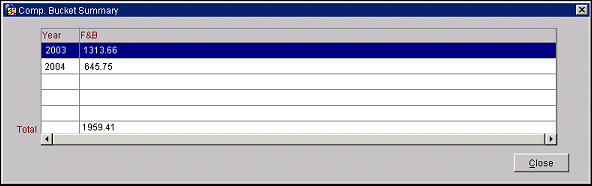
The following fields are shown on this screen.
Year. Calendar year that includes the reservation arrival date.
Bucket. Depending on your system configuration, one or more comp revenue bucket columns appear on this screen. Each column shows the total comp revenue associated with the transaction codes attached to that bucket for the calendar year.
Total. Total revenue for all years shown.
See Also