
Revenue Bucket Types and Revenue Bucket Codes
To set up revenue bucket types, select Configuration>Cashiering>Revenue Bucket>Bucket Types. The Revenue Bucket Types Setup screen appears.
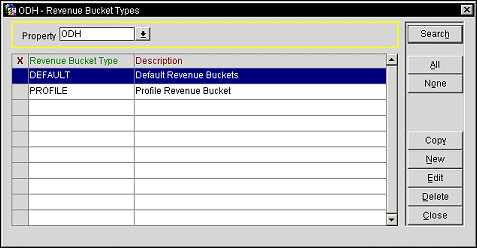
The following revenue bucket types — provided as SID data — will be listed, along with any others that you have created:
To find a specific revenue bucket, use the search criteria at the top of the screen.
Property. If the OPP_MHOT Multi-Property license is active, select the down arrow to choose the property for which you wish to set up revenue buckets.
The following fields are available on this screen.
X. An X in this column indicates that this type has been selected for copying. Use the All button to select all types. Use the None button to un-select all types.
Code. The revenue bucket type.
Description. A description of the revenue bucket type.
New. The Revenue Bucket Types Input screen appears allowing you to create a new revenue bucket type.
Edit. To edit a revenue bucket type, highlight a revenue bucket type and select Edit to display the Revenue Bucket Types Input screen.
Copy. Select the type(s) you wish to copy to another property and select this button. A list of properties appears. From the list choose the properties to which you wish to copy the selected revenue bucket type(s).
To create or edit a revenue bucket type, select the New button, or highlight a type and select the Edit button. The Revenue Bucket Types Input screen appears.
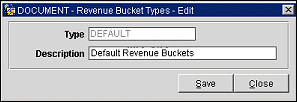
Provide the following information.
Type. For new revenue bucket types, enter the type. If you are editing a revenue bucket type, this field is view only.
Description. Enter a description of the revenue bucket type.
Select the Save button to save your entries.

To set up comp revenue buckets, select Configuration>Cashiering>Revenue Buckets>Bucket Codes. (If the OPERA Gaming interface (add-on license OPP GCA ) is active, select Configuration>Gaming>Comp Revenue Buckets to set up comp revenue buckets.) The Revenue Bucket Codes Setup screen appears.
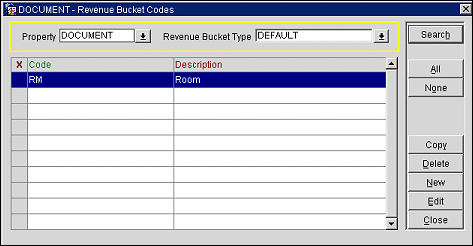
To find a specific revenue bucket, use the search criteria at the top of the screen.
Property. If the OPERA multi-property add-on license is active (OPP MHOT), select the down arrow to choose the property for which you wish to set up revenue buckets.
Revenue Bucket Type. Select the down arrow to choose a revenue bucket type.
The following fields are available on this screen.
X. An X in this column indicates that this code has been selected for copying. Use the All button to select all codes. Use the None button to un-select all codes.
Code. The revenue bucket code.
Description. A description of the revenue bucket code.
New. The Revenue Bucket Codes Input screen appears allowing you to create a new revenue bucket.
Edit. To edit a revenue bucket, highlight a revenue bucket and select Edit to display the Revenue Bucket Codes Input screen.
Copy. Select the code(s) you wish to copy to another property and select this button. A list of properties appears. From the list choose the properties to which you wish to copy the selected revenue bucket(s).
To create or edit a revenue bucket codes, select the New button, or highlight a code and select the Edit button. The Revenue Bucket Codes Input screen appears.
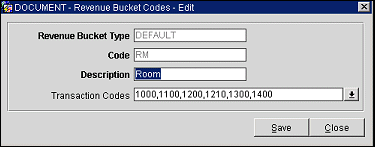
Provide the following information and select the Save button.
Revenue Bucket Type. Select the down arrow and choose the revenue bucket type for the code.
Note: An unlimited number of Profile revenue buckets may be configured and up to 30 of them can be displayed on the Revenue Bucket Summary screen. If more than 30 revenue buckets are configured, the only the first 30 will be displayed on the screen.
Code. Enter the code for the revenue bucket.
Description. Enter a description for the revenue bucket code.
Transaction Codes. Select the down arrow to display the Transaction Codes screen. Use this screen to select the transaction codes you wish to include in this revenue bucket. The list of transaction codes you see depends on the revenue bucket's revenue bucket type. Comp revenue buckets of the BILLING type may include standard transaction codes and comp transaction codes. Comp revenue buckets of the COMP type include comp transaction codes. (See Transaction Codes Screen for details.)
See Also