
Tax Types
When the Cashiering>Tax Types application function is set to Y, Opera displays the Configuration>Cashiering>Tax Types menu option. Properties that want the ability to calculate taxes on transaction codes based on either the guest’s profile tax type status or the reservation tax type status can use the Tax Types feature to control whether or not a generate is applied to a posting, and if it is, how it is to be calculated. (When the Cashiering>Tax Types application function is set to Y, the Cashiering>Tax Type Calculation application setting is available. This setting may be set to Reservation or to Profile, depending on whether the tax type will be associated with a guest's reservation or to the profile attached to the reservation.) The feature can also determine the effective dates for application of particular generates. Tax types are user-definable, and the number of types allowed is unlimited. You may set up tax types so that specific taxes may be assigned to specific prices, or global taxes to all prices.
When Tax Types are activated the following menus, screens, and fields are affected:
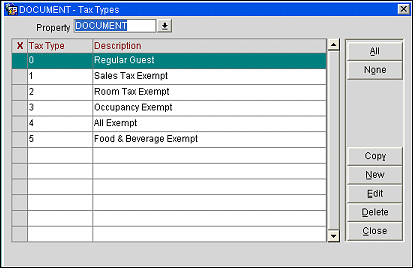
Property. Available when the OPP_MHOT PMS Multi-property add-on license code is active. Select the property for which you wish to manage tax types.
The following information appears in the grid.
X. An X in this column indicates that the record has been selected for the Copy operation. Available when the OPP_MHOT PMS Multi-property add-on license code is active.
Tax Type. Tax type code.
Description. Tax type description.
Coll. Agnt. An X in this column indicates that the tax type has been designated for collecting agent taxes. (Available in Latin American country mode. The Cashiering>Collecting Agent Taxes application function must be set to Y.)
Select New to create a new tax type or highlight an existing tax type and select Edit. The Tax Type - New or Tax Type - Edit screen appears.
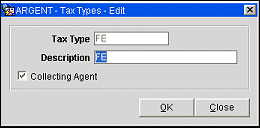
Provide the following information then select the OK button.
Tax Type. If creating a new tax type, enter the tax type code.
Description. Enter or modify the description for the tax type.
Collecting Agent. Select this check box if this tax type is to be used for collecting agent taxes. (Available in Latin American country mode. The Cashiering>Collecting Agent Taxes application function must be set to Y.)
To copy tax types to another property or properties, mark the tax types you wish to copy with an X in the X column. Use the All button to select all tax types. (Use the None button to un-select all tax types.) From the Properties list of values, select the properties to which you wish to copy the tax types.
See Also