
Comp Revenue Buckets
When the Comp Accounting license (OPP GCA) is active, transactions linked to comp transaction codes (see Comp Transaction Codes for details) may be assigned to comp revenue buckets. If the OPERA multi-property license (OPP MHOT) is active, comp revenue buckets may be set up for each property, or copied to other properties.
To set up comp revenue buckets, select Configuration>Comp Accounting>Comp Revenue Buckets. The Revenue Bucket Codes screen appears.
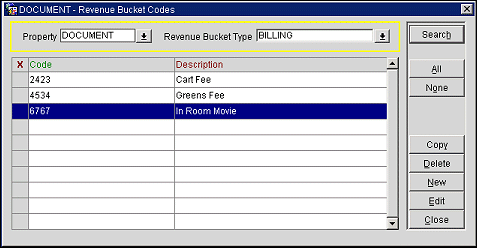
To find a specific revenue bucket, use the search criteria at the top of the screen.
Property. If the OPERA multi-property license (OPP MHOT) is active, select the down arrow to choose the property for which you wish to set up revenue buckets.
Revenue Bucket Type. Select the down arrow to choose the revenue bucket type. The following comp revenue bucket types are provided with SID data.
The following fields are available on this screen.
X. An X in this column indicates that this code has been selected for copying. Use the All button to select all codes. Use the None button to un-select all codes.
Code. The comp revenue bucket code.
Description. A description of the comp revenue bucket code.
New. The Revenue Bucket Codes Input screen appears allowing you to create a new comp revenue bucket.
Edit. To edit a revenue bucket, highlight a revenue bucket and select Edit to display the Revenue Bucket Codes Input screen.
Copy. Select the code(s) you wish to copy to another property and select this button. A list of properties appears. From the list choose the properties to which you wish to copy the selected comp revenue bucket(s).
To create a comp revenue bucket, choose the revenue bucket type you wish to create from the Revenue Bucket Type drop down list; select the New button. To edit a revenue bucket, highlight a code and select the Edit button. The Revenue Bucket Codes - New or Revenue Bucket Codes - Edit screen appears.
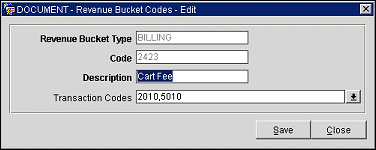
Provide the following information. When you have made your entries, select the Save button.
Revenue Bucket Type. The comp revenue bucket type appears in this field. For comp revenue bucket types, you may not edit this field.
Note: Comp transaction codes and standard transaction codes must be included in a Billing revenue bucket type if the charges to these transaction codes are to appear on the Billing Summary screen. See Billing Summary screen for details.
Code. Enter the code for the comp revenue bucket.
Description. Enter a description for the comp revenue bucket code.
Transaction Codes. Select the down arrow to display the Transaction Codes screen. Use this screen to select the transaction codes you wish to include in this revenue bucket. The list of transaction codes you see depends on the revenue bucket's revenue bucket type. Comp revenue buckets of the BILLING type may include standard transaction codes and comp transaction codes. Comp revenue buckets of the COMP type include comp transaction codes. (See Transaction Codes Screen for details.)
See Also