
Comp Transaction Codes
Comp transaction codes can be set up when the Comp Accounting license (OPP GCA) is active. Comp transaction codes are used "behind the scenes" to handle charges that are comped by authorizers. Standard transaction codes can have a one-to-one or a many-to-one relationship with comp transaction codes. In other words, a comp transaction code can equate to a single standard transaction code, or it can represent an aggregate of many standard transaction codes.
When a transaction linked to a specific comp transaction code is routed to a comp window, the original posting (and any associated generates) is automatically reversed and re-posted to the comp transaction code. (If you need to see the individual transactions, the Comp Journal screen (Comp Accounting>Comp Journal) allows you to view the original postings.)
During authorizer configuration (System Configuration>Comp Accounting>Authorizers), OPERA users who are designated as authorizers are assigned privileges to comp specific transaction codes that are associated with comp transaction codes. (For example, if comp transaction code 1111 has been configured to include transaction codes 1001 and 1002, authorizer Jane Hall might be permitted to select transaction code 1001 and transaction code 1002 when arranging comp routing for guests. Authorizer John Smith, however, might be permitted to comp only transaction code 1002.) By configuring authorizers in this way, OPERA controls who may set up comp routing and which transactions they may authorize as comps.
In addition to playing a role in managing who can comp which transactions, comp transaction codes allow revenues associated with comped transactions to be reported in ways that are useful for the property. For example, using comp transaction codes, the property can separate revenues by franchisee or by type of revenue.
In comp transaction code setup, you specify the individual transaction codes that will be linked to each comp transaction code. For example, assume food and beverage comps can be awarded for either of two outlets (restaurant A and restaurant B) and the property wishes to track costs related to comps at each location separately. Food and beverage charges at restaurant A (transaction codes 2001 and 2002) are linked to comp transaction code 5554. Food and beverage charges at restaurant B (transaction codes 2003 and 2004) are linked to comp transaction code 5555.
Select System Configuration> Comp Accounting>Comp Transaction Codes to display the Transaction Codes Setup screen. The screen looks much like the standard transaction code setup screen, but it lists only comp transaction codes. (For details on working with this screen, see Transaction Code Setup.)
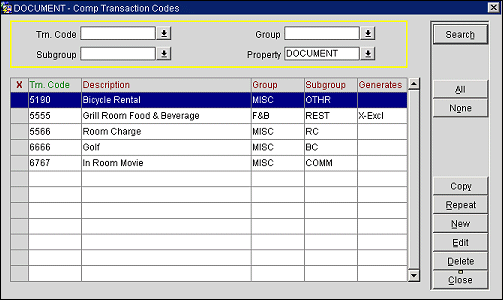
To create a new comp transaction code, select the New button. To edit an existing comp transaction code, highlight the code you wish to edit and select the Edit button. The Transaction Code - New or Transaction Code - Edit screen appears.
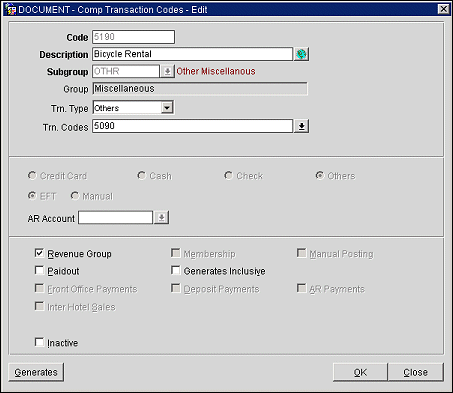
Provide the following information to set up or modify a comp transaction code.
Code. Enter the comp transaction code number. To allow the most flexibility when setting up transaction codes in OPERA you can use any number to represent your transaction code; however, we recommend that you keep them within a defined range of numbers (e.g., 5000 - 5999) fir ease of use.
Description. Enter the description of the comp transaction code.
Multi Language Icon. This icon is visible if the General >Profile Language application function is set to Y. This option allows the property to create the description in different languages. Guests can see the transaction code description in their profile’s language wherever the comp transaction code description prints.
Subgroup. Select the down arrow to choose the subgroup to which the current comp transaction code belongs. Once the transaction subgroup has been selected, the subgroup description appears to the right of the field, and the description of the group to which the subgroup belongs appears below the Subgroup field.
Group. Group to which the comp transaction code belongs. This field is automatically filled in when the subgroup is selected.
Trn Type. Select the transaction type from the drop down list. Transaction types are used to cluster similar transaction codes. This field is optional; however, certain reports print financial information based on the transaction code type. Available options are Lodging, Food and Beverage, Telephone, Minibar, Tax, Non-Hotel Supplies, Others, or blank.
When you select a Tax transaction type, a drop down list of tax categories will be displayed to the right of this field. You may select from these categories to further group tax transaction codes.
Trn Codes. Select the down arrow to display the Transaction Code List. From the list choose the transaction codes that will be grouped in this comp transaction code. Transaction codes use for OPERA internal operations are not available for selection from this list of values.
The remainder of the fields on the screen are not used when setting up a comp transaction code.
To configure generates (automatically calculated charges such as taxes and service charges that are added to a charge when transactions are posted using the transaction code) select the Generates button. See Generates for details.
Note: Depending on the style of operation, you may not wish to associate any generates with comp transaction codes. It is often the property's reasoning that if you comp a charge, you also wish to absorb associated costs such as taxes and service charges.
See Also