
Countries
Country information may be used when specifying mailing addresses as part of OPERA profiles and for statistics collection and reporting. Select Configuration> Profiles> Geographical Data>Countries to access the Country Codes screen. Use this screen to add and edit country codes.
Note: Some countries (e.g., US, Canada, Australia) are pre-configured with state/province and postal code information via OPERA SID data.
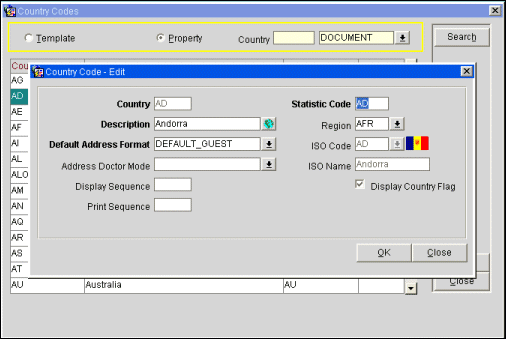
Template. Select this radio button to create and edit country code templates. These may then be modified for local property use by selecting the Property radio button.
Property. Select this radio button to edit country code information for local property needs. When the Property radio button is selected, the Property selection field becomes available. Select the down arrow to choose the property for which you wish to edit the country information.
Note: When the OPP_MHOT Multi-property PMS add-on license is active, all template information is copied to the property level. However, once you edit a field at the property level, future changes to that field at the template level do not affect the property-level information.
Country. Enter the country code for the country whose record you wish to locate.
The Country Codes screen provides the following information:
Country Code. Country code as it is to appear on reports and within the profile addresses.
Description. Name of the country that appears in the country code list.
Statistic Code. Code with which the country is associated for statistics-gathering and reporting purposes.
Seq. Sequence number that controls the position of the country code in listings.
To create new country codes, choose the Template radio button and select the New button. The Country Codes - New screen appears. New country codes may only be added as templates. Country codes may not be created at the property level.
You may edit an existing country code on the template level or on the property level. To edit a template, select the Template radio button, highlight your choice of country code, and select the Edit button. The Country Codes - Edit screen appears.
To edit at the property level, select the Property radio button, choose the down arrow on the field to the right and pick the property for which you wish to edit a country code. Finally, highlight your choice of country code and select the Edit button. The Country Codes - Edit screen appears.
Provide the following information and select the OK button.
Country. Country code as it is to appear on reports and within the profile address (e.g., USA, DE, ES). Up to 3 characters may be used.
Statistic Code. Multiple countries may share the same statistic code if you wish to combine data for these countries for reporting purposes. For example, the property may not be interested in the number of guests from Uganda, Central African Republic and Zaire, individually. However, a total for all these countries might be important. Therefore, assign these three countries the same statistic code. The code itself determines the order in which OPERA will print your country statistics. A statistic code must be assigned to each country code; if the country code is not being grouped under another country code, it is recommended to set the statistic code identical to the Country code.
Description. Name for the country that appears in the country code field (e.g., United States, Germany, Spain). Select the globe icon to provide translations of the description into other languages.
Region. World territory with which the country is associated; for example, NAM (North America), CEN (Central America) EUR (Europe). (See Regions for details.)
Default Address Format. Select the down arrow to choose a default address format for addresses within this country. This will affect which fields are available for entering an address on the Profile screen for a guest from this country, for example. (See Address Formats for details.)
Address Doctor Mode. Available when the OPP_ADDO AddressDoctor Interface add-on license is active. Select the down arrow to indicate whether you wish the AddressDoctor address validation feature to run in Interactive or Fast Completion mode. (See AddressDoctor Setup for details.)
ISO Code. ISO country code. These codes are established by the International Standards Organization; they are provided in OPERA as SID data. If an ISO Code is selected here, the Display Flag check box becomes available.
ISO Name. Standard country name for the ISO code selected in the ISO Code field. The ISO Name appears automatically when an ISO Code is selected; the ISO Name may be edited.
Display Flag. Available when a code is selected in the ISO Code field. Select this check box if you wish to have a small image of the national flag associated with the ISO Code displayed next to the Country field and list of values down arrow on the Profile screens (Individual, Company, Travel Agent, Source, Group, Contact and Vendor) and on the Reservation screen. Within the Country configuration screen, once the Display Country Flag check box has been checked, the flag is shown next to the ISO Code field and list of values down arrow.
Note: When screen painting the Country field on a screen, the flag image is tied to the Country LOV arrow/button (COUNTRY_CODE_IB [BUTTON]) unless the LOV arrow/button has not been screen painted, in which case the flag image is tied to the Country code field (COUNTRY_CODE [TEXT ITEM]).
Display Seq. Number that controls the position of the country code in listings. Codes that do not have a sequence number assigned appear in alphabetical order following codes that have a sequence number.
Print Sequence. Number that controls the order in which this country code will print within a statistic code group. If a sequence number is not assigned the system defaults to alphabetical order within statistic code for printing. If no statistic codes have been defined for the country, it will display alphabetically by country code.
See Also