
Coupon Codes
Unique coupon codes can be generated based on a promotion code by selecting the Coupon Code button on the Promotion Codes screen. When the Coupon Code button is selected, the below screen will open.
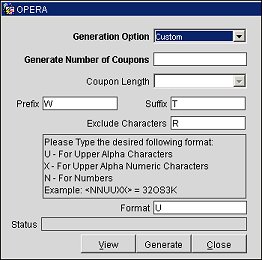
Generation Option. Select the down arrow and choose a generation option for the coupon. The following options are available: Alpha-Numeric, Alpha, Numbers, or Custom.
Generate Number of Coupons. Enter the number of coupons you wish to generate.
Coupon Length. (Unavailable when "Custom" is selected for the generation option.) Select the down arrow and choose a character length for the coupon code. You can choose a character length between 8 to 20 characters.
Prefix. (Only available when "Custom" is selected for the generation option.) Enter the prefix you want to use for the coupon code.
Suffix. (Only available when "Custom" is selected for the generation option.) Enter the suffix you want to use for the coupon code.
Exclude Characters. (Only available when "Custom" is selected for the generation option.) Enter the characters you want to exclude from the coupon code. You can separate the characters with a comma.
Format. (Only available when "Custom" is selected for the generation option.) Enter a supported character format. The supported characters are listed in the pane above this field. These are U - For Upper Alpha Characters, X - For Upper Alpha Numeric Characters, or N - For Numbers.
Status. The status of the coupon generation will display here. This will display a count for the number of coupons generated and a batch code for the coupon generation.
View. Select to view the details of the coupon generation.
Generate. Select this button to generate the coupons.
Select the View button to open a viewing screen for coupons.
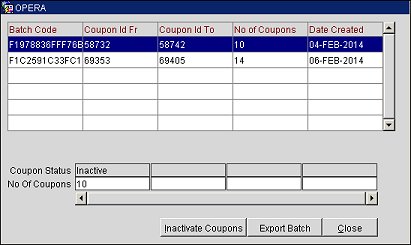
Batch Code. The batch code for the coupon generation.
Coupon Id From. The first coupon Id in the batch.
Coupon Id To. The last coupon Id in the batch.
Number of Coupons. The number of coupons created in the batch.
Date Created. The creation date for the coupons.
Inactivate Coupons. Select to open the Update Coupons screen and inactivate coupons.
Export Batch. Select to batch export the coupons as a file.
Select the Inactivate Coupons button to open the Update Coupons screen. From this screen, you can search for coupons and inactivate them.
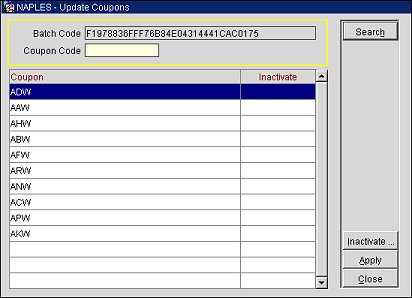
Batch Code. The batch code for the generated coupons.
Coupon Code. Enter a coupon code to filter the search by a particular coupon code in the batch. You can also enter a wild card search. For example, you can enter a % sign followed by the first couple of digits or letters in the coupon code.
Coupon. The coupon code is displayed in this column.
Inactivate. This column indicates if a coupon is marked for inactivation. Double click on a coupon to mark it and select the Apply button to inactivate it.
Search. Select to search for a coupon code based on the criteria entered into the Coupon Code search field.
Inactivate. Select to inactivate all displayed coupons.
Apply. Select to only inactivate the coupons you have selected in the grid.
See Also
Generating and Exporting Coupon Codes
Applying a Benefit Coupon to a Reservation