
Creating and Editing Point Calculation Rule Groups
Note: When creating Rule Groups, keep in mind that one Point Calculation Rule can belong to many different Point Calculation Rule Groups. But Rule Groups can only be configured per Membership Type and Point Calculation Rules of different Membership Types cannot be grouped together.
By grouping Point Calculation Rules, a property can offer a group-wide promotion together with hotel-specific promotions during the same time period and these rules can then be set under separate groups. This way the system will only credit the points based on 1 of the rules within each group which then credits the most award points to the member. But only 1 Group at a time will qualify for the reward points and if more than 1 does qualify, then the group that will reward the most points, will be the group that will be used. In case two or more rule groups score the same amount of points the sequence will determine which of the Rule Groups will be credited.
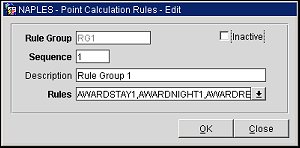
Rule Group. Enter the name of the Rule Group. Once the Rule Group has been created, this field will be updated to read-only and it cannot be modified.
Sequence. Enter the sequence value for the Rule Group to display in a list. This value will be important in case two or more rule groups score the same amount of points as in this case the sequence will determine which of the Rule Groups will be credited. Example: RG1 and RG2 score the same amount of points, but since RG1 has the sequence 1 and RG2 the sequence 2, RG1 will be credited and RG2 will be rejected.
Description. Enter a description for the Rule Group.
Rules. Select the down arrow to select/de-select the Rule Codes to be included/not included in the Rule Group. Point Rules that have been configured for the same membership type that the Rule Group is being created for will be displayed.
Inactive. Select the check box to inactivate the Point Calculation Rule Group.
See Also