
Electronic Vouchers Setup
Available when the RESERVATIONS > VOUCHERS application function and the RESERVATIONS > ELECTRONIC VOUCHERS application parameter are set to Y. This feature allows the property to set up rules that will determine when Electronic Vouchers are available to the guest, the value of those Electronic Vouchers, and what the vouchers can be used against. Typically, Electronic vouchers would be "redeemable" for food and beverages or other products and services at the hotel. Whether or not Electronic Vouchers are available to the guest can depend on the guest's membership type, membership level, stay dates, and so on.
Electronic Vouchers can be configured from the Configuration > Setup > Electronic Vouchers menu option.
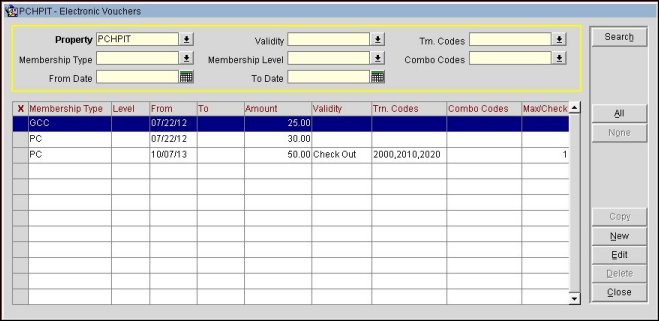
Property. Available when the OPP_MHOT Multi-property PMS add-on license is active. Select the down arrow to choose the property for which you wish to create or edit vouchers.
Validity. Field is defaulted to blank to include all electronic voucher validity, length of time the voucher is good for, values (Next Day EOD or Check Out). Select the down arrow and select Check Out to search for only those Electronic Vouchers that have a Validity of Check Out.
Trn. Codes. Field is defaulted to blank, which includes all Transaction Codes in the search. But to search for Electronic Vouchers with specific Transaction Codes, select the down arrow and select one or more Transaction Codes to include in the search.
Membership Type. Select the down arrow to choose the membership type for which you wish to list the electronic vouchers for.
Membership Level. Select the down arrow to choose the membership level(s) (belonging to the membership types identified in the Membership Type field) for which you wish to list vouchers.
Combo Codes. Field is defaulted to blank, which includes all Combo Codes in the search. But to search for Electronic Vouchers with specific Combo Codes, select the down arrow and select one or more Combo Codes to include in the search.
From Date. Enter the start date when the vouchers you wish to list become valid.
To Date. Enter the end date when the vouchers you wish to list become no longer valid.
X. An X in this column indicates that the electronic voucher has been selected for the Copy or Delete function.
Membership Type. Membership type(s) to which this electronic voucher applies.
Membership Level. Membership level(s) (for the membership types identified in the Membership Type field) to which this electronic voucher applies.
From. Start date when this electronic voucher becomes valid.
To. Date when this electronic voucher becomes no longer valid. If no To date is specified, the electronic voucher is valid indefinitely.
Amount. Amount (value) of the electronic voucher. The amount is shown in the default currency for the property.
Validity. The length of time (Next Day EOD or Check Out) that the electronic voucher is good for.
Trn Codes. The Transaction Codes that are part of the electronic voucher. When selecting the transaction code(s) that will be included for the electronic voucher, postings on the selected transaction codes will be eligible for the discount up to the amount that is associated with the electronic voucher. And the sequence that is assigned to the selected transaction code determines the priority when applying the discount in the event that a check consists of two or more of the selected transaction codes.
Note: If a large number of transaction codes are selected when setting up an Electronic Voucher, OPERA will prompt that a large number of transaction codes have been selected and cannot be saved.
Combo Codes. The Combo Codes that are part of the electronic voucher. When selecting the combo transaction code(s) that will be included for the electronic voucher, postings on the selected transaction codes will be eligible for the discount and will check against all applicable selected transaction codes and combo transaction codes. The discount will be given only for posting on the Transaction code but the check must have at least 1 or more transactions for the combo code as well.
Max/Check. The number of the same electronic vouchers that can be applied to one check/purchase.
To create a new voucher, select the New button. To edit an existing voucher, highlight your choice and select the Edit button. The Electronic Voucher - New or Electronic Voucher - Edit screen appears.
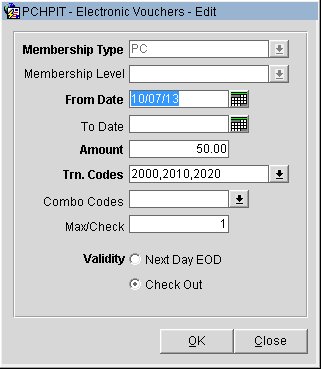
Provide the following information and select the OK button.
Membership Type. Select the down arrow to choose the membership type(s) for which this electronic voucher can be awarded.
Membership Level. Select the down arrow to choose the membership level(s) (belonging to the membership types selected in the Membership Type field) to which this electronic voucher may be awarded.
From Date. Enter the start date when this electronic voucher becomes valid.
To Date. Enter the date when this electronic voucher becomes no longer valid. If no To Date is specified, the electronic voucher configuration record will remain valid indefinitely and will be created for the applicable reservation indefinitely.
Amount. Enter the amount (value) of this electronic voucher. The amount is shown in the default currency for the property.
Note: Electronic Vouchers for the same membership type (and membership level, if specified) may not have overlapping dates. For example, if you configure an electronic voucher for Priority Club Gold level members for June 1 through June 5, you may not then configure an electronic voucher for Priority Club Gold level members for June 3 through June 10. You could, however, configure an electronic voucher for Priority Club members without specifying a membership level that includes any of the dates between June 1 through June 5.
Trn. Codes. Select the down arrow to choose the transaction code(s), and their sequence number, that will be part of this Electronic Voucher. Only the transaction codes that are part of the Revenue Group/Sub-Group are available for selection.
When selecting the transaction code(s) that will be included for the electronic voucher, postings on the selected transaction codes will be eligible for the discount up to the amount that is associated with the electronic voucher. And the sequence that is assigned to the selected transaction code determines the priority when applying the discount in the event that a check consists of two or more of the selected transaction codes.
For Example
An electronic voucher exists for 25.00 and has the following transaction codes selected: 2000 (Lobby Bar Food), 2065 (Brunch Charge), 2090 Bistro Food), 2094 (Bistro Drink). And let's say the 2090 has a sequence of 3 and 2094 has a sequence of 4.
Now a check is posted that consists of transaction codes 2090 for 20.00 and 2094 for 15.00. This is a total of 35.00 against the electronic voucher for $25.00 and it will be applied as follows:
- 20.00 is applied towards transaction code 2090
- 5.00 is applied towards transaction code 2094
Combo Codes. Select the down arrow to choose the combo transaction code(s) that will be part of this Electronic Voucher. Only the transaction codes that are a part of the Revenue Group/Sub-Group are available for selection.
When selecting the combo transaction code(s) that will be included for the electronic voucher, postings on the selected transaction codes will be eligible for the discount and will check against all applicable selected transaction codes and combo transaction codes. The discount will be given only for posting on the transaction code, but the check must have at least 1 or more transactions for the combo code as well.
For Example
An electronic voucher exists for 25.00 and has the following transaction codes selected: 2000 (Lobby Bar Food), 2065 (Brunch Charge), 2090 Bistro Food), 2094 (Bistro Drink). And let's say the 2090 has a sequence of 3 and 2094 has a sequence of 4.
But at the same time, transaction code 2050 is associated as a Combo Code.
Now a check is posted that consists of transaction codes 2090 for 20.00 and 2094 for 15.00. This is a total of 35.00 against the electronic voucher for $25.00, and it will be applied as follows:
- 20.00 is applied towards transaction code 2090
- 5.00 is applied towards transaction code 2094
But if the check posted does not consist of a transaction for Transaction Code 2050, which is a Combo Code, then the electronic voucher will not be applied.
Max/Check. Enter the number of electronic vouchers that can be applied to one check/purchase. When the Validity is set to Next Day EOD, then the Max/Check field defaults to 1 and cannot be updated as the field is disabled.
Validity. Select if the validity of the electronic voucher is Next Day EOD (Issue Date of the voucher + 1 day) or Check Out (Reservation check out). If an electronic voucher has its validity set to Next Day EOD, but the reservation checks out early, then the electronic voucher validity will end when the reservation checks out.
When the OPP_MHOT Multi-property PMS add-on license is active, you may copy electronic vouchers to other properties. To do so, place an X in the X column for the electronic voucher(s) you wish to copy. Select the Copy button. From the Properties multi-select list of values, select the properties to which you wish to copy the electronic vouchers. Select OK to copy the vouchers to the selected properties. OPERA will not check if the transaction codes on the electronic voucher record exist in the target property; they will still be copied.
See Also