
Final Reports
Select Configuration>Setup>End of Day Sequence>Reports>Final Reports to display the End of Day Sequence Final Reports screen. This screen allows you to select and configure the reports that will run during the End of Day sequence. When the End of Day>End of Day Reports To Be Zipped application parameter is set to Y, all of the reports will be compressed to an output folder.
Note: If the end of day sequence gets hung up on a report, when the end of day sequence is re-started it will begin with the reports that have not finished printing. For example, when running the final reports, the user gets hung up on report 15 out of 24. When the final reports are started again, it will start with the 15th report and finish running them.
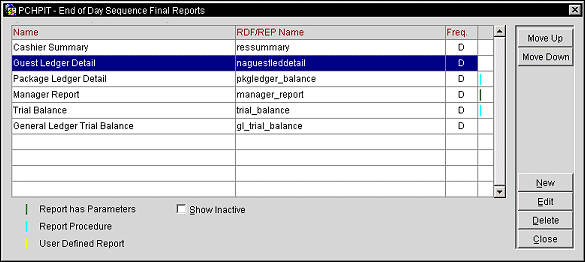
This screen displays the final reports that are available to run during the End of Day sequence. Select the Show Inactive check box to display the reports that are not currently selected to run. (Reports are made active/inactive by selecting/unselecting the Active check box on the Edit Report screen.)
The End of Day Sequence Final Reports screen shows the following information.
Property. (Available when the OPP MHOT Multi-property PMS add-on license is active.) Select the down arrow to choose the property for which you wish to configure final reports.
The color coded dots or bars at the far right indicate the following:
Show Inactive. Select this check box to have all reports (including those marked inactive) display in the End of Day report grid.
Move Up. Select the button to move the highlighted report up in the sequence of when the final reports are ran.
Move Down. Select the button to move the highlighted report down in the sequence of when the final reports are ran.
New. Adds a new report to the final reports that are run during the end of day procedure.
Edit. Edit the settings for the highlighted final report (See Create/Edit a Final Report for details).
Delete. Deletes the highlighted final report from the End of Day procedure.
Close. Exits out of the Final Reports configuration functionality.
To add a new final report, select the New button from the End of Day Sequence Final Reports screen. To modify the setup of an existing report, highlight your choice and select the Edit button. The New Report or Edit Report screen appears.
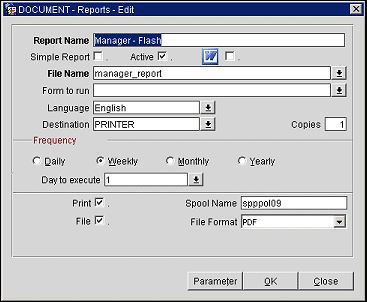
Provide the following information and select the OK button.
Report Name. Enter a descriptive name for the report. During the running of the End of Day routine, OPERA will display this name so you can follow the progress of the report.
Simple Report. Select this check box to indicate a report that was developed using the OPERA Simple Report Writer. It will be identified by a yellow dot in the report list for this group after its has been created.
Active. Select this check box to make this report active. The report will be run the next time the end of day sequence executes (provided the Frequency restrictions allow)..
File Name. Select the down arrow to choose the report rep file to be used for this report.
Form to Run. (Unavailable when Simple Report is selected.) Select the down arrow to choose the form that is to be used to provide parameters and/or to launch this report.
Language. Select a language from the language list of values which was set up in Configuration> Profiles> Geographical Data>Languages. OPERA will use this setting for the report output.
Destination. Select Printer or Fax (Email is not currently available) as your report output destination.
Copies. This is only important for a report that you print. Enter 1 to 99 copies.
Frequency. Select the radio button corresponding to the frequency with which the report should run.
Print. Select this check box to print a hard copy of the report by sending it to a printer. From each workstation that will be running the End of Day Routine program, select Configuration>Setup>Workstations>Print Tasks and ensure that the NA Reports printer task and associated printer exists in the Print Task list.
File. Select this check box to store the report as a file rather than sending it to a printer. The report file is stored in the directory \micros\opera\export\<schema name>\<property name>\audit\date. When selecting to only file the report and choosing the PDF file format, the printer that is attached to the NA_REPORTS print task will be checked to see if the printer is a character mode printer. For a character mode printer, the file will be created in character mode and will be saved with a file extension of .TXT.
Spool Name. (Available when the File check box is selected.) Enter the name of the print spool to which this report should be queued if multiple print queues (with associated priorities) are used for printing End of Day reports. This name should be limited to a maximum of 8 characters and there are more than 8 characters for the spool name, then the full name will not display in the output folder as they are truncated as displayed in the below image.
File Format. (Available when the File check box is selected.) Choose the file format for the report file.
Note: When either the Delimited or Delimited Data file formats is selected, a new Delimiter -box is displayed and the list contains some valid delimiters such as ',', 'Tab', '|', etc. The user can overwrite the value and enter any character (or multiple characters) which will then be used as the field delimiter for the output file. To export data into MS-Excel you would use 'Tab' as a delimiter.
Layout. Selecting this button to open the OPERA Simple Report Writer. This button is available when the Simple Report check box is selected.
Parameter. When you select one of the procedure reports, the selection criteria displayed on the screen vary from the query of normal reports. You may have to decide on quite a number of query options before the report is actually processed. They may vary from procedure to procedure, however, all report procedures conform to a certain standard, and all of them offer a number of standard options. Selecting Parameter lets you select, change and Save default sort attributes.
Technical Note - Compression of End of Day Reports: In environments with many application servers, end of day reports are written to a shared network location. When OPERA installers configure the multiple server environment, they specify file paths — including paths for report storage — using either UNC for DFS format. (DFS format uses drive letters such as D:\directory\subdirectory..., while UNC format uses absolute server path names such as http://server/share/....) The choice of pathing format impacts on the use of the End of Day>Zip End of Day Reports application parameter. (When this parameter is set to Y, end of day reports are compressed and stored in an .aud file.) This parameter can be made active only if the drive-letter format is being used to designate paths for the app server.