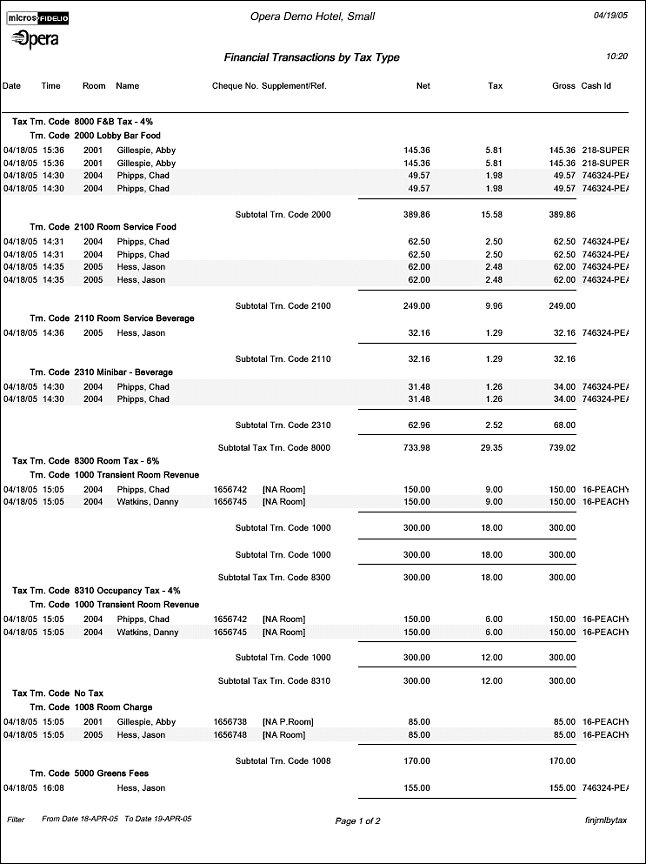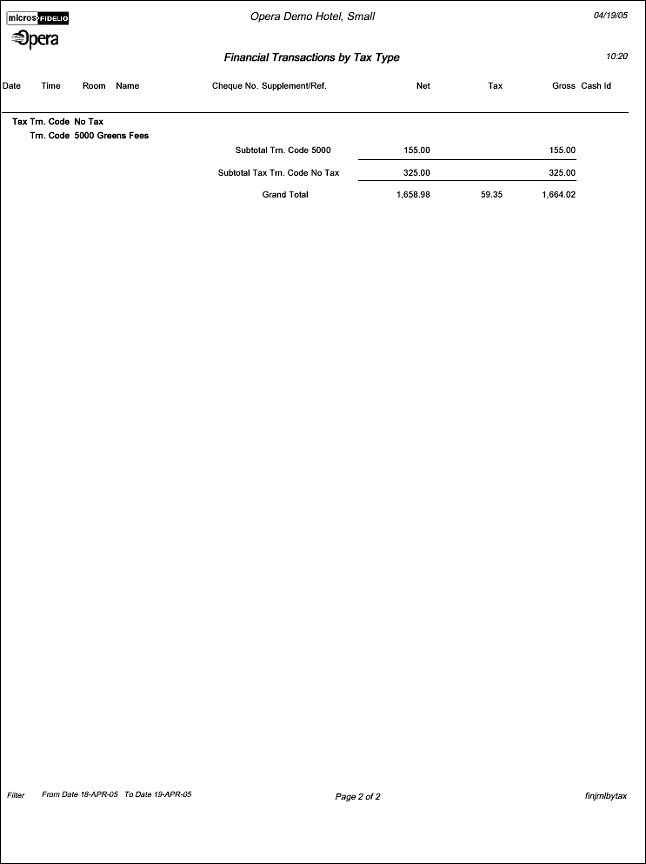Financial Transactions by Tax Type (finjrnlbytax with GEN1.FMX)
Note: When printing this Report help topic, we recommend printing with Portrait page orientation.
Created to comply with legal requirements in Czechoslovakia.
The report displays each transaction posted for the date(s) selected. This report is different from other financial transaction reports in that it is intended to display the Taxes posted. The output groups by the Tax Transaction Code and then subgroups by the Transaction Code the Tax is attached. If there was a posting without a Tax Transaction code attached, these are grouped together under ‘No Tax’.
If you post an advanced bill for future days and the transaction is configured with exclusive tax the tax postings for all days will be posted with the current business date. However, the 'master/revenue' transactions will be posted for the days they will be consumed. This means the report output can have values in the ‘Tax’ Column, while the 'Net' and 'Gross' columns will be empty. The same would be true when the Transaction is displayed on the correct day, the Tax column will be empty since it was previously accounted for on the day the Advance Bill was run.
When the application parameter Cashiering>Deferred Taxes is active, transaction codes are allowed to be configured as Deferred. When a posting is made against a transaction code, any exclusive taxes would not be posted but would be posted when checking out the reservation. For those properties that have VAT, setting this parameter active will defer the calculation of the taxes on the guest’s bill until the guest checks out.
Please note, that when transaction codes are used with multiple tax generates, the total for the columns net and gross can no longer be taken as they will hold duplicate values.
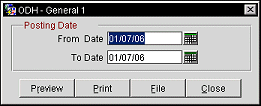
From Date. Select the beginning posting date to display results for the report.
To Date. Select the ending posting date for the results of the report.
Preview. Select to preview the report in a PDF format.
Print. select to print the report.
File. Select to save the report as a file.
Close. Select to exit the specific report.
When transactions are transferred from room to room, the Room Class for the transaction will not be updated if the transaction was transferred to a different room with a different room class.