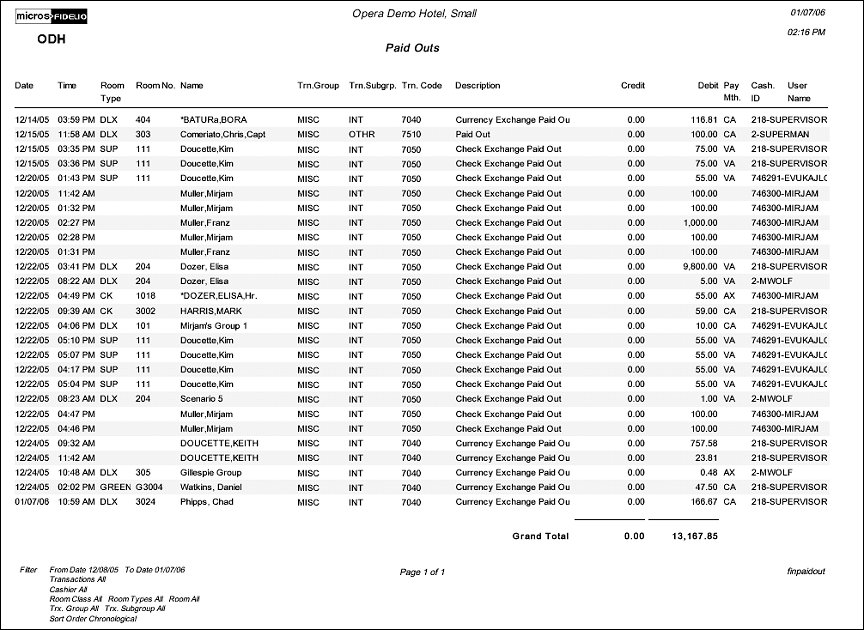Paid Outs (finpaidout with CAS2.FMX)
Note: When printing this Report help topic, we recommend printing with Landscape page orientation.
The Paid Outs Report displays all the paid-out transactions that have posted for a specific date range. Paid outs which affect the cash on and other paid-outs (sometimes known as non-revenue department codes) are important for the reconciliation of cash at the end of each day. Cash advances or deposit refunds and reimbursements are examples of paid out funds. A transaction code is considered a “Paid Out” when the Paid Out check box is marked on the transaction code configuration.
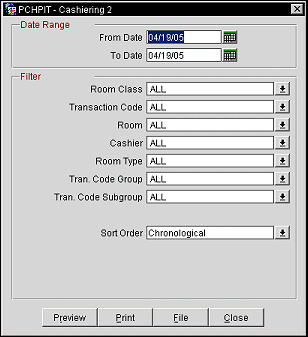
From Date. Manually enter, or select the Calendar button to choose, the beginning date for the date range used in the results of the report.
To Date. Manually enter, or select the Calendar button to choose, the ending date for the date range used in the results of the report.
Room Class. When the General>Room Class application function is active, select specific room classes from the multi-select LOV to display in the report.
Transaction Code. Multi- select LOV to select specific transaction codes for the results of the report.
Room. Multi-select LOV to choose specific room numbers and to see the paid-out that have been made to them.
Cashier. Multi-select LOV to select specific cashiers and to display how much they have paid-out while there cashier number is open.
Room Type. Multi-select LOV to select specific room types.
Tran. Code Group. Multi-select LOV to select specific transaction code groups.
Tran. Code Subgroup. Multi-select LOV to select specific transaction code subgroups.
Sort Order. Cashier, Check No., Chronological, Room, Room Class, Transaction.
Preview. Select to preview the report in a PDF format.
Print. select to print the report.
File. Select to save the report as a file.
Close. Select to exit the specific report