
Folio Groupings
Select the Configuration>Cashiering>Folio Groupings option to define codes that will aggregate charges when printing a folio. Application parameters control availability of specific Folio Groupings options:
Arrangement codes are a way in which to group similar transactions together and print the folio using this summarized configuration. For example, if you have configured transaction codes for breakfast food and breakfast beverage separately, you can define an arrangement code Breakfast Charge that links these together. When the guest folio is printed in arrangement code style, the individual postings for food and beverage are consolidated and printed as a single posting – Breakfast Charge; the detail of the food and beverage component is hidden.
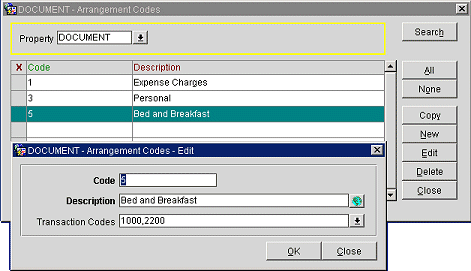
Expense codes are used to generate expense folios that can summarize transactions for up to 12 expense buckets. When these codes are configured and the Cashiering>Prompt for Expense Folio Upon Checkout application parameter is set to Y, the message Do you want to print the expense folio? Yes/No will be displayed upon guest check out. If you respond Yes, the folio will be printed with expenses grouped according to the codes set up here.
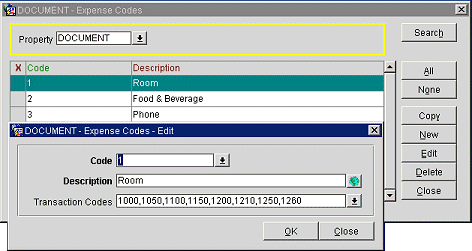
Group codes are available for folios generated for group accounts. As group folio styles are defined separately, a different bucket configuration is possible for group folios. Up to 12 group codes may be defined.
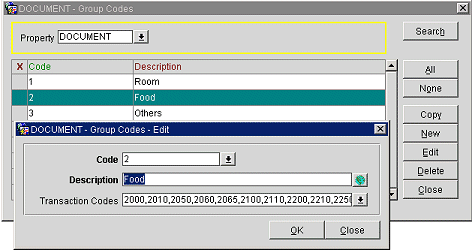
Daily Plan codes are "bins" that can be used to consolidate expenses for selected transaction codes by day. Two Daily Plan codes are available — LODGING and OTHERS. These codes are provided as SID data. The LODGING code may only include transaction codes that are configured as Lodging type transaction codes or package transaction codes. OTHERS may include all other transaction codes, excluding payments; LODGING type transaction codes may not be added to the OTHERS code group.
Note: The OTHERS daily plan bucket can be setup without a description and/or without transaction code and if the description for the OTHERS does not exist, then the folio will not add the 'and' after the ROOM daily plan bucket. Folio will simply show the description of the ROOM daily plan bucket.
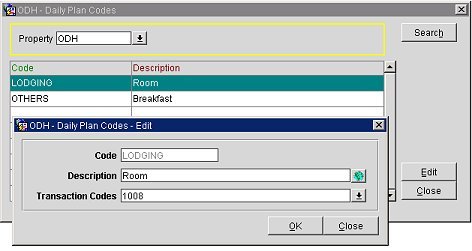
Assume that the LODGING group was set up for transaction code 1000 with the Description "Room". The OTHERS group was set up for transaction code 2000 with the Description "Breakfast".
On the Billing screen the following entries might appear:

When the Daily Plan (Date) folio style is selected, the transactions associated with the Daily Plan group codes are shown on the guest folio as follows:
01/07/06 |
Room and Breakfast |
$120 |
01/08/06 |
Room and Breakfast |
$120 |
Transaction codes that belong to the LODGING Daily Plan group for a given transaction date will be grouped with transaction codes that belong to the OTHERS Daily Plan group for the next transaction date. All transaction codes set up under the Daily Plan groups that satisfy these date conditions will be grouped on the folio if they are found on the guest's Billing screen.
If no transaction codes of either group are found for their respective dates, the Daily Plan line will still appear on the folio (e.g., "Room and Breakfast") showing only an amount for the LODGING group transaction(s) or OTHERS group transaction(s), as appropriate.
When an advance bill folio is generated, a single Daily Plan line will be displayed if the advance bill is for Tonight. For a multi-night stay, folio style 12 or 23 will display separate lines for each of the business dates being posted on the advance bill. The one-line entry for each business date will cover transaction codes that belong to the LODGING Daily Plan group for that business date, along with transaction codes that belong to the OTHERS Daily Plan group for the next business date.
If an Entire Stay advance bill for a 3-night stay is generated after End of Day processing has already run for the first night of the multi-night stay (that is, on the second day of the stay), there will be LODGING and OTHER transactions on the folio having a previous business date.
Package arrangement codes are available when the Cashiering>Package Arrangement Codes application parameter is set to Y.
From the Package Arrangement Codes screen select the Show Inactive check box to show only inactive package arrangement codes in the search results.
To make a package arrangement code inactive, select the Inactive check box on the Package Arrangement Code - New or Package Arrangement Code - Edit screen. Inactive package arrangement codes will be unavailable for selection in package configuration.
While a package arrangement code is attached to any package, the package arrangement code cannot be made inactive; the Inactive check box is disabled.
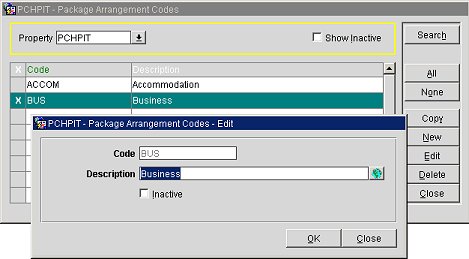
Package arrangement codes may be linked to one or more packages. (See Package Codes for details.) If the package is configured with a package arrangement code, the package-related transactions would be grouped together on the folio by package arrangement code. Grouping by package arrangement code is implemented regardless of the package configuration (e.g., Included in Rate, Add to Rate /Combined Line, or Add to Rate/Separate Line). Transactions not included in the wrapper are, as usual, listed separately.
Note: A package arrangement code that is attached to a package may not be deleted. An inactive package arrangement code may be deleted.
The following folio styles are affected by this functionality.
1 - Detailed Folio (Date)
9 - Detailed Folio (Room)
14 - Summary by Check No (Date)
Note: If no check number applies, the arrangement code is observed; otherwise, transactions with check numbers will be grouped by Reservation, check number and date.
15 - Group Folio Subtotal (Date)
16 - Group Folio Subtotal per Guest (Date)
18 - Group Folio Subtotal per Room (Date)
Example 1
Rate Code B&B (100 EUR) includes package BFST (Breakfast package configured as Included in Rate, 15 EUR), and package INTER (Internet package configured as Add to Rate/Combined Line, 5 EUR). BFST and INTER are included under package arrangement code BUS (Business Package).
The reservation would show the Total Rate Amount: 105.00 (the lodging charge which includes the BFST package + INTER package charge)
The Billing screen would show:
Wrapper |
105.00 |
Folio would print:
Lodging |
85.00 |
Business Package |
20.00 |
Example 2
Rate Code 1DAY (200 EUR)
Package arrangement code BUS (Business Package) is configured for the packages BFST (Breakfast package configured as Included in the Rate, 15 EUR) and INTER (Internet package configured as Included in the Rate - 5 EUR) which are linked to the rate code.
Package arrangement code MEAL is configured for the packages LUNCH (Lunch package configured as Included in the Rate, 35 EUR) and DINNER (Dinner package configured as Included in the Rate - 60 EUR) which are linked to the rate code.
Reservation would show Total Rate Amount: 200.00
Billing Screen would show:
Wrapper |
200.00 |
Folio would print:
Lodging |
85.00 |
Business Package |
20.00 |
Meal Package |
95.00 |
Example 3
Rate Code CORP (160 EUR)
Package arrangement code BUS (Business Package) is configured for the packages BFST (Breakfast package configured as Included in the Rate, 15 EUR) and INTER (Internet package configured as Add to Rate/Combined Line - 5 EUR) which are linked to the rate code.
Package DINNER (Dinner package configured as Add to Rate / Separate line - 60 EUR) is attached to the rate header and does not have a package arrangement code configured.
Reservation would show Total Rate Amount: 225.00
Billing Screen would show:
Wrapper |
165.00 |
Dinner |
60.00 |
Folio would print:
Lodging |
145.00 |
Business Package |
20.00 |
Dinner |
60.00 |
Example 4
Rate Code USA (100.00 EUR)
Package arrangement code BUS (Business Package) is configured for the packages BFST (Breakfast package configured as Add to rate/Separate Line, 15 EUR) and INTER (Internet package configured as Add to rate / Separate Line - 5 EUR) which are linked to the rate code.
Reservation would show Total Rate Amount: 120.00
Billing Screen would show:
Lodging |
100.00 |
Breakfast |
15.00 |
Internet |
5.00 |
Folio would print:
Lodging |
100.00 |
Business Package |
20.00 |
Example 5
Rate Code USA (100.00 EUR)
The packages BFST (Breakfast package configured as Add to Rate / Separate Line – 15.00) and INTER ( Internet package configured as Add to Rate / Separate line - 5.00) are linked to the rate code and do not have a package arrangement code configured.
Reservation would show Total Rate Amount: 120.00
Billing Screen would show:
Lodging |
100.00 |
Breakfast |
15.00 |
Internet |
5.00 |
Folio would print:
Lodging |
100.00 |
Breakfast |
15.00 |
Internet |
5.00 |
Example 1 for Folio Style 14
Rate Code CORP (160.00 EUR)
Package arrangement code BUS (Business Package) is configured for the packages BFST (Breakfast package configured as Included in Rate, 15 EUR) and INTER (Internet package configured as Add to Rate / Combined Line - 5 EUR) which are linked to the rate code.
Package DINNER (Dinner package configured as Add to Rate / Separate line, 60.00) is attached to the rate header and has a package arrangement code configured.
Reservation would show Total Rate Amount: 225.00
Billing Screen would show:
Wrapper |
165.00 User has added check number 123 |
Dinner |
60.00 User has added check number 123 |
Folio would print:
Wrapper |
225.00 |
In the event that other transactions were added to the folio with the same check number 123, all would show as one summarized line:
Billing Screen would show:
Wrapper |
165.00 User has added check number 123 |
Dinner |
60.00 User has added check number 123 |
Greens Fee |
75.00 User has added check number 123 |
Folio would print:
Wrapper |
300.00 |
Example 2 for Folio Style 14
Rate Code CORP (100.00 EUR)
Package arrangement code BUS (Business Package) is configured for the packages BFST (Breakfast package configured as Included in Rate, with allowance, 10 EUR) and INTER (Internet package configured as Add to Rate / Combined Line - 15 EUR) which are linked to the rate code.
Cashier posts 10.00 EUR against the allowance
Billing Screen would show:
Wrapper |
115.00 |
Folio would print:
Wrapper |
90.00 |
Business Package |
25.00 |
Even though the breakfast posting does have a check number, Folio Style 14 ignores it as the breakfast is included within the wrapper. We assume that this will still be the case with the amended folio style 14, i.e., check number summarization applies only to manually added check numbers.
Example 3 for Folio Style 14 - Printing a Folio on a Room with Charges Routed from Multiple Rooms (e.g., a PM Room)
Folio Style 14 has been changed to accommodate the grouping by Reservation, package arrangement code and date (similar to folio style 18). Transactions with check numbers will also be grouped by Reservation, check number and date.
Scenario 1: If two reservations have the same check number, then the folio will show as two different transactions.
08.07 |
Wrapper (from room 101) |
90.00 |
08.07 |
Business Package (from room 101) |
25.00 |
08.07 |
Wrapper (from room 201) |
90.00 |
08.07 |
Business Package (from room 201) |
25.00 |
08.07 |
Wrapper (from room 301) |
90.00 |
08.07 |
Business Package (from room 301) |
25.00 |
08.07 |
Wrapper (from room 401) |
90.00 |
08.07 |
Business Package (from room 401) |
25.00 |
09.07 |
Wrapper (from room 101) |
90.00 |
09.07 |
Business Package (from room 101) |
25.00 |
09.07 |
Wrapper (from room 201) |
90.00 |
09.07 |
Business Package (from room 201) |
25.00 |
09.07 |
Restaurant – Check 123 |
10.00 |
09.07 |
Wrapper (from room 301) |
90.00 |
09.07 |
Business Package (from room 301) |
25.00 |
09.07 |
Restaurant – Check 123 |
50.00 |
09.07 |
Wrapper (from room 401) |
90.00 |
09.07 |
Business Package (from room 401) |
25.00 |
The 2 Restaurant postings would come from two different rooms and were not posted directly to this PM room.
Scenario 2: If a Banquet posting (Food 70.00, Beverage 50.00, Room Rental 100.00) with the check number 456 will be Posted to the PM would look like this:
08.07 |
Wrapper (from room 101) |
90.00 |
08.07 |
Business Package (from room 101) |
25.00 |
08.07 |
Wrapper (from room 201) |
90.00 |
08.07 |
Business Package (from room 201) |
25.00 |
08.07 |
Wrapper (from room 301) |
90.00 |
08.07 |
Business Package (from room 301) |
25.00 |
08.07 |
Wrapper (from room 401) |
90.00 |
08.07 |
Business Package (from room 401) |
25.00 |
09.07 |
Wrapper (from room 101) |
90.00 |
09.07 |
Business Package (from room 101) |
25.00 |
09.07 |
Wrapper (from room 201) |
90.00 |
09.07 |
Business Package (from room 201) |
25.00 |
09.07 |
Restaurant – Check 123 |
10.00 |
09.07 |
Wrapper (from room 301) |
90.00 |
09.07 |
Business Package (from room 301) |
25.00 |
09.07 |
Restaurant – Check 123 |
50.00 |
09.07 |
Wrapper (from room 401) |
90.00 |
09.07 |
Business Package (from room 401) |
25.00 |
09.07 |
Banquet – Check 456 |
220.00 |
Note: For folio styles 1, 9, 14, 15, 16 and 18, grouping by package arrangement code would happen irrespective of the configuration of the package (i.e. Included in Rate or Add to Rate/Combined line or Add to Rate/Separate Line) and even if there is no package arrangement code assigned to any of the packages posted. Essentially, once the Package Arrangement Code parameter is active, these folio styles will always display transactions that are part of a package as separate line items if there is no package arrangement code assigned.
To add a new folio grouping, select the New button on the code setup screen, depending on the type of folio grouping code you wish to add. (New codes may not be added to the Daily Plan group codes.) To edit a folio grouping code, highlight your choice of code and select the Edit button. In the New or Edit screen that appears, provide the following information, then select the OK button.
Property. Available when the OPP_MHOT Multi-Property PMS add-on license is active. Select he down arrow to choose the property for which you wish to configure codes.
Code. Enter the code for the folio grouping.
Description. Enter a description for the code. This description will appear on the folio to identify charges associated with transactions assigned to the folio grouping code.
Transaction Codes. (Not available for Package Arrangement Codes.) Select the down arrow to choose the transaction codes associated with the code. The transaction codes you select here determine which charges will be included in the grouping on the folio. A given transaction code can only be attached to one code.
Note: The number of transaction codes that can be selected can't exceed a total of 32767 total characters.
When the OPP_MHOT Multi-property PMS add-on license is active, you may copy folio groupings from one property to another property in the cluster. Once they are copied, you may edit the folio grouping as necessary for the target property. The code being copied must not already exist at the target property, and the transaction code(s) in the code being copied must already exist at the target property.
To copy a folio grouping, select the code you wish to copy by marking an X in the X column. Use the All or None button to select or un-select all codes. When you have chosen the code(s) to be copied, select the Copy button. You are prompted to select the property or properties to which you wish to copy the folio grouping code.
See Also