
Global Room Types
Global room types are logical categories that are set up to hold groups of "regular" room types which usually share similar characteristics. For example, a REG global room type might include the standard (STD) room type and the double (DBL) room type, both of which might be very much alike. Physical rooms would never be assigned to a global room type, although rooms would be associated with the regular room types that comprise the global room type.
Note: In SFA the SFA room type mapping (through S&C Room Types) replaces the functionality of Global Room Types.
Global room types are used in a multi-property environment to run inquiries for room availability by room type over multiple properties without having to specify the required room type for each property.
Note: Global room types are not property specific and will be the same schema-wide.
For example, an inquiry might be made for availability of global room type STD (Standard Rooms) for properties H1, H2 and H3. In H1, STD might map to the local room type ST, in H2 it could be mapped to room types STT and STK, and in H3 it might be mapped to ST, SK and SQ. Rather than specifying which room types are required property by property, the global mapping takes care of this and when inquiring by global room type STD, availability in H1 will show for room type SK, in H2 the combined availability of STT and STK, and in H3 the combined availability of ST, SK and SQ.
When making a booking in one of the three properties following the inquiry process, the room grid that gets created will also automatically be populated with the mapped local room types if the message ‘Copy inquiry block to booking’ is answered Y.
To create global room types and map them to regular PMS room types, select Configuration>Reservations>Room Classifications>Global Room Types. The Global Room Types screen appears.
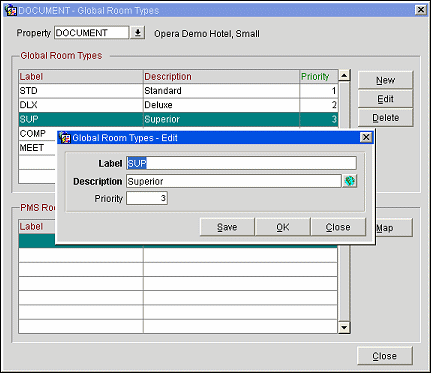
The upper grid (Global Room Types) shows the global room types that have been set up for the property. When a global room type is highlighted, the lower grid (PMS Room Types) shows the regular PMS room types that are included by the highlighted global room type.
To create a new global room type, select the New button. To modify an existing global room type, highlight your choice and select the Edit button. The Global Room Types - New or Global Room Types - Edit screen appears. Provide the following information.
Label. Enter the code for this global room type.
Description. Description of the global room type.
Priority. Sequence number that determines the position of the global room type when displayed in the Global Room Types grid on the Global Room Types screen.
To map a global room type to PMS room types, highlight the global room type in the upper grid and select the Map button. The Map PMS Room Types screen appears.
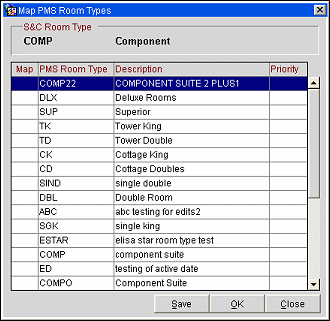
Click in the Map column to select the PMS room types that you wish to map to the global room type. The Priority number determines the position of the PMS room type when displayed in the PMS Room Types grid on the Global Room Types screen.
Note: A PMS room type may be mapped to only one global room type. Once the PMS room type is assigned to a global room type, it is no longer shown on this screen.
When you are done, select the OK button.
See Also