
Using S&C Room Type Mapping
Sales & Catering generally has a different Room Type naming convention than PMS. PMS Room Types are more specific than what is required by Sales & Catering; for example, in S&C you might create a Room Type called STD. You would then map all the PMS rooms that fit this description, say Kings and Doubles, to STD. When someone from the Sales department sells 5 STD rooms, they really sold 5 rooms that are either Kings or Doubles.
To map PMS room types to S&C room types, select System Configuration>Reservations>Room Classifications>S&C Room Types. This option is available when the OPS_<version number> Sales and Catering license is active. The S&C Room Mapping screen appears.
Note: In SFA, it is possible to configure S&C room types in central for remote properties. To gain access to this configuration option, an SFA user with access to all remote properties should log into the system and access Configuration from the Splash page. Rather than selecting SFA as the module, S&C should be selected, and then the appropriate remote property. Once logged in, go to Reservations>Room Classifications>S&C Room Types to configure and map the required S&C room types for the selected property. The property filter can then be used to switch to any other remote property and repeat the configuration process until S&C room types and mappings are completed for all properties that require this configuration.
The S&C room grid will now always be shown from SFA and S&C for properties that have S&C room types configured and mapped, even if no active S&C license exists for these properties (e.g., for remote properties with S&C room types configured and accessed from SFA). ORS and PMS continue to show the PMS room grid by default but with an option to switch to the S&C room grid, if S&C room types are configured.
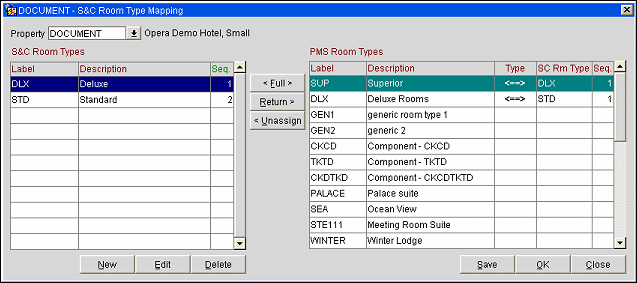
Property. If the system is configured for multiple Hotels use this menu to select the property, then continue to define the S&C Room Type Mapping.
Label. Code for the room type for the S&C Room Type. These labels are usually not the same as the labels for the PMS Room Types.
Description. Description of the S&C Room Type.
Seq. The sequence for these Room Types when displaying the Room Grid.
Label. Code for the room type for the PMS Room Type. These PMS Room Types are taken from the PMS database and are configured.
Description. Description of the PMS Room Type.
Type. The mapping type - either a Full (<==>) or a Return (==>) mapping type. (See more details in the Mapping PMS Room Types to S&C Room Types/Mapping Types section below.)
SC Rm Type. The mapped S&C Room Type associated with the PMS Room Type.
Seq. The sequence for these Room Types when displaying the Room Grid.
To create a New S&C Room Type:
To edit an Existing S&C Room Type:
To delete an Existing S&C Room Type:
Note: If you have PMS Room Types attached, you will not be able to delete this record. Please un-mark the mapped PMS Room Types first, then delete the S&C Room Type.
To map PMS room types to S&C room types, highlight an S&C room type on the left grid, highlight the "target" PMS room type to which it is to correspond on the right, and select either the Full or Return button depending on the mapping type ( mapping types are described below). The S&C room type code appears in the SC Rm Type column in the PMS grid. To unassign a mapping, highlight the PMS room type in the right grid and select the Unassign button.
"Smart" features allow you to change mapping assignments even if the room type being changed is already part of an allotment. When saving mapping assignments, OPERA checks the allotment detail table and makes appropriate changes to the S&C Room Type data. Changes to S&C room mappings are immediately reflected on associated screens, such as the Business Block Room Grid screen.
In addition, while saving changes and additions, OPERA looks for PMS room types which do not have an S&C room type attached. A message prompts you to enter a mapping: "All PMS room types should be mapped." Processing continues once the mapping has been made.
Finally, a message keeps you informed as the allotment detail is checked and S&C mapping changes are recorded: "Updating Room Grid details with new S&C Room Type assignments. Please wait."
When rooms are booked in Sales & Catering, the S&C room type being booked is associated with one or more PMS room types via the S&C Room Type Mapping screen. For example, assume that the STD S&C room type is mapped to the DLX and SUP PMS room types. If 20 STD S&C rooms are booked, on the PMS side 10 DLX and 10 SUP rooms (or some other mix of SUP and DLX) may be booked. Whatever the PMS room- type mix, S&C would expect to see 20 STD rooms booked and picked up.
A mismatch could arise on the S&C side if, for some reason, the property had to change all or some of the booked rooms to a different PMS room type that was not mapped to an S&C room type. In the example, say 10 rooms were DLX and 10 were assigned the PRE room type, which is not mapped. In this case, only the 10 DLX room-type rooms would be reflected in the S&C pick-up rate.
To accommodate this situation, the concept of "mapping types" has been introduced. A mapping can be either a full mapping type, or a return mapping type. Full mapping is a "two-way" mapping in the sense that the PMS room type can be selected by choosing a given S&C room type. Pick up of the PMS rooms is reflected back in the S&C numbers for the corresponding S&C room type. In the new S&C Room Type Mapping screen, this two-way relationship is indicated by a two-headed arrow in the Type column (<==>).
A full mapping is set up by highlighting the S&C room type on the left side of the screen, highlighting the corresponding PMS room type on the right side of the screen, and selecting the Full button.
A return mapping is a "one way" mapping. S&C cannot select PMS room types that have a return mapping. However, return mapped PMS rooms may be selected by the PMS side to meet the needs of an S&C booking, and the pick-up of rooms of the return mapped PMS room type will be reflected back in the data for the mapped S&C room type.
In the S&C Room Type Mapping screen, this one-way relationship is indicated by a one-headed arrow in the Type column (==>) pointing from the PMS room type to the S&C room type. A return mapping is set up by highlighting the S&C room type, highlighting the corresponding PMS room type, and selecting the Return button.
See Also