
Sales Allowance
The Sales Allowance (Configuration>Reservations>Sales Allowance) sets the max amount of rooms that the hotel sales office can sell, aside from what the hotel in general is selling. The allowance given will be evaluated whenever group bookings are made and a warning issued whenever the amount of deduct-inventory group rooms exceeds the Sales Allowance. The Sales Allowance permission (available when the application functions Blocks>Sales Allowance is set to Y) allows access to Sales Allowance configuration. Additional permissions which determine if the current user can override the warning and continue making the booking are Overbook Generic Sales Allowance and Overbook Restricted Sales Allowance. Restrictions can be set per room type, if and how many of that room type are available to be sold by the sales office.
If a Sales Allowance is used in a remote property linked to SFA, it is possible to exchange Sales Allowance records with the central schema. If the appropriate business events are configured, each update of the Sales Allowance at the property level will be sent to central and updated there as well. In SFA the Sales Allowance for all properties can be reviewed. When bookings that are made in central for properties that are using a Sales Allowance, the bookings will then be evaluated against the remaining Sales Allowance for the booking date range, just as they are at the property level. When the Sales Allowance function is active in SFA, the permissions, Overbook Generic Sales Allowance and Overbook Restricted Sales Allowance are also available to be granted to SFA /ORS users.
The Sales Allowance will have each booking on a deduct status be calculated against it (either only from SFA or ORS or both, depending on the value set in the Blocks>Block Origin For Sales Allowance application setting), and central users will need to have the above permissions granted to overbook the Sales Allowance if necessary. Any booking update coming through OXI will automatically have the override permission.
An OXI Sales Allowance Synchronization Utility will also be available to re-sync the whole or partial Sales Allowance from a property to SFA, in case of mismatches between the two systems.
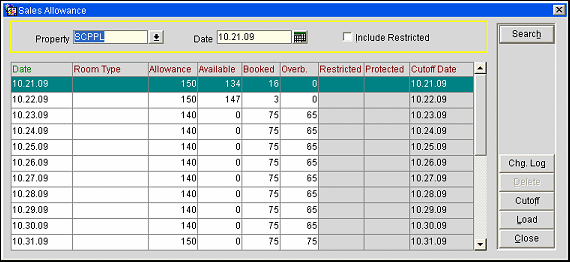
Note: It is possible to manually change the Sales Allowance for a single day from the grid of the Sales Allowance configuration screen (as opposed to using the Load button). However, the system will not allow the SA number to change to a number below the sum of BOOKED+OVERBOOKED room nights for the selected date. Changes made from within the grid are saved when the Close button is used, if Save Changes is selected at the prompt.
The generic Sales Allowance and the Sales Allowance room type restrictions work together. The restriction is an additional setting that can be applied to specific room types which enables only a certain number to be booked by the module (or modules) that book against the Sales Allowance. The generic ceiling sets the number of total rooms of the physically available inventory in the hotel that Sales can sell (which modules will book against the Sales Allowance is determined by the application setting Blocks>Block Origin For Sales Allowance; most commonly this would be SC and possibly SFA). This number can be booked against any room type, if no further restriction is set.
If restrictions are set per room type, then only up to the number set for that specific room type can be sold by Sales for that room type. For instance, a hotel has 500 rooms and 200 are set as generic Sales Allowance. The hotel also has 10 Junior Suites and would like to prevent Sales from being able to sell all 10 at any given day, they could then set a restriction for 5 JNS rooms in the Sales Allowance.
Even if Sales had only used up 100 total rooms of their allotment of 200 in the generic allowance, they still would not be able to sell more than 5 JNS room types, because of the restriction set for that specific room type.
The Sales Allowance is NOT checked on creation of a block. It is checked only when the status of the block is changed to a DEDUCT status. Once the booking is set to a deduct status the Sales Allowance is then checked every time a change that affects the room grid is made on the block.
Assume an elastic block needs more rooms picked up than are allocated for the block and the Sales Limit is reached for this date. In this case the pick-up is not possible as it would try to increase the block. Block origin (allotment_origin) also plays a role as to whether the sales allowance is or is not affected. The allotment origin is compared to the value(s) in the application setting Blocks>Block Origin For Sales Allowance. If the value is found, then the sales allowance restrictions will kick in. So if S&C has been set as a value in the above parameter and a block is created by S&C, even if PMS attempts a pick-up against the block when the rooms on the block are exhausted and the Sales Allowance has also been used up, the pick-up will not be possible unless the Sales Allowance is increased (or the user has overbooking permissions and can override the Sales Allowance restrictions). If the block was created by PMS, the Sales Allowance restrictions are ignored, as PMS has not been set as an origin to affect the sales allowance in the application setting Blocks>Block Origin For Sales Allowance.
Property. Displays the property code default. If the OPP_MHOT OPERA Property Management Multi-Property Base add-on license code is active, you are then able to search and configure allowance codes for different properties.
Date. Select the date to query. Manually type it in or select the Calendar button to select the day, month, and year.
Include Restricted. Mark the checkbox to indicate on the grid if the date has a restriction with it.
Date. Select the date to query. Manually type it in or select the Calendar button to select the day, month, and year.
Room Type. Displays the room type codes that have restrictions set for the date(s) shown.
Allowance. Number of group room nights that have been allocated as the allowance for the date.
Available. Number of group room nights still available from the allowance for the date. This number is generated by subtracting the number of rooms booked from the number of rooms in the allowance.
Booked. Number of group rooms booked from the allowance.
Overbooked. Number of rooms booked that is beyond the limit set for the allowance.
Restricted. Field displays a flag to identify that a restriction has been placed.
Protected. Currently not being used.
Cutoff Date. Displays the cutoff date for the sales allowance.
Change Log. Displays a list of all the changes that have been made to the sales allowance.
Delete. Delete the selected sales allowance.
Cutoff. Used to cutoff the sales allowance for a specific date range.
Load. Loads the sales allowance for a specific date or date range.
Close. Closes the screen.
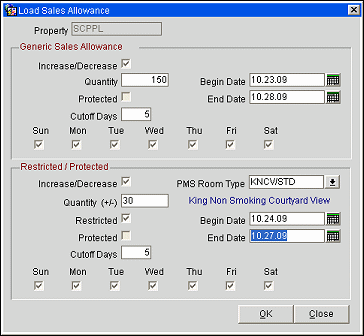
Complete the following fields and select the OK button.
Generic Sales Allowance
Increase/Decrease. Select the checkbox if you want to increase or decrease the already existing sales allowance quantity. A minus sign (-10) must be entered before the number to decrease the quantity. Otherwise the number will be added to the pre-existing quantity.
Quantity. Number of room nights to allocate as the sales allowance for the defined dates.
Protected. Currently not being used.
Cutoff Days. The number of days the allowance will be in effect before it is cutoff. Must be within the specified date range.
Begin Date. Beginning date that the sales allowance is valid.
End Date. The last day that the sales allowance is valid.
Days of the Week. Select the day(s) of the week for which the sales allowance will be valid.
Restricted/Protected
Increase/Decrease. Select the checkbox if you want to increase or decrease the already existing restricted/protected room quantity.
Quantity. The number of rooms that will be restricted in being sold.
Restricted. Check marked by default. Allows for specific PMS Room Types and Quantities not to be sold with this sales allowance.
Protected. Currently not being used.
Cutoff Days. The number of days the restriction will be in effect before it is cutoff. Must be within the specified date range.
PMS Room Type. A LOV displays that shows all the room types for the properties. Only one room type can be chosen at a time to be restricted.
Begin Date. The beginning date that the restriction will be in effect.
End Date. The last date that the restriction will be valid.
Day of the Week. Select the day(s) of the week for which the restriction will be valid.