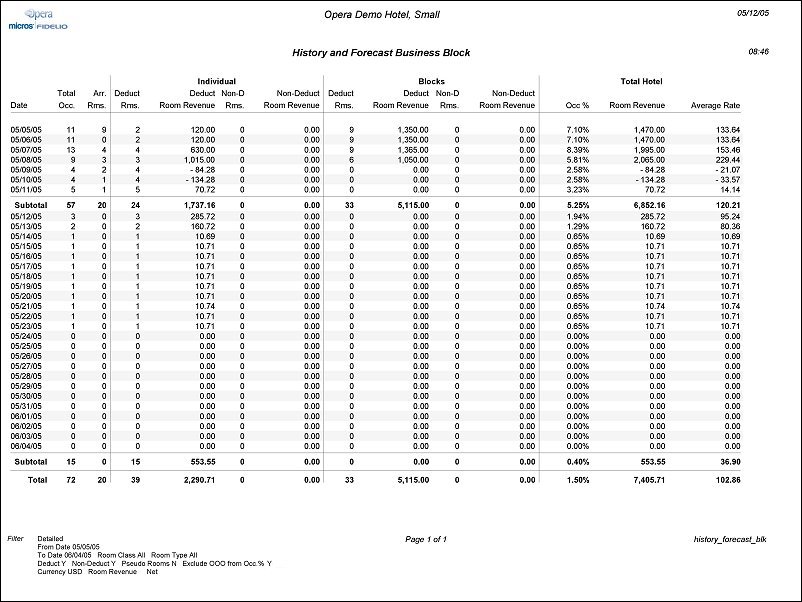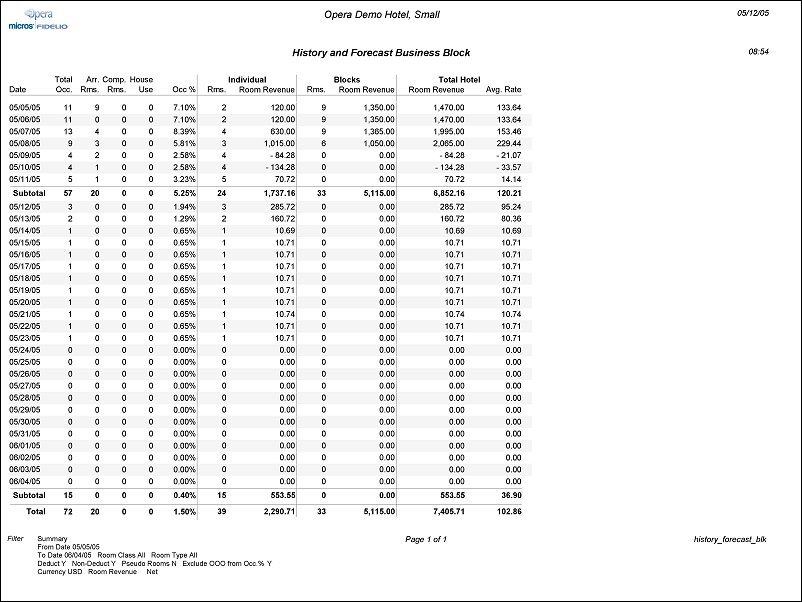History and Forecast Business Block (history_forecast_blk with FOR4.FMX)
Note: When printing this Report help topic, we recommend printing with Landscape page orientation.
The History and Forecast Business Block Report gives you a clear picture of past reservation activity as well as what reservations are anticipated into the future, broken down into Individual versus Block Business. The report output is divided into Statistical data and Forecast data. The output will match that of the history_forecast.rep with a further additional breakdown of Revenues and Rooms.
The history_forecast_blk report output will include both Block Rooms Picked Up (reservations have been made) and Block Rooms Not Picked up (rooms have been reserved in the Block Grid but reservations have not been made), but does not include block rooms when the block status is INQUIRY, REGRET and LOST. If the Business Block Types parameter is not active, all Blocks will be grouped under the type of ‘Unknown’. If the parameter is active, and a Block Type has not been designated on the Block Header, those business blocks will be grouped under ‘Unknown’.
Note: When running the History and Forecast report [history_forecast.rep], the History and Forecast Business Block report [history_forecast_blk.rep], or the Business on the Books report [business_on_the_books.rep] for a date range where multiple-night block or individual reservations had an Advance Bill generated, the total LOS revenue is posted to History the first night after the night audit is run. The daily revenue is then subtracted from Forecast each subsequent night after the audit is run, until the LOS is depleted and/or the reservation block is checked out.
Detailed. The report output will print with one Block Category per page. The report will automatically group all “History” dates together and all “Forecast” dates together for each Block Category. The History section will have a subtotal, the Forecast section will have a subtotal, and a Totals row will be displayed for each Block Category selected. The final page of the report will then display a Grand Totals of “All Block Categories”. The following columns will display the same numbers for each Block Category and the Grand Totals section:
Total Occupancy
Arrival Rooms
Individual Deduct Rooms
Individual Deduct Room Revenue
Individual Non Deduct Rooms
Individual Non Deduct Room Revenue
The detailed report include the following data:
(Items preceded by ‘*’ are also displayed on the ‘History and Forecast’ report)
· Business Block Category Code
· *Date. (Repeated)
· *Total Occupancy. (Repeated)
· *Arrival Rooms. (Repeated)
· *Individual Deduct Rooms. (Repeated)
· Individual Room Revenue. (Repeated)
· *Individual Non Deduct Rooms. (Repeated)
· Individual Non Deduct Room Revenue. (Repeated)
· *Block Deduct Rooms.
· Block Room Revenue.
· *Block Non Deduct Rooms.
· Block Non Deduct Room Revenue.
· *Occupancy Percentage. (Repeated)
· Grand Total Room Revenue (Repeated, includes deduct and non-deduct, if both selected on the FOR4.FMX).
· Grand Total Average Rate (Repeated, includes deduct and non-deduct, if both selected on the FOR4.FMX).
Summary.
The report shall include the following data:
(Items preceded by ‘*’ also displays on the ‘History and Forecast’ report)
(Items preceded by ‘^’ also display on the ‘History and Forecast Business Block Detail’ report)
· *^Date.
· *^Total Occupancy.
· *^Arrival Rooms.
· *Complimentary Rooms.
· *House Use.
· *^Occupancy Percentage.
· Total Individual Rooms.
· Total Individual Room Revenue
· Total Block Rooms
· Total Block Room Revenue
· Total Allocation Rooms
· Total Allocation Room Revenue
· Total Crew Rooms
· Total Crew Room Revenue
· ^Grand Total Room Revenue
· ^Grand Total Average Rate
The report selects from reservation_stat_daily for the statistics part and from reservation_summary for the forecast part. It uses the view rep_blk_statistics_forecast.
The history_forecast_blk report output may be compared to the business_on_the_books report. Please see the business_on_the_books information for stipulations involving this comparison. This is not a one to one column comparison for all columns; some comparisons will require manual addition of several columns.
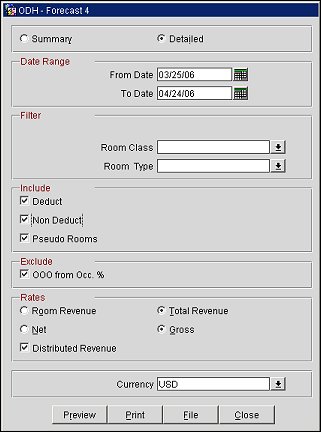
Detailed. When printing 'Detailed' the report will show one page per block type. The sections for 'Individual' and 'Total Hotel' will be the same on each page. The last page will be for 'All Business Block Types'.
Summary. When printing for 'Summary' the report will print Rooms and Room Revenue for Individuals plus each Block type.
From Date. Manually enter, or select the Calendar button to choose, the beginning date for the date range used in the results of the report.
To Date. Manually enter, or select the Calendar button to choose, the ending date for the date range used in the results of the report.
Business Block Type. Multi Select LOV of all configured block types. Filter is only displayed when the Blocks>Business Block Types application parameter is active.
Room Class. Multi Select LOV for filtering on specific room classes. The room class filter is only displayed when the General>Room Class application function is active.
Room Type. Multi Select LOV for filtering on specific room types. Only include those reservations that have the selected Room Type(s) attached to the Reservation.
Deduct. Include reservations or blocks with a reservation type that is deducted from inventory.
Note: Checked out Day Use reservations are included in Deduct regardless of whether the report is run on the date on which the reservation checked in and checked out or on a later date.
Non Deduct. Include reservations or non picked up blocks with a reservation type that is NOT deducting rooms from inventory.
Pseudo Rooms. Include reservations made for a room type configured as a pseudo room.
Note: The Exclude Section will not be displayed when the Rooms Management>Out of Order application function is set to N.
OOO from Occupancy %. When the Rooms Management>Out of Order application is set to Y, you may select this check box to include out of order rooms in the Occupancy % (Occ %) figures on the report. When unchecked, the occupancy percentage will ignore any out of order rooms in the calculation.
Room Revenue. Room Revenue will only reflect the revenues posted with transactions marked as Room Revenue. For each reservation, this can be matched to Reservation>Options>Rate Info>column of Room Revenue for selected date.
Total Revenue. Room Revenue will reflect all room revenue, package revenue and taxes per night per reservation. For each reservation, this can be matched to Reservation>Options>Rate Info>Total value for selected date. The taxes include tax on the room as well as any taxes generated by a package.
Note: Paid Out transactions are not included in the Total Revenue amount.
Net. Select to display the revenue remaining after the deduction of all charges, outlay, or loss.
Gross. Select to display the overall total revenue exclusive of deductions.
Distributed Revenue. For Advance Bill data, select the check box to the display the revenue on the report for the day in which it was posted for, not when the revenue was actually posted. For example, if a reservation is for 4 nights with a $200.00 room rate, not selecting this check box will show all the revenue generated on the first night for all nights of the reservation which will be $800.00. Selecting this check box will show the revenue distributed for each night of the reservation and will show as $200.00.