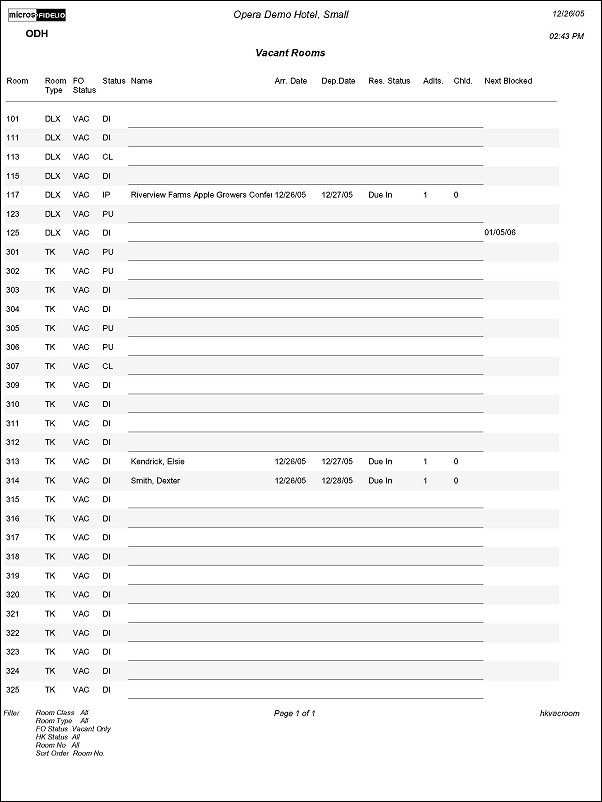Vacant Rooms Report (hkvacroom with HSK1.FMX)
Note: When printing this Report help topic, we recommend printing with Portrait page orientation.
The Housekeeping Vacant Rooms Report displays a list of vacant rooms and all room statuses in the hotel. The report displays the rooms in two columns, and gives you a status of each room and what is the situation. The report identifies both the status of the room (vacant or occupied) as well as the condition of the room (clean, dirty, inspected, out of order, out of service). It also shows the specific dates that a room is "blocked" for (only the first and second block). If there is a room that is discrepant (Housekeeping indicates that it is occupied while the Front Office states that it is clean) the room shows as a "Sleep" or "Skip. Print this report as a downtime report in case of a crash recovery. From this screen, choose the Room Class you want to view (only if the Room Class parameter is On). Only those Room Types associated with the Room Class you chose display. Choose a specific range of Rooms or All Rooms. Choose the types of conditions you want to see as well as the status.
Should the room be a component room, then the report displays the reservation name on all rooms that comprise a component room.
The next blocked column will look for any room blocks that occur within 31 days of business date. Any rooms that are blocked for a date greater than 31 days from the current business date, will not display on the report output.
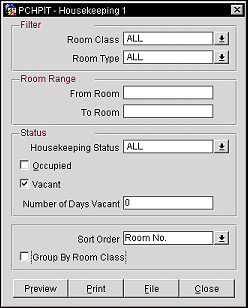
Room Class. Multi Select LOV for filtering on specific Room Classes. The Room Class filter is only displayed when the General>Room Class application function is active.
Room Type. Multi Select LOV for filtering on specific Room Types. Only include those reservations that have the selected Room Type(s) attached to the Reservation.
From Room. Type the room number to begin the report with.
To Room. Type the room number to end the report with.
Housekeeping Status. Select the down arrow to select the housekeeping status to display in the report.
Occupied. Select to include rooms that have a occupied status.
Vacant. Select to include rooms with a vacant status.
Number of Days Vacant. Type the number of days that a room has been vacant.
Sort Order. FO Status, HK Status, Room No.
Group by Room Class. Select to group the results by room class. This only displayed when the General>Room Class application function is active.
Preview. Select to preview the report in a PDF format.
Print. Select to print the report.
File. Select to save the report as a file.
Close. Select to exit the specific report.