
CRO Setup
From main IFC Monitor screen go to File>Configuration>CRO.
This tab contains information required to run the interface at central.
Example: screen configuration from CRO
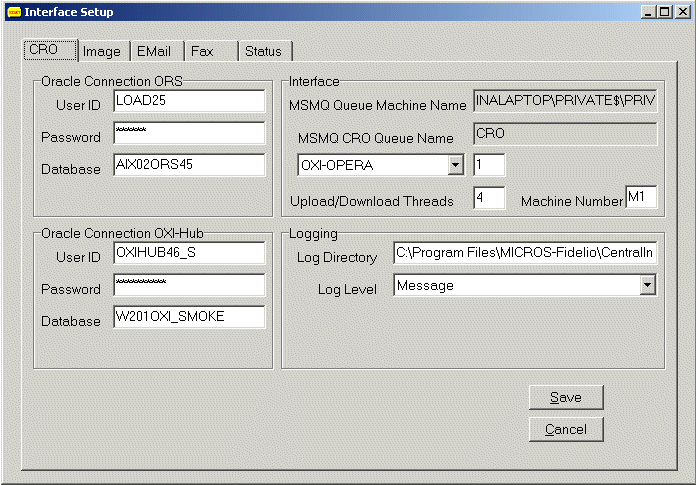
User ID. Enter the name of the ORS schema
Password. Enter the password of the ORS schema
Database. Enter the name of the instance where the ORS schema resides
User ID. Enter the name of the OXI_HUB schema
Password. Enter the password for OXI_HUB schema
Database. Enter the name of the instance where the OXI_HUB schema resides
MSMQ Queue Machine Name. Name of the machine where MSMQ has been installed on and the Primary Site Controller (PSC) resides. This is preset during installation and read-only as this should not be changed.
MSMQ CRO Queue Name. Name of the MSMQ CRS Queue Name. This is preset to ‘CRO’ during the Installation and read only as this should not be changed.
 for interface list of values Select the interface type that is installed. Choices are currently OXI-OPERA, OXI-V6, OXI-V7, OXI-CLS. If you have multiple interface installed, you would select one first, set the threads, and then select the second, set the threads for this, and so on.
for interface list of values Select the interface type that is installed. Choices are currently OXI-OPERA, OXI-V6, OXI-V7, OXI-CLS. If you have multiple interface installed, you would select one first, set the threads, and then select the second, set the threads for this, and so on.Upload/Download Threads. Enter the number of simultaneous processes (threads) used for upload and download transactions.
Note: We recommend no more than 9 threads as maximum. The number of sessions depend on the number of threads configured for the OXI_HUB processor. The number of sessions will remain constant as long as the service is running unless there is a network glitch that causes the connections to drop and may leave orphan sessions.
Interface Monitor also establishes a session to database.
Machine Number. Select the machine number for this interface monitor PC. This depends on how many monitors you are using for the interface. You can run it on multiple PCs and name the first machine M1 and the second machine M2, up to M9. A unique machine number per PC is needed so that they don’t interfere.
Log Directory. The desired log directory path of the Central Interface Log. This is preset during installation but can be changed if needed.
Log Level. Set the log type used in the log file.
Save. Save entries on this screen
Cancel. Abort changes and exit the screen
See Also