
Status Setup
From IFC Monitor screen go to File>Configuration>Status.
This screen is used for the status response information. Status updates can be seen by double-clicking on any property on the IFC Monitor's main screen. (Example of the Status update working is available see: OXI_HUB Monitor)
Example: Screen Status setup.
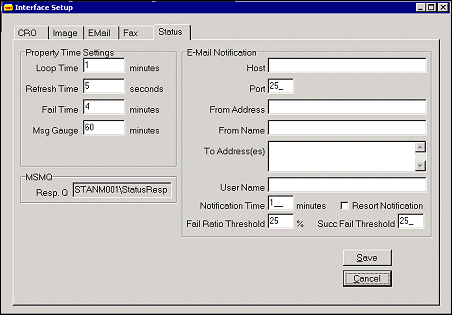
Loop Time. The Loop Time on the status tab refers to the total minutes used to cycle through all of the connected properties to check for both, network connectivity and property MSMQ accessibility. It only applies to MSMQ properties. You may want to change the setting of this field depending on the number of properties you have and their network traffic. The generic setting is 1.
Refresh Time. Enter the interval in seconds for the interface monitor to refresh the screen display
Fail Time. Enter the time in minutes for a non-responding property to be considered down. Once this time is elapsed a property is considered disconnected as no new ‘alive’ status update has been received from this property.
Msg Gauge. In an inactive status, this shows as blue bar on top of each property connectivity display on the monitor main screen. The Msg Gauge indicates messages coming from the properties to ORS. It gives an indication if any traffic takes place, as the interface could be online and running without having any message transmission. The bar changes colors after each third of the elapsed time has passed. If, for example, you set the gauge to 60 minutes, the bar will show as green for 20 minutes after ORS has sent a message to PMS. If PMS responds within this time, the bar stays green. If 40 minutes have passed and the PMS has still not responded, the bar will turn yellow. At this stage a failure email will be sent to the addressee indicated in the section E-mail notification. If finally 60 minutes have passed and the PMS has still not responded, the bar will turn red, indicating that the property is down.
Resp. Q. This is the MSMQ response queue entered as >name of the server> followed by \StatusResponse. This queue receives an indication from the properties about their online status and is preset during installation, as it does not need to be changed again. For HTTP properties, HTTP responses go into database directly through HTTP server i.e. interface processor is not involved in the message transport. It is involved only in processing.
Note: This can be used to alert all systems in case ORS, a property, or a thread goes down. In such a fail situation an email notification could be sent to the addressees listed in the fields below.
Host. Enter the name of your email server here
Port. Enter the port number that your email server is located on
From Address. Enter the email address of a sender here. (i.e. jsmith@micros.com)
From Name. Enter the name associated with the above email address. (i.e. Jerry Smith)
To Address(es). Enter the email addresses that you would like to send an email to in case any of the services of the interface are not running. Enter one email address per line.
User Name. Enter the name associated with the To Address. (i.e. sjones)
Notification Time. Enter the time in minutes between the detection of the failure and the sending of the failure notification e-mail. This can be considered a time out setting.
Resort Notification. If property interface goes down if you wish for e-mail notification to be sent. If ticked then notification will be sent according to the Notification Time set.
Fail Ratio Threshold. Percentage of Fail Messages in a 5 minute time period then notification will be sent.
Succ. Fail Threshold. Then number of Success Fail Messages in a 5 minute period then notification will be sent.
See Also