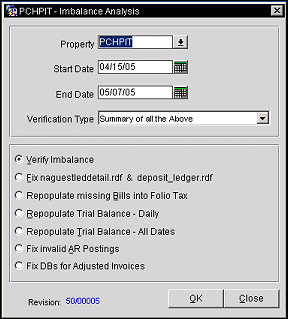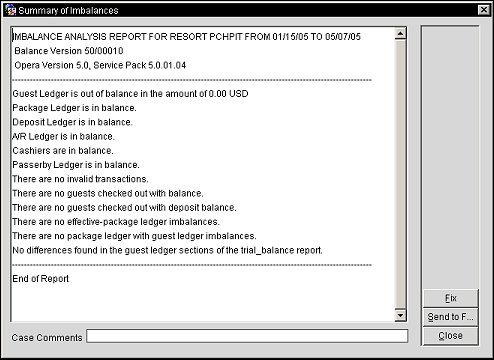Imbalance Analysis
This utility is primarily intended for support, to provide the information required for development in order to investigate the out of balance cause and provide a solution to the property. However if the property anticipates an out of balance report, this menu option can be very useful for verification purposes.
If an imbalance is found in a report, you should contact your local MICROS-Fidelio support office. If you show no imbalances but believe your reports are incorrect, consider regenerating the report. If no imbalance is found, OPERA displays the message: "<Report Name> is in balance."
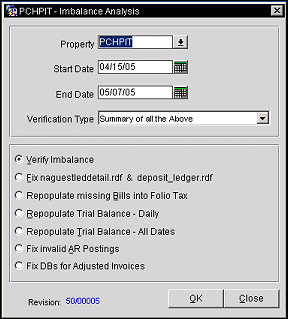
Property. When the OPP_MHOT OPERA Property Management Multi-Property Base add-on license code is active, select the down arrow to display the Property list of values and select the property for which the analysis should be performed.
Start Date. Enter the start date to run the imbalance analysis. Date defaults to the business date, but it cannot be equal to or greater than the current business date.
End Date. Enter the end date to run the imbalance (maximum date range to be entered can be 180 days). Date defaults to business date, but it cannot be equal to or greater than the current business date.
Verification Type. Select Guest Ledger with Trial Balance, Package Ledger with Trial Balance, Deposit Ledger with Trial Balance, A/R Ledger with Trial Balance, Passer By, Cashiers, C/O with Balance, Invalid Transactions, Effective Package Ledger, Package Ledger with Guest Ledger, Summary of All Above, or AR Health Check.
Verify Imbalance. Verifies if the item selected in the Verification Type field has an imbalance or not for a property, within a specified date range.
Repopulate Trial Balance - Daily. Repopulates the Trial Balance table for a specific date.
Repopulate Trial Balance – All Dates. Repopulates the Trial Balance table for all dates since the live date.
Fix naguestleddetail and deposit_ledger. Fixes the Guest Ledger and Guest Ledger Detail reports for the property, by finding where the data was missing in the Reservation Details table and repopulating the information.
Repopulate missing Bills into Folio Tax. Select this option to find the missing bill information and repopulate it into the Folio_Tax table for a specific date.
Fix Invalid AR Posting. Selecting this option fixes invalid A/R postings/bills in Financial_Transactions table and repopulates the invoice into the AR_Invoice_Header for the property.
Fix DBs For Adjusted Invoices. Selecting this option fixes adjusted invoices in the database.
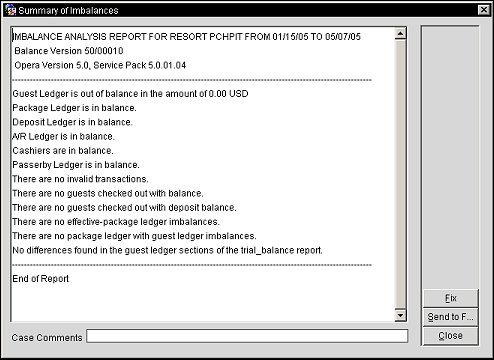
Running the Utility
- After selecting the Utilities>Imbalance Analysis menu option, select to run the Summary of All verification type for a specific period. When the result is displayed, take a Print Screen incase this has to be sent to OPERA Support.
- If an imbalance exists, write down the ledger that is shown as out of balance from running the previous step. Then run the imbalance analysis for the verification type for that particular ledger only. This will display the list of dates for which that particular ledger is out of balance and other information regarding the transactions causing the imbalance.
- Run the Repopulate Trial Balance option with the appropriate resort name and date of the imbalance you found in Step 2. This may need to be repeated for each day that the imbalance analysis utility showed the ledger out of balance.
- Re-Run the imbalance analysis for the verification type for that particular ledger to see if the trial balance table has resolved the imbalance.
- If the imbalances no longer exist, then proceed to the next ledger listed that has an imbalance and repeat Steps 2-4. Then proceed to the next step to be sure that everything is in balance. But if an imbalance still exists, then go to Step 7.
- At this point if all of the ledgers are back in balance, select the option to regenerate the Trial Balance Report (new_trialbalance.rdf). You have been able to fix the imbalances with this utility and there is nothing to send to development.
- If the ledgers are still out of balance after running Steps 2-4 for each out of balance ledger, then run the Summary of All option for the date (or date range) for which you have an imbalance from Step 5. Print Screen each results and send them to 3rd Level Support in development.
Package Ledger Imbalances - Auto Fix Option
- Run the Imbalance Analysis utility for the Package Ledger with Trial Balance verification type to list the transactions that are causing the imbalance.
- Click on each transaction that is displayed one at a time. If the package imbalance can be fixed, the Auto Fix button will become active for that transaction. Simply click this button for each transaction to fix it.
- If the transaction cannot be automatically fixed, the Auto Fix button will be inactive when the transaction is clicked on. Select to Print Screen the list and escalate to development.
Passerby Ledger Imbalances - Move to Lost IFC Option
If the Interfaces>Default Posting Room application setting values has been set and there is an imbalance in the Passer By ledger, the utility will move the postings to the Lost Interface Postings account to fix the imbalance. If a value has not been identified for the Default Posting Room application setting, then an error message is displayed. Also please verify that the Lost interface Postings account is checked into the system before running the Imbalance Analysis Utility.
- Run the Imbalance Analysis utility with the Summary of All verification type to list the transactions that are causing the imbalance.
- Note the Passer By ledgers that are reporting an imbalance.
- Then run the imbalance analysis for the Passer By verification type.
- Al imbalances for Passer By's will be displayed.
- Highlight the posting and select the Move to Lost IFC button.
- Utility confirms that the posting has been moved successfully by displaying a message prompt.
- When all passerby imbalances have been moved to the Lost Interface Account, the utility confirms that the ledger is in balance.
- Then confirm that the guest ledger is in balance by running the imbalance analysis with the Guest Ledger with Trial Balance verification type.
- If the utility confirms that the guest ledger is in balance, then both the Guest Ledger and Passer By ledger's have been fixed. But if a Guest Ledger is in Balance message is not displayed, then imbalances still exist. Rerun the Imbalance Analysis for the Summary of All verification type to see which imbalances still exist. Print Screen the results and escalate to development for resolution.
- Property should now see the postings that were moved by the Imbalance Analysis utility in the Lost Interface Posting account. The user then needs to decide how these postings need to be handled (i.e., adjust off, transfer to another checked in account, or a late charge). If the user can't remember what happened to these transactions that caused the imbalances, take note of the unresolved imbalances that need to be escalated to development. This will assist in making sure that this type of imbalance does not occur again.
Fix naguestleddetail.rdf & deposit_ledger.rdf Option
Sometimes a property may encounter a situation where the Imbalance Analysis utility will show that the tables are in balance, but the reports will show a discrepancy. In this case, the utility is correct. The following notes will either help in getting the reports to match or help to determine if there is an issue for development.
Mismatch between new_trialbalance.rdf and naguestleddetail.rdf
- Run the Imbalance Analysis utility with a Guest Ledger with Trial Balance verification type to see if any imbalances exist.
- If an imbalance exists, run the Imbalance Analysis utility with a Summary of All verification type for that particular day and complete a Print Screen into a Word document and follow the instructions that repopulating the Trial Balance will not resolve the problem.
- If the guest ledger is in balance, run the Fix naguestleddetail.rdf & deposit_ledger.rdf option from the Imbalance Analysis utility. Then regenerate the naguestleddetail.rdf report for the date that is in question.
- If the reports are still discrepant, complete a Print Screen and escalate to 3rd Level Support.
Mismatch between new_trialbalance.rdf and deposit_ledger.rdf
- Run the Imbalance Analysis utility with a Guest ledger with trial Balance verification type to see if any imbalances exist.
- If an imbalance exists, run the Imbalance Analysis utility with a Summary of All verification type for that particular day and complete a Print Screen into a Word document and follow the instructions that repopulating the Trial Balance will not resolve the problem.
- If the guest ledger is in balance, run the Fix naguestleddetail.rdf & deposit_ledger.rdf option from the Imbalance Analysis utility. Then regenerate the deposit_ledger.rdf report for the date that is in question.
- If the reports are still discrepant, complete a Print Screen and escalate to 3rd Level Support.