Integrating inMotion with OPERA
The MICROS inMotion Hotel mobile app can be interfaced with OPERA PMS through an internal web service. Through this web service, OPERA PMS will send hotel information and statistics data to inMotion in the following two ways:
- At an interval (every hour or more – user defined – house status data)
- Once a day (an end-of-day summary of the previous business day)
In order for the integration to work, the OPX_INMOTION license must be activated in PMS and the web service must be configured. Follow the steps below to configure this service.
To set up the inMotion interface and service
- In PMS, go to Setup > Configuration > Setup > License Codes and search for the property in which you wish to activate the inMotion license. Activate the OPX_INMOTION license code for MICROS inMotion by highlighting it in the grid and selecting Edit. Enter the code into the License Code field, select the Active check box and select OK.
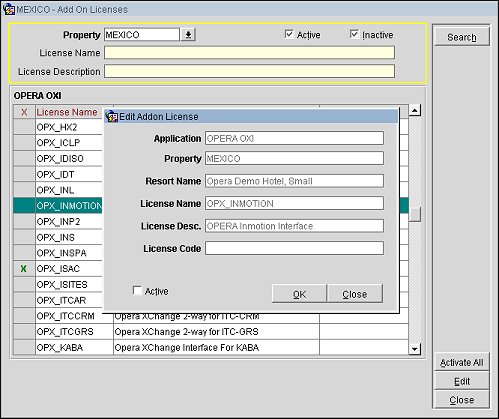
- In PMS, go to Setup > External Databases and configure the external database for the inMotion interface. Select New.
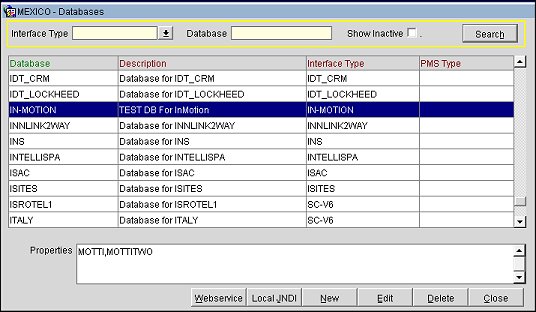
- On the Databases - New screen, complete the configuration information for the database by entering a name for the database, selecting IN-MOTION for the interface type and selecting the properties that will connect. Select OK to save.
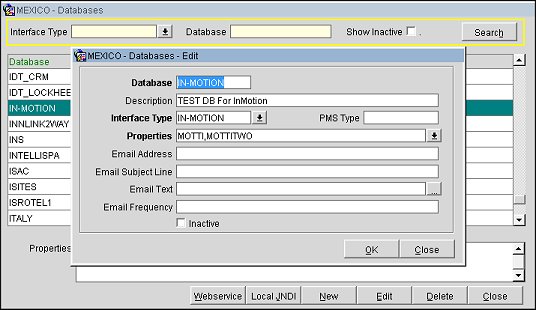
- From the Databases screen, select the Webservice button to open the OPERA Web Services Connection Information screen. Enter the App Server Name for the inMotion app server. Next to the User Name field, select the ellipsis button and enter a user name and password into the pop-up screen and select OK. This user name and password will be used to connect to the web service. This will be provided by myMicros.
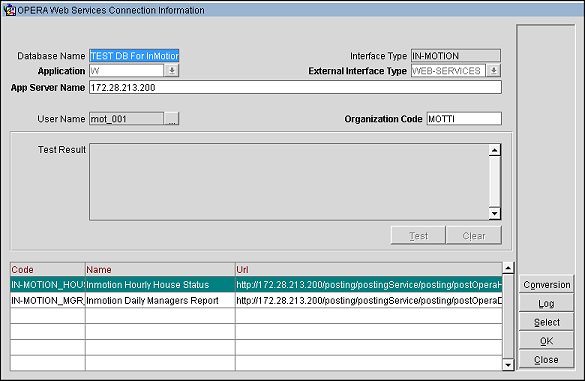
- Choose the Select button to view the two web services listed in the display grid.
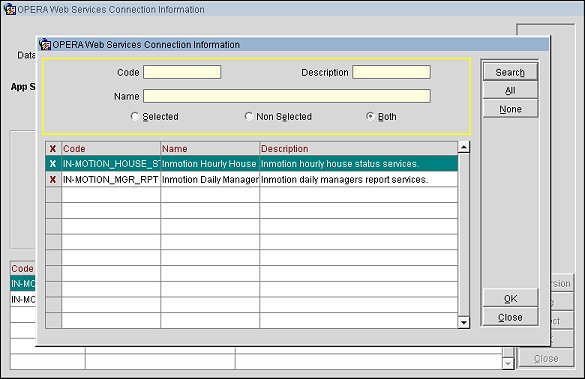
- Select the Conversion button to view and verify the property conversion setup for the web services.
Note: You will need to map your property in OPERA to the myMicros code for your hotel. The myMicros hotel code will be provided by myMicros. You can enter this mapping on the Conversion Setup screen by clicking in the cell under the External System Property column and entering the myMicros code for your property. Select Save to complete the mapping.
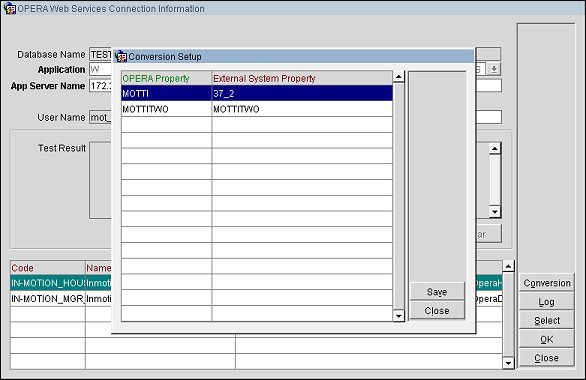
- Go to Setup > Definable Manager's Report and select the following fields/items that will be sent during the night audit:
adr_room
avail_rooms
occ_rooms
physical_rooms
room_revenue
total_revenue
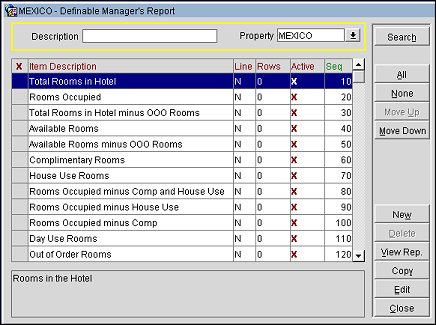
- Go to Utilities > OPERA Scheduler and schedule the following jobs to run:
IM_STAT_PROC: This job needs to run every hour on top of the hour to compute the hourly house status information.
IM_MESSAGE_PROC: This job needs to run every hour to transfer the messages to inMotion. This is similar to an OXI service in that it actually transfers the data to inMotion. The logs also show if the service was able to process the data or if the service failed.
Note: Once the web service configuration is completed in OPERA, you should go to inMotion to test it.
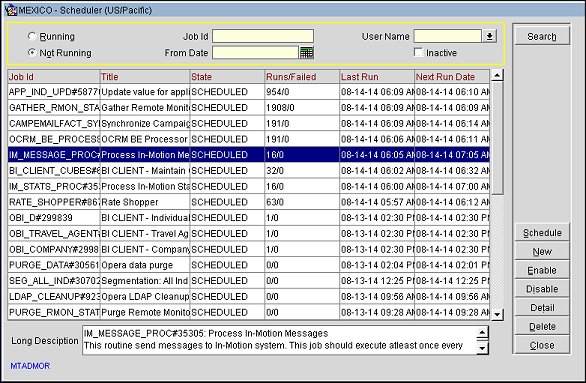
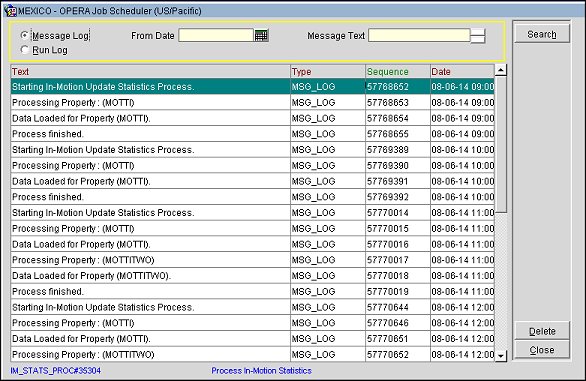
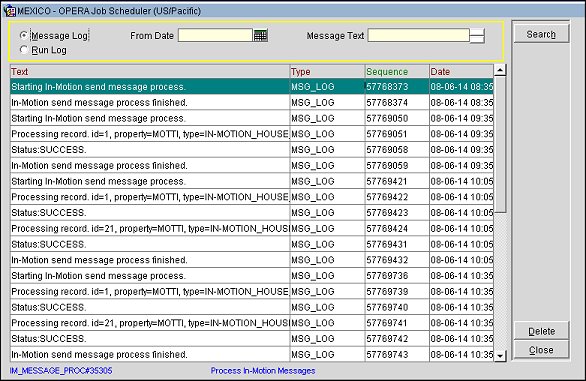
 Integrating inMotion with OPERA
Integrating inMotion with OPERA

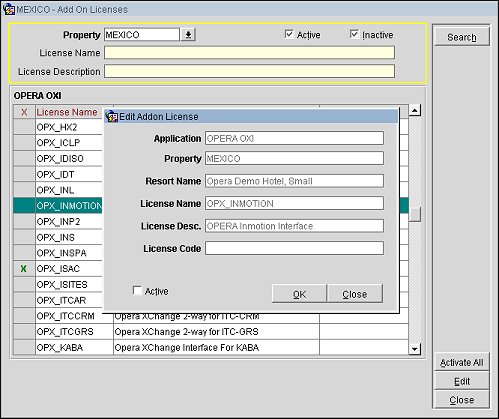
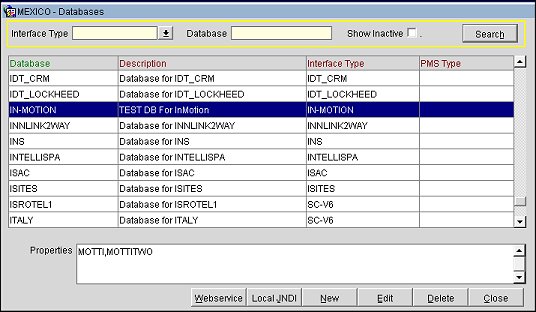
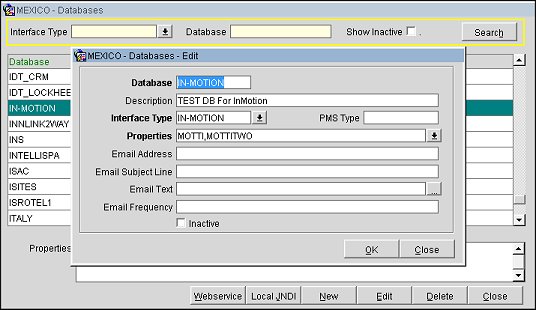
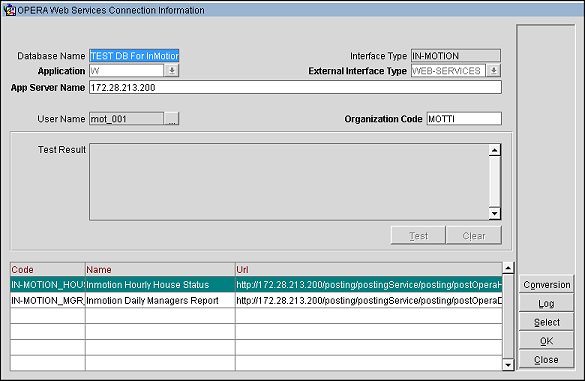
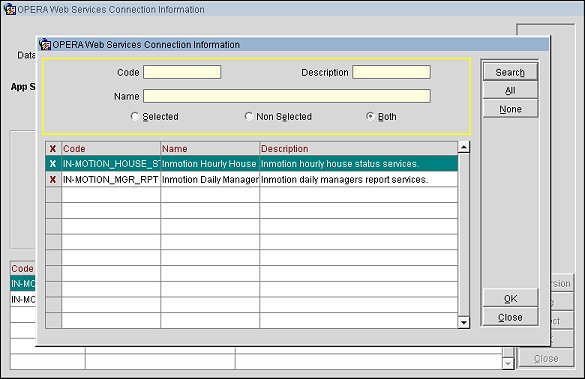
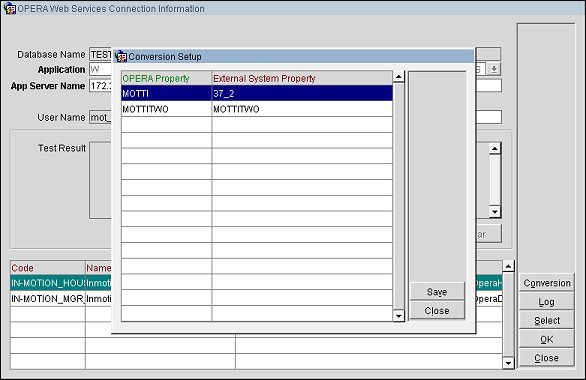
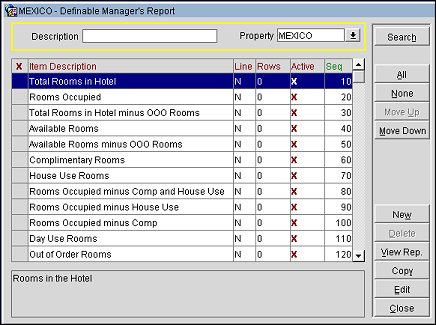
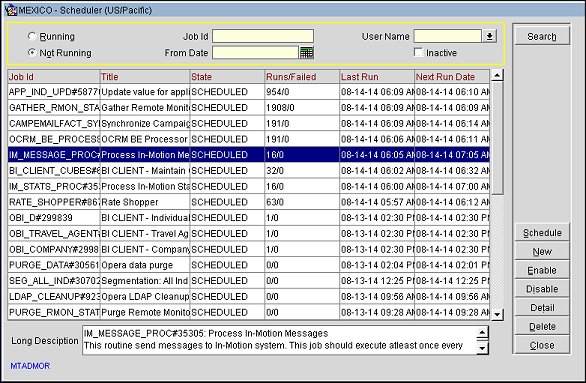
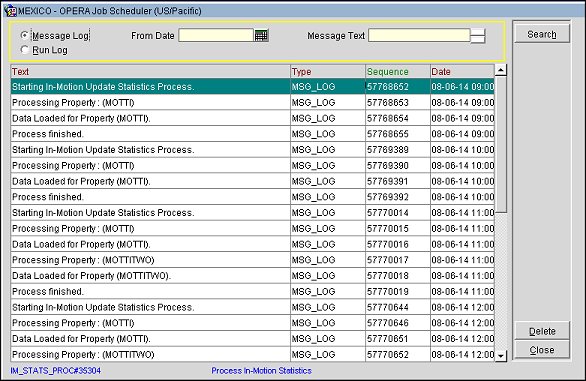
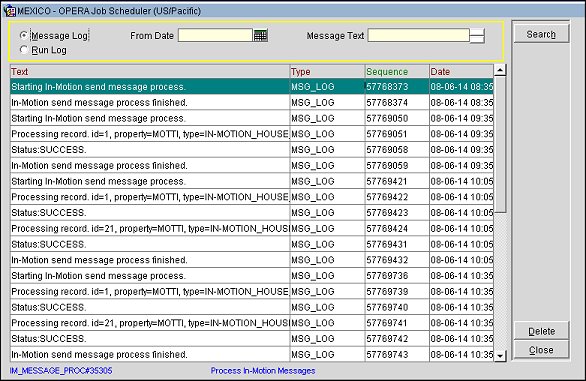
![]() Integrating inMotion with OPERA
Integrating inMotion with OPERA