
Internet Pre-Registration Restrictions
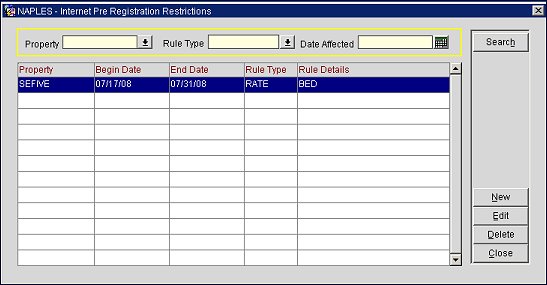
The ORS (property level)>Reservations>Parameters>Pre-Registration Check In application parameter must be set to Y for this feature to be available. The Internet Pre-Registration Restrictions screen (ORS>Setup>System Configuration>Channels>Internet Pre-Reg. Restrictions) is used to define restrictions to limit the availability of Internet pre-check-ins for properties. The restrictions defined for Internet pre-registration or Internet pre-check in are based on one of the following rule types:
Note: When a reservation matches the criteria for the registration restriction, the reservation will not be eligible for Internet check-in.
The Internet pre-registration restrictions are used to setup the Internet pre-check in functionality for properties and limit the availability of this feature to reservations that match the requirements for pre-checking in through the Internet. The rule types are used to set the restrictions based on specific criteria for the reservation; for example, the origin of the reservation, the rate code that was used to book the reservation, the membership type or level attached to the reservation, or the time restriction, which can be set so that the reservation is only eligible for Internet pre-check in during a specific check-in time window.
The following criteria can be used to filter the search results for existing Internet Pre-Registration Restrictions:
Property. Select the down arrow to open the Properties list of values and choose a property from the list to filter results by a specific property.
Rule Type. Select the down arrow to open the Rule Types list of values and choose a rule type to filter results by a specific rule type.
Date Affected. Select the calendar tool and choose a date that will be affected by the registration restriction. This will be a date that falls into the range of begin date and end date for the Internet pre-registration restriction.
The following columns display information for Internet Pre-Registration Restrictions:
Property. The property in which the Internet pre-registration restriction applies.
Begin Date. The start date of the Internet pre-registration restriction.
End Date. The end date for the Internet pre-registration restriction.
Rule Type. The rule type on which the Internet pre-registration restriction is based.
Rule Details. The rule details of the rule type.
Select the Edit button to edit a highlighted pre-registration restriction or select the New button to add a new pre-registration restriction for a property's Internet check ins. If a reservation has a rule type that matches one of the Internet pre-registration restrictions that are defined for the property, the reservation will not be eligible for Internet check-in.
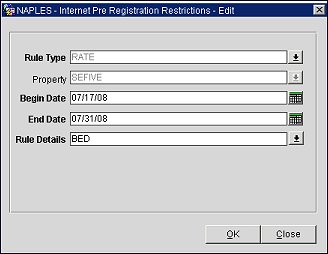
Rule Type. Select the down arrow and choose a rule type from the list of values.
Property. Select the down arrow and choose a property from the list of values. This will be the property in which reservations with the rule type will be restricted from Internet pre-check in.
Begin Date. Select the calendar tool and choose a begin date for the Internet pre-registration restriction.
End Date. Select the calendar tool and choose an end date for the Internet pre-registration restriction.
Rule Details. Select the down arrow and choose a rule detail to apply to the rule type. The list of values available will be different depending on what is selected for the rule type. For example, if Rate is selected as the rule type to base the pre-registration restriction on, a Rate Codes list of values will open when the down arrow is selected, and a user will select a rate code.
Note: When Member is selected as the Rule Type, users can select multiple membership types or levels for Rule Details. If “membership types” are selected, users will not need to select membership levels because all membership levels will be restricted from Internet pre-check in.
When Time is selected as the Rule Type, the additional fields below will be available on the Internet Pre Registration Restrictions-New/Edit screen:
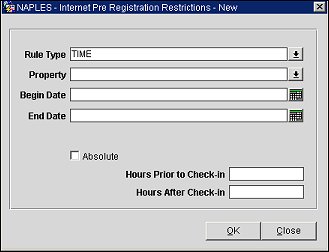
Absolute. When selected, the following additional fields become available to set the time rule restrictions for Internet pre-check in:
Select the Absolute check box to define an absolute check-in time window. For example, if Days Before is 0, Days After is 1, Earliest Time is 11:00 AM, and Latest Time is 01:00 AM, the reservation will be eligible for Internet check-in starting from 11:00 AM on the day of arrival up to 01:00 AM the next day.
Note: If Absolute is not selected, OPERA will base the check-in time window on the property’s official check-in time, which is configured in the Property Configuration-Edit screen.
Hours Prior to Check-In. Enter the number of hours before the property's official check-in time that the reservation will be eligible for Internet check in. The official check-in time for the property is based on the value entered in the Check In Time field on the Property Configuration screen.
Hours After Check-In. Enter the number of hours after the property's official check-in time that the reservation will be eligible for Internet check in.
See Also