
Key Opt-In Option
When the IFC>Mobile Audio Key application parameter is set to Y and the IFC>Mobile Audio Key Opt In Prompt application setting is set to Always, the Key Opt-In prompt is displayed upon saving a reservation that meets the Mobile Audio Key Rules that have been configured (see Mobile Audio Key Rules for details). When the reservation is saved, the following message prompt is displayed:
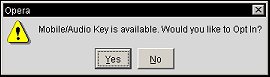
Selecting No will continue with the reservation process, but selecting Yes will flag the Mobile Audio Key Opt In option for the reservation if all of the required fields are populated, but if the required fields still need to be populated, then the Mobile Audio Key - Fields Required to Opt In screen will be displayed.
Note: Once a reservation has been marked as Opt In, the Mobile Audio Key - Fields Required to Opt In screen is also available from the Reservation Options for that particular reservation by selecting the Key Opt-In button. If a reservation that is part of a business block Opts In to participate in the Mobile/Key functionality via the Room Grid Reservation screen, the Apply Changes To prompt will NOT be displayed. See Room Grid Reservation for details.
Note: The Mobile Audio Key - Fields Required to Opt In screen can be accessed when checking the Mobile Audio Key check box that can be screen painted on the Reservation Main or Reservation More Tab.
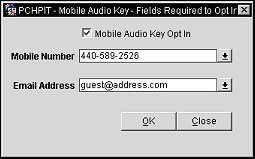
Mobile Audio Key Opt In. When the check box is unselected, the reservation is noted as not participating in the Mobile Audio Key functionality for the property. When checked, the reservation is Opting In to participate in the Mobile Audio Key functionality and the Mobile Number will be required and a defined Email Address may or may not be required based on the Mobile Audio Key Rules configuration.
Mobile Number. Select the LOV to select a phone from the Communication Information screen that is attached to the guest’s profile. Should another mobile number need to be added, users can add New numbers here which will then be added to the profile. See Communication Information for details.
Email Address. Select the down arrow to select the email address from the Communication Information screen for the reservation's profile. The email address will only be required if the Email Address check box has been selected in the Fields Required to Opt In section of the Mobile Audio Key Rules screen.
OK. Select to flag the Mobile Audio Key Opt In option for the reservation when all of the required fields contain data.
Close. Select to close the Mobile Audio Key - Fields Required to Opt In screen.
See Also