
Mobile Audio Key Rules
Available when the IFC>Mobile Audio Key application parameter is set to Y, select the Configuration>Reservations>Mobile Audio Key Rules menu option to configure the rules that a reservation must meet in order for the Mobile Audio Key Opt In prompt to be displayed or to permit a reservation from Opting In.
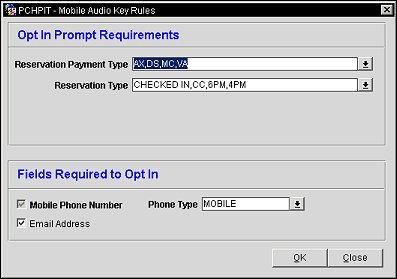
One, all, or any combination of the following fields can be used to configure the rules that must be met in order for a reservation to Opt In for the Mobile Audio Key functionality.
Reservation Payment Type. Select the drop down button to select the payment types from the multi-select list of values that must be attached to the reservation to trigger the Mobile Audio Key Opt In prompt or to allow the reservation to Opt In. All payment types are available for selection except for the CP (Chip and Pin) payment type when the IFC>Chip and Pin application parameter is set to Y.
Reservation Type. Select the drop down button to select the reservation type from the multi-select list of values that the reservation must be to trigger the Mobile Audio Key Opt In prompt or to allow the reservation to Opt In. The Checked In reservation type will be excluded from the list of values.
Note: No reservation can Opt In if the Reservation Payment Type and Reservation Type fields do not have any values selected.
Mobile Phone Number. The Mobile Phone Number field is a mandatory, read-only, field and is always selected.
Phone Type. Select the mobile phone type from the single select list of values. The default phone type auto populated in this field is MOBILE. Only those communication phone numbers of this type will be recognized as a possible mobile phone number to be used for the Mobile Audio Key functionality.
Email Address. This check box signifies if the guest's email address entry is required or not to participate in the Mobile Audio Key functionality.
OK. Select to accept the configured requirements or any changes that may have been made.
Close. Select to close out of the Mobile Audio Key Rules screen. If any changes were made, the user will be prompted if they want to save the changes or not.
See Also