
Kiosk Interface
The OPP_KSK PMS add-on license enables the OPERA Kiosk Interface feature. To configure the kiosk interface, select System Configuration>Setup>Kiosk Interface. The setup screen allows you to specify kiosk-based features including check in and check out; advance bill on check in; credit card authorization by third-party system; show reservations paid for by guest; and enforced name validation between the name input at the kiosk and the name on the OPERA reservation. You may also specify the billing screen windows that can be settled by kiosk check out.
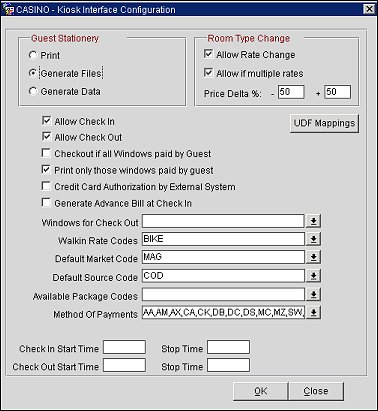
Provide the following information and select the OK button.
Guest Stationery. Radio buttons control how the interface handles generation of registration cards and folios.
Room Type Change. Radio buttons allow you to control how the interface handles rates in regards to room type changes.
Allow Check In. Select this check box to allow guest check in from the kiosk.
Allow Check Out. Select this check box to allow guest check out from the kiosk.
Checkout if all Windows paid by Guest. Select this check box to allow check out if the guest is payer for all windows selected in the Windows for Check Out option. Selection of this option will prevent a guest from checking out if window routing instructions are configured on the reservation.
Print only those windows paid by guest. Select this check box to return only the invoices that have been paid by the guest in the Kiosk GetInvoice, PrintPreCheckOutInvoice and GuestRemoteCheckOut response messages. Invoices not paid by the guest will not be returned.
Credit Card Authorization by External System. Select this check box if credit card authorization will be performed by a third-party system.
Generate Advance Bill at Check In. Select this check box if the guest may print an advance folio at the time of check in.
Windows for Check Out. (CHECKOUT IF ALL WINDOWS PAID BY GUEST must be selected.) Select the down arrow and choose the Billing screen windows for which charges may be settled at check out. This prevents a guest from checkout if any window (not selected in this option) has a balance. Configuring this option will override any window routing instructions that are set up.
Walkin Rate Codes. This option enables kiosk-processing of walk ins. Up to 10 rate codes can be selected for presentation at the kiosk; only those rate codes having a default market code and source code on their rate header will be available for selection.
Default Market Code. Used to populate a reservation where the rate header does not have a market code.
Default Source Code. Used to populate a reservation where the rate header does not have a source code.
Available Package Codes. Allows you to select the packages available to the guest through the kiosk.
Check In Start Time. Allows you to define the start time of when guests can check in from the kiosk.
Stop Time. Allows you to define the stop time of when guests can check in from the kiosk.
Check Out Start Time. Allows you to define the start time of when guests can check out from the kiosk.
Stop Time. Allows you to define the stop time of when guests can check out from the kiosk.
UDF Mappings. Select to open the UDF Mappings screen and map OPERA user defined fields to equivalent tags in HTNG or OWS web service messages.
OK. Select to save your Kiosk configuration changes.
See Also