
Locations
To setup a location on the QMS application, select the Configuration>Quality Mgmt>QMS Miscellaneous>Locations. Locations are used to locate your plant assets. You will later assign plant assets to a location created here. You will find it helpful to create general locations, such as, Mezzanine, 1st Floor, 2nd Floor, etc., to identify the current location of mobile assets (computers, printers, copiers, snack machines) or to group various floor-wide (maintenance, housekeeping, boiler room) rooms.
Note: If QMS is integrated with OPERA, the guest rooms will have already been created. Guest rooms serve as plant assets and locations when they are automatically generated.
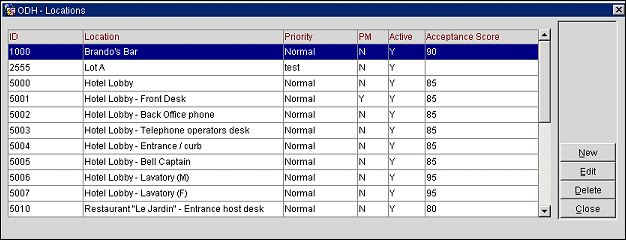
The following information is displayed on the Locations screen.
ID. ID for the location.
Location. Description of the location ID.
Priority. Default priority level assigned to the location.
Active. Notification if the location is active or not.
Acceptance Score. The least amount that can scored for the room to pass inspection.
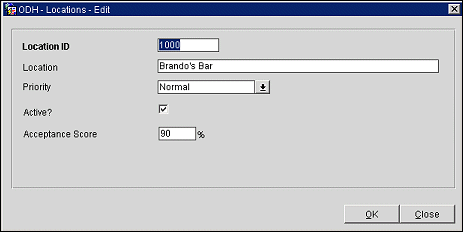
Provide the following information in the Locations - New or Locations - Edit screen.
Location ID. Type the identification number for the location. The ID must consist of four numbers ranging from 1000 through 9999. You may wish to use the first two numbers as a location category to streamline searches (i.e., all 2200 level locations are related to the second floor).
Location. Type the description for the Location ID. Consistent terminology will help you organize and find your locations and reduce duplications. For example, instead of entering a location description such as Main Bar or Happy Times Bar, place the noun (bar) first followed by the adjective (i.e., Bar-Main; Bar-Mezzanine; Bar-Pool). Then, when you sort locations or tasks by locations, all your bars will be grouped together.
Priority. Priority default is automatically assigned. To change the default, open the Priority drop down list and choose a different priority level. The priority you assign each location factors into the priority of all tasks and assets related to that location. A location's priority level can be changed at any time.
Active Y/N. By default, all locations are active. To inactivate a location, uncheck this box.
Acceptance Score. Enter the minimum acceptable inspection score for this location.
See Also