
Member Awards Based on Product
If you select Product as the basis to issue an award from the Query Awards screen and select the Availability button, the Awards Based on Product screen appears. At this screen, view the list of awards displayed based on the criteria you chose, including the arrival and departure dates. Highlight the award you want to grant and select the Select Award button.
(To access the Member Award List, select Options>Memberships from the Individual Profile screen. The Profile Membership screen appears. At the Profile Membership screen, select Award List. The Member Award List screen appears. The Query Awards screen is accessed by selecting the Issue button from the Member Award List screen.)
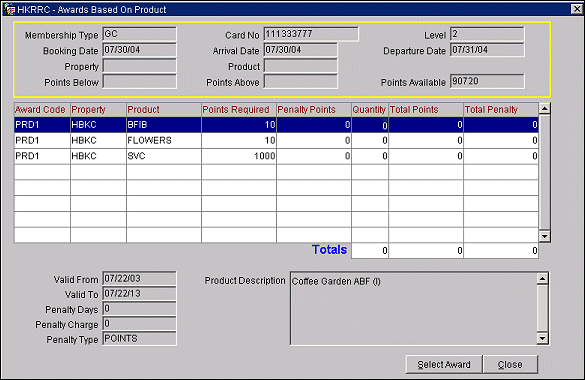
The top of the screen contains the following guest membership information:
Membership Type. The membership program code.
Card Number. The card ID number on the membership card.
Level. The tier level of the membership.
Booking Date. The booking date of the reservation associated with the award.
Arrival Date. The arrival date of the reservation associated with the award.
Departure Date. The departure date of the reservation associated with the award.
Property. The property where the award is available.
Product. The product code associated with the award.
Points Below/Points Above. If you wish to search the available awards based on a range of points required, you may enter the maximum and minimum number of points the member is willing to redeem. For example, if the member has 1500 points available for redemption, you might search for available awards above 750 points and below 1500 points.
Points Available. The guest's total award points available for redemption.
The following information is available in the Award grid.
Award Code. The code that identifies this award.
Property. The property where the award is available.
Product. The product code associated with the award.
Points Required. The number of points that must be redeemed for this award.
Penalty Points. The award points that will be forfeited if the cancel penalty charge is applied.
Quantity. Enter the number of products associated with the award. When you enter the quantity, the Total Points required for this award is automatically incremented.
Total Points. The total number of points required for the quantity of products for this award.
Total Penalty. The total penalty points that will be forfeited for the award if it is canceled.
Totals. Lists the total number of products entered in the quantity field, the total points required for the quantity of products, and the total penalty points if the award is canceled.
Valid From/To. The valid time period from when the award can be issued.
Penalty Days. The cancel days, set up in awards configuration, that establish the number of days before arrival when a reservation may be cancelled without an award points penalty.
Penalty Charge. The cancel penalty charge. The award points , or the percentage of the number of award points, that will be deducted (possibly based on a cancel days restriction) if the award is cancelled. (Cancel days, set up in awards configuration, establish the number of days before arrival when a reservation may be cancelled without an award points penalty.) The Penalty Type column tells whether the penalty charge is a flat number of points or a percentage of the Points Required.
Penalty Type. The penalty charge is either a percentage or a flat number of points.
Product Description. Text description of the product.
Select Award. Highlight your choice of award and select the Select Award button to display the Issue Award screen.