
Group Setup
OPERA provides the option to group multiple room types together into one room group when configuring membership awards that are based on a room group. When creating a reservation, this feature gives you the flexibility to upgrade a guest from one room type to the next by attaching a membership with the required award code and number of points for the upgrade. Select Setup>Configuration>Profile>Memberships>Room Groups>Group Setup to open the Membership Award Groups Setup screen. Use this screen to set up the membership award room groups.
Use the Membership Award Room Groups screen to assign multiple room types to the room groups you create here. For information on configuring the rules for the award code based on room group, see Membership Award Upgrade Based on Room Group.
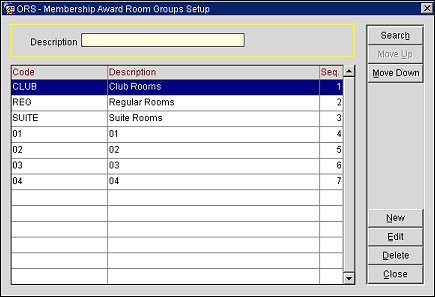
Description. Enter a description of the membership award room group you want to display in the results grid.
Code. Code to be used for the award room group. This field cannot contain more than ten characters.
Description. The description of the award room group.
Seq. The order in which the award group is displayed in the results grid.
Search. Select to display search results based on the description you entered.
Move Up/Down. Use the Move Up/Move Down buttons to move a specific code up or down through the list. Please note that doing so will also change the sequence number of the selected code.
New. Select the New button to create a new room group.
Edit. Select the Edit button to make changes to an existing room group.
Delete. Select Delete to remove a selected code.
To add a new room group, select the New button from the Membership Award Room Groups Setup screen. To edit an existing room group, highlight the group and select the Edit button. The Membership Award Room Groups Setup - New/Edit screen opens.
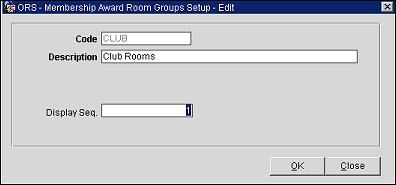
Provide the following information and select the OK button:
Code. Enter a code for the membership award group.
Description. Enter a description for the room group.
Display Seq. Enter a number that will control the position of this group when listed in screen displays. Membership award room group codes that do not have a display sequence number appear in alphabetical order following the room group codes that have a sequence number assigned.
Inactive. Select this checkbox to inactivate the selected membership award room group codes. Leave unchecked for active room group codes. Inactive codes will not be available for room assignment, but will be available for selection in filters and queries.
See Also