
Membership Fulfillment
From the Profile Membership List, select the Fulfillment button to open the Membership Fulfillment screen. This screen displays a view-only list of a membership's fulfillment history records.
The Membership Fulfillment screen is only available for a membership type when the following conditions are satisfied:
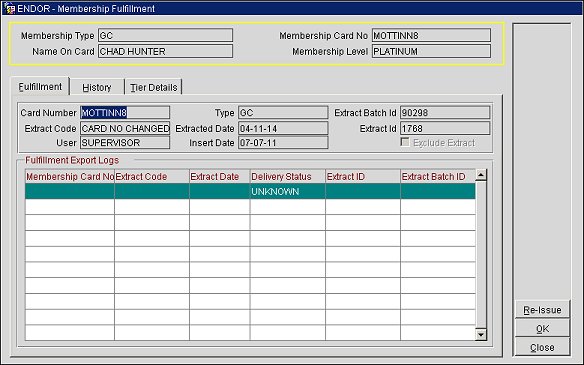
The Membership Fulfillment screen displays the following information:
Membership Type. The membership type.
Membership Card No. The card number for the guest membership.
Name on Card. The name on the membership card.
Membership Level. The level for the membership.
Re-Issue. Select to re-issue a membership card (replacement card) to the guest membership. This will be a new membership card; however, it will have the same membership number as the original card. This button will be inactive (grayed out) after the card is re-issued.
For the system to schedule the membership for the next fulfillment run (where a new card with the same number is processed), the Re-Issue New Card check box must be selected on the Memberships screen. For the re-issuing of the card number to occur, the Fulfillment check box must be selected for the membership type on the Memberships Types - Edit screen and on the Membership Levels Details screen.
(read only)
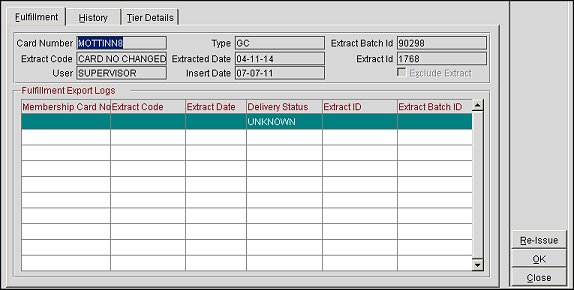
This tab displays the export log information for the membership fulfillment record. The membership card number, membership type, extract batch Id, extract code, extracted date, extract Id, user and the insert date are displayed in the read-only fields below the tab.
The Fulfillment Export Logs grid displays the log information for the membership fulfillment export. This information includes the Membership Card Number, Extract Code, Extract Date, Delivery Status (see note below), Extract ID and Extract Batch ID.
The Exclude Extract check box can be selected to exclude the extract record from membership exports (see Membership Statements - Export for export configuration steps). Once the membership export has run, this check box will be grayed out and the extract batch Id will be populated in the Extract Batch Id read-only field.
Note: On the Fulfillment Export Logs grid, the Delivery Status for export logs will default to "UNKNOWN." Double clicking on this value will change it to a "DELIVERED" status and double-clicking again will change it to an "UNDELIVERED" status. You can shuffle among these values by double-clicking on them. The value that the Delivery Status is changed to will be reflected in the export log.
(read only)
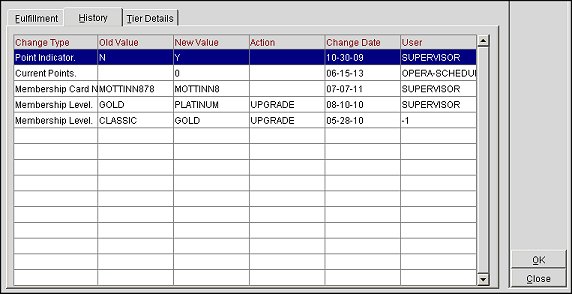
This tab displays a chronological log of membership changes. The change type, old value, new value, change action, change date and the user who made the change are displayed in the grid.
(read only)
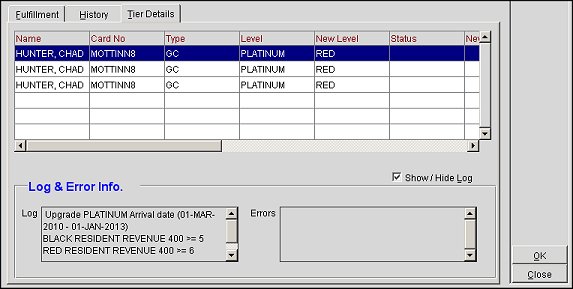
This tab displays the batches for tier management in which the current profile is referred. The username, membership card number, membership type, membership level, new membership level, old status, new status, record status, from/to dates, date member joined, new expiration date for the membership and the batch Id of the export are displayed in the grid.
The Show/Hide Log check box can be selected or cleared to toggle between the Yearly Summary grid and the Log & Error Info display.
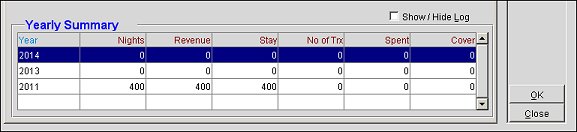
See Also