
Membership Market Groups
Market Groups are used within the setup of rules for Membership Types. Within a rule, you may specify if points are calculated by a market group. You can identify which market codes belong within the market group so that OPERA calculates points based on the codes entered here. For example, you may create a market group called Corporate. Within this group, you can link the corporate market codes. When this market group is applied to a rule, points are calculated if the guest's market code was included in this group. If you are planning to apply a market group to your membership rules, you must first configure market groups through Configuration>Profile>Memberships>Market Groups to make them available to the membership type. Within a rule, you may specify if points are calculated by a market group. You can identify which market codes belong within the market group so that OPERA calculates points based on the codes entered here.
For example, you may create a market group called Corporate. Within this group, you can link the corporate market codes. When this market group is applied to a rule, points are calculated if the guest's market segment was included in this group.
Select Configuration>Profile>Memberships>Market Groups. The membership market groups that have been configured display.
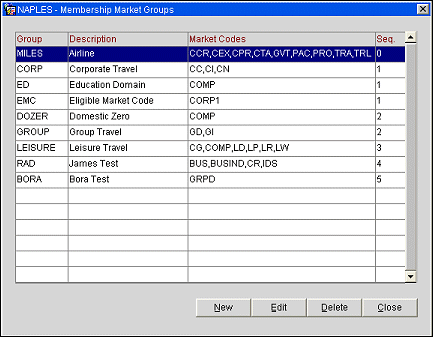
The following information is shown on this screen.
Group. The membership market group code.
Description. Description (Government, Individual, Group, Complimentary) for the market group.
Market Codes. Market codes included in this membership market group.
Sequence. Sequence number that determines the order of this membership market group when it appears in lists.
To add a new membership market group, select the New button. To edit an existing membership market group, highlight your choice and select the Edit button. The Membership Market Groups - New or Membership Market Groups Edit screen appears.
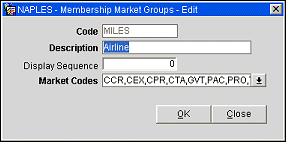
Provide the following information and select the OK button.
Code. Enter the membership market group code.
Description. Enter the description for the market group.
Market Codes. Select the down arrow and choose one, several, or all Market Codes from the Market Codes list of values.
Display Sequence. Enter the sequence number that determines the placement of this market group when it appears in lists. Market groups without a sequence number will be placed at the end of the list in alphabetical order.