
Membership Types List
Select Configuration > Profile > Memberships > Types to display the Membership Types screen (Membership types are "brands" of loyalty programs that will be managed by OPERA.)
Use this screen to view and edit membership types that have been set up and to configure new membership types. You can also permanently delete inactive membership types from OPERA at this screen.
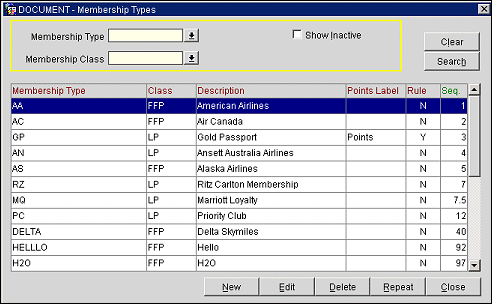
Enter your search criteria then select the Search button to locate specific membership types.
Membership Type. Select the down arrow to display and choose from the Membership Type LOV.
Membership Class. Select the down arrow to display and choose from the Membership Class LOV.
Show Inactive. Select this check box to display only inactive membership types. When this check box is not selected, only active membership types are displayed.
The Membership Type grid lists the membership types and associated information. You can arrange each column in ascending or descending order (alphabetical or numerical) by selecting the heading title, such as: Membership Type, Class, Description, Points Label, Rule, Seq.
Membership Type. Code for the membership type.
Class. Membership class to which the membership type belongs.
Description. Description of the membership type.
Points Label. Label used to refer to points for this membership type (e.g., Miles, Points, etc.).
Rule. Indicates if this membership type has a validation rule associated with it. A validation rule defines a method for enabling automatic card validation. See Membership Types for details.
Seq. Sequence number that controls the position of the membership type when displayed in lists. Membership types without a sequence number are listed alphabetically following membership types that have been assigned a sequence number.
From the Membership Types screen you can create new membership types, edit existing membership types, copy membership types to create new ones, and delete active membership types.
New. To create a new membership type, select the New button. See Membership Types for details.
Edit. To modify an existing membership type, highlight your choice and select the Edit button. See Membership Types for details.
Repeat. To copy a membership type as a "template" for a new membership type, highlight your choice and select the Repeat button. See Copy Membership Types for details.
Delete. You may use the Delete button to delete membership types that have not been attached to any profiles in OPERA. Once a membership type has been attached to a profile you may use the Delete button to inactivate the membership type but you may not delete it from the OPERA system.
To make an active membership type inactive, highlight the membership type and select Delete. The membership type is now Inactive (and the Inactive Record check box is selected on the Membership Types screen). Select Show Inactive to display inactive membership types on the Membership Types screen.
Note: The Delete button is not displayed when the Show Inactive check box is selected.
When you select the Delete button, the following message appears: "Inactivating this membership type at your property will inactivate it for all properties in your multi-property cluster [when the OPP_MHOT PMS Multi-property add-on license is active] and inactivate the membership type for all profiles. Do you want to continue?" If you respond Yes to the prompt, the membership type will be inactivated, the Inactivate Record check box will be selected on the Membership Types screen, and the Inactivated check box will be selected on all individual profile Membership screens (see Profile Memberships Options) for profiles having this membership type attached.
If an individual profile membership was explicitly inactivated prior to inactivating the membership type, and then the membership type is re-activated, the membership for the profile where it was explicitly inactivated will still remain inactive.
See Also