
Negotiated Tab
The Negotiated Rates feature is available when the Rates>Negotiated Rates application function is set to Y. The ability to manage negotiated rates is controlled by the Profiles>Negotiated Rates for Profiles user permission, while the ability to create and edit rate codes is controlled by the Rate Management Configuration>Rate Code New/Edit user permission.
Select Configuration>Rate Management>Rate Classifications>Rate Codes. Highlight the rate code you wish to work with and select the Edit button. Select the Negotiated tab. This screen displays the names of the profiles that have a negotiated rate linked to this rate code.
To find other profiles linked to a rate code as a negotiated rate, select another rate code from the Rate Code list of values at the top of the screen, and choose Search. The screen is refreshed with the profiles attached to this rate code.
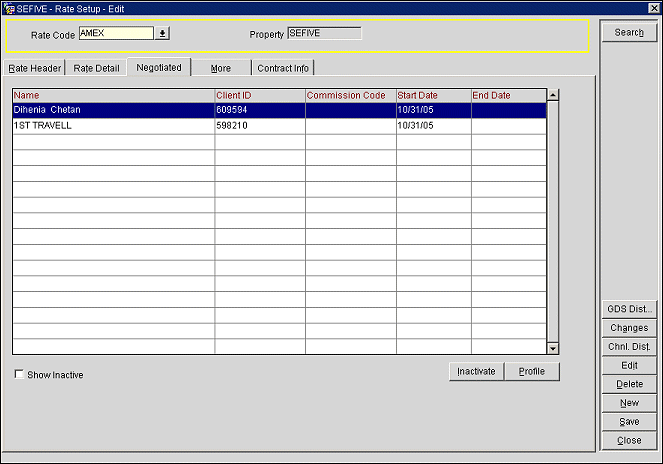
Enter your search criteria and select the Search button.
Rate Code. Select the down arrow to choose the rate code for which you wish to see negotiated rates.
Property. View only. If the OPP_MHOT Multi-property PMS add-on license code is active, and in ORS when the OPR<version Number>ORS license code is active, the property for the displayed rate codes.
Show Inactive. Select this check box to display those profiles for which this negotiated rate has been inactivated.
Name. Profile name to which the negotiated rate is assigned. When the Negotiated Rates tab is displayed from the Profile screen Options menu, a maximum of 150 active negotiated rates can be assigned to a profile per property.
Client ID. The client ID associated with the profile name.
Commission Code. Commission code for calculation of commissions on sale of this rate.
Start Date/End Date. Dates between which this negotiated rate may be sold.
Profile. The Profile button takes you directly into the Profile screen for the highlighted profile. Once the rate code has been attached to the profile’s Negotiated Rate tab, the profile’s name will appear within the rate code’s Negotiated tab. You may also display the profile by double-clicking on a record.
Changes. Display the User Activity Log showing change activity for this rate code.
Inactivate. Inactivate the negotiated rate for the highlighted profile.
New. Select to open the Profile Search screen and distribute the negotiated rate to profiles that you select from this screen.
Delete. Select to delete an existing negotiated rate.
To add this rate as a negotiated rate to an additional profile, select the New button. The Profile Search screen will open and you can select the profiles to which you wish to distribute the negotiated rate. To make changes to the parameters of a negotiated rate, highlight the profile and select the Edit button. The Negotiated Rates screen opens. This is the same screen that opens when you select the Neg Rates button from the Profile screen Options menu. See Profile Negotiated Rates for details. Select the Delete button to delete an existing negotiated rate.
See Also