
Note Types
Notes are available for recording various kinds of information that can then be made available at points throughout OPERA. For example, notes can be attached to profiles, to reservations, to events, to business blocks and so on. Notes may be accessed in a variety of ways, but generally you can view, create, and edit notes by selecting the Notes button on the Options menus available from the appropriate screens in each OPERA functional area.
Note Types setup lets you configure the types of notes that will be available from each OPERA area (Notes Group). To access the Note Types setup screen, select Configuration>Setup>Note Types.
At the Notes Type Screen you may create and edit note type codes and descriptions for the notes groups that appear in OPERA.
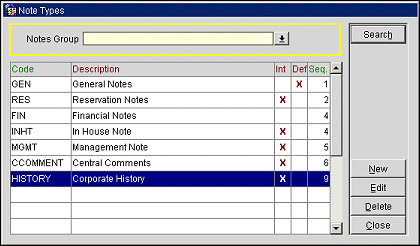
Choose the Note Group that identifies a specific functional area whose Note Type you want to view, edit, or add. If there are any note types already configured for the Note Group, they will display in the grid.
Notes Group. The following note groups are available as SID data:
Note: The Agenda (F&B Agenda) note group contains one note type, Agenda. You may not delete this note type, nor may you add other note types to the Agenda note group.
When a note group is selected, separate note type codes that classify the notes of a particular note group display. The basic set of note groups and note type codes are provided as SID data (these may not be deleted). The following information is shown for each basic note type in the selected notes group.
Code. Code that identifies the note type.
Note Code |
Description |
Usage |
ACC |
Accommodations Notes |
Used with OPERA S&C. Notes of this type add additional booking details like room requests, features, etc. on a block. |
AGENDA |
F&B Agenda Notes |
Used with OPERA S&C and OPERA SFA to add additional details to F&B agendas. |
AGN |
Meeting Agenda Notes |
Used with OPERA SFA. Notes of this type provide booking-level meeting agenda details. |
AGR |
Agreement Notes |
Used with OPERA PMS and OPERA S&C. Notes of this type list contract details. |
BIL |
Billing Instruction Notes |
Used with OPERA PMS and S&C. Notes of this type give instruction on the settlement of the bills and other outstanding payments. |
BKG |
Background Notes |
Used with OPERA PMS. Notes of this type are used with profiles. |
BLACKOUT |
Blackout Period Notes |
Used with PMS and OPERA S&C. Notes of this type are used with contracts. |
CAN |
Cancellation Notes |
Used with OPERA PMS. Notes of this type are used as additional cancellation notes, apart from the cancelation reason. |
CAT |
Catering Notes |
Used with S&C. Notes of this type list special catering needs. |
CCOMMENT |
Central Comment Notes |
Used with PMS and OPERA S&C. Notes of this type are created by a central office and displayed throughout their network. CCOMMENT note types are treated by OPERA as enterprise wide and all other received comments are treated as resort specific. See Profile Comments between OPERA and OPERA for more information on CCOMMENT. |
CH |
Change Log (events) |
Used with S&C. This note type is hard coded to display changes made to events on the Event Note Change Log Report. |
DEP |
Deposit Notes |
Used with PMS. Notes of this type display certain specifics about the deposit. |
EV |
Event Notes |
Used with OPERA S&C. Notes of this type display specifics about the event. |
FIN |
Financial Notes |
Used with PMS and OPERA S&C. Notes of this type display general monetary information, |
GEN |
General Notes |
Used with OPERA PMS and OPERA S&C. Notes of this type are used to give general information about guests. |
LEA |
Lead Notes |
Used with OPERA SFA. Notes of this type provide specifics about the booking leads. |
LRP |
Lead Reply Notes |
Used with OPERA SFA. Notes of this type display responses to the booking leads. |
MTG |
Marketing Notes |
Used with OPERA PMS and S&C. Notes of this type give a description of activities. |
OUT |
Outlook Notes |
Used with OPERA S&C and the Outlook interface. Notes of this type will be exported to Outlook. |
OWS |
Web Notes |
Used with OPERA OWS. Notes of this type display notes for bookings made on the web. |
PROFILE |
Profile Notes |
Used with OPERA PMS and OPERA S&C. Notes of this type will be used to describe special. |
PROPERTY |
Property Notes |
Used with OPERA PMS. Notes of this type list additional notes and property specifications. |
RES or RESERVATION |
Reservation Notes |
Used with OPERA PMS. Notes of this type may be attached to a profile. When the Reservation>Copy Profile Notes To Reservation application parameter is set to Y profile Reservation Notes will be copied to a new reservation for that profile as Comments. (The Internal flag will be retained if the profile note is Internal.) If notes of this type are created for a business block, they are copied to new reservations for that block. |
Description. Description of the note type.
Int. An X in this column indicates the note type will automatically be checked as internal notes by default when they are created.
Def. An X in this column indicates the default note type for the currently selected note group. Only one note type per note group may be designated as the default.
Sequence. Number that controls the position of the note type in displays.
New. Create a new note type. Ensure that you have chosen the Group this note type will belong to.
Edit. View or make changes to the highlighted record.
Delete. Remove an existing note type, if there are no records attached. You will receive a confirmation message. If there are records attached, deletion will not be permitted. You will have to inactivate the note type.
Close. Close this screen.
To create a new note type, select the New button. To edit an existing note type, highlight the note type you wish to edit and select the Edit button. The Note Types Edit or Note Type New screen appears.
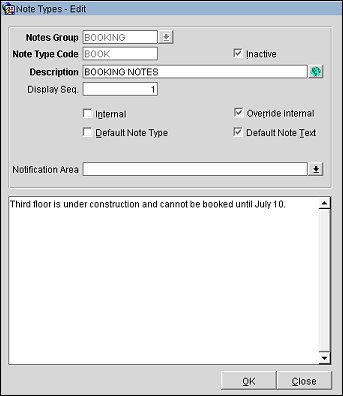
Provide the following information and select the OK button.
Notes Group. (Read-only on the Note Types - Edit screen.) For a new note type, select the down arrow to choose the note group for which this note type belongs.
Note Type Code. (Read-only on the Note Types - Edit screen.) For a new note type, enter a code for this note type.
Note: Note type codes cannot contain ampersands (&). Any note type code containing an ampersand will only display the characters just before/just after the ampersand. For example a note type code of S&C would display only as SC.
Description. Enter a description for this note type code.
Display Seq. Enter a number that controls the position of the note type in the Note Types screen display. If left blank, notes will appear in alphabetical order.
Department Note. Available when the CONTACT Notes Group is selected, select the check box to indicate that the Note Type is designated as a Department Note. When the Department Note is selected, the following additional fields are available.
Internal. Select this check box to designate notes of this type as internal by default when they are created. Notes marked as "internal" will not be included in the profile XML message when a profile is sent through OXI and OXI-HUB. This option works with Override Internal. This option is not available when the Department Note check box is selected.
Override Internal. Select this check box if the user creating a note of this type is to have the option of making the note internal or not internal. This option works with Internal. This option is not available when the Department Note check box is selected.
webProposal. (Available when webProposal is active.) Select this check box to send specific SID Note Types to the webProposal XML from within the BOOKING and EVENT Note Groups. The actual notes are created in the Business Block Notes - New or Edit screen and must be applied as External (Internal check box unselected). Notes on the following levels are available for webProposal:
Default Note Type. Select to specify the current note type as the default. The default note type will display whenever a note of that notes group is created within OPERA. This applies to Account Notes, Business Block Notes, Individual/Contact Notes, Event Notes, Lead Notes, Potential Notes, Property Notes and Contract Notes. When the Default Note Type has Default Note Text applied to it (see Default Note Text below), the default note text will also display when the note type is defaulted in the application. This option is not available when the Department Note check box is selected.
Default Note Text. Select to create a default note that will display when the current Note Type and the Notes option is selected in OPERA. When selected, the Note Text box appears where you can enter the default note, up to 2000 characters. Users can modify this note when Notes are called from within the application. The default note text will appear in Account Notes, Business Block Notes, Individual/Contact Notes, Event Notes, Lead Notes, Potential Notes, Property Notes and Contract Notes. This option is not available when the Department Note check box is selected.
Inactive. Once a note type has been applied to a note, it may not be deleted. Use the Inactive check box to remove the note type from use. Inactive notes will not be displayed in OPERA and will be treated as if they have been deleted. Inactive notes will be purged after 7 days by the purge process.
Note: This option is not available with the Agenda note type in the Agenda (F&B Agenda) note group.
Notification Area. Available when the Profiles>Profile Notification application function is set to Y, Select the down arrow to choose the Notification Areas that the profile notification will be displayed to the user. The following notification areas are available for selection:
See Also