
Part 3 — Configure OBI Exports
Note: Configure OBI Keywords before starting this part of the process. See OBI Setup, "Assign OBI Keywords" section for information on this.
OBI exports must be configured and sent to the cloud environment. Once configuration is complete, the OXI processor will pick up the OBI exports and upload the data from PMS/ORS to an OXI Servlet hosted on the OBI Cloud. In PMS, the OBI exports will be included in the Night Audit Exports process. In ORS, you will schedule a job through OPERA Scheduler and the exports will be sent as part of the BI Client - Export Daily Data to BI Cloud job.
The OBI export configuration process involves two parts:
Ensure the below requirements are met:
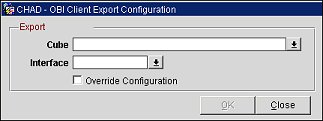
Cube |
Select the down arrow and choose one or more data cubes from the list of values. The system will generate the corresponding Dimension and Datamart exports for the selected cubes. |
Interface |
Select the down arrow and choose an external interface for the export. |
Override Configuration (optional) |
Select to override the existing export configuration. When selected, the system will inactivate the existing export and generate a new one. |
Note: When you select OK, the OBI exports (see "Generating the OBI Export Data" below) will auto populate on the Export File List screen.
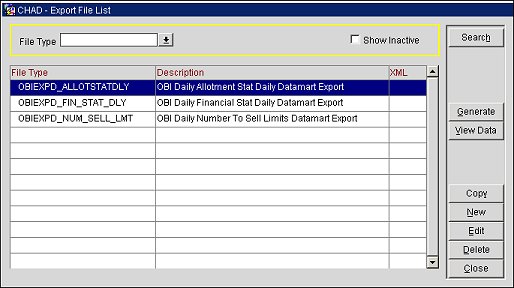
Show Me